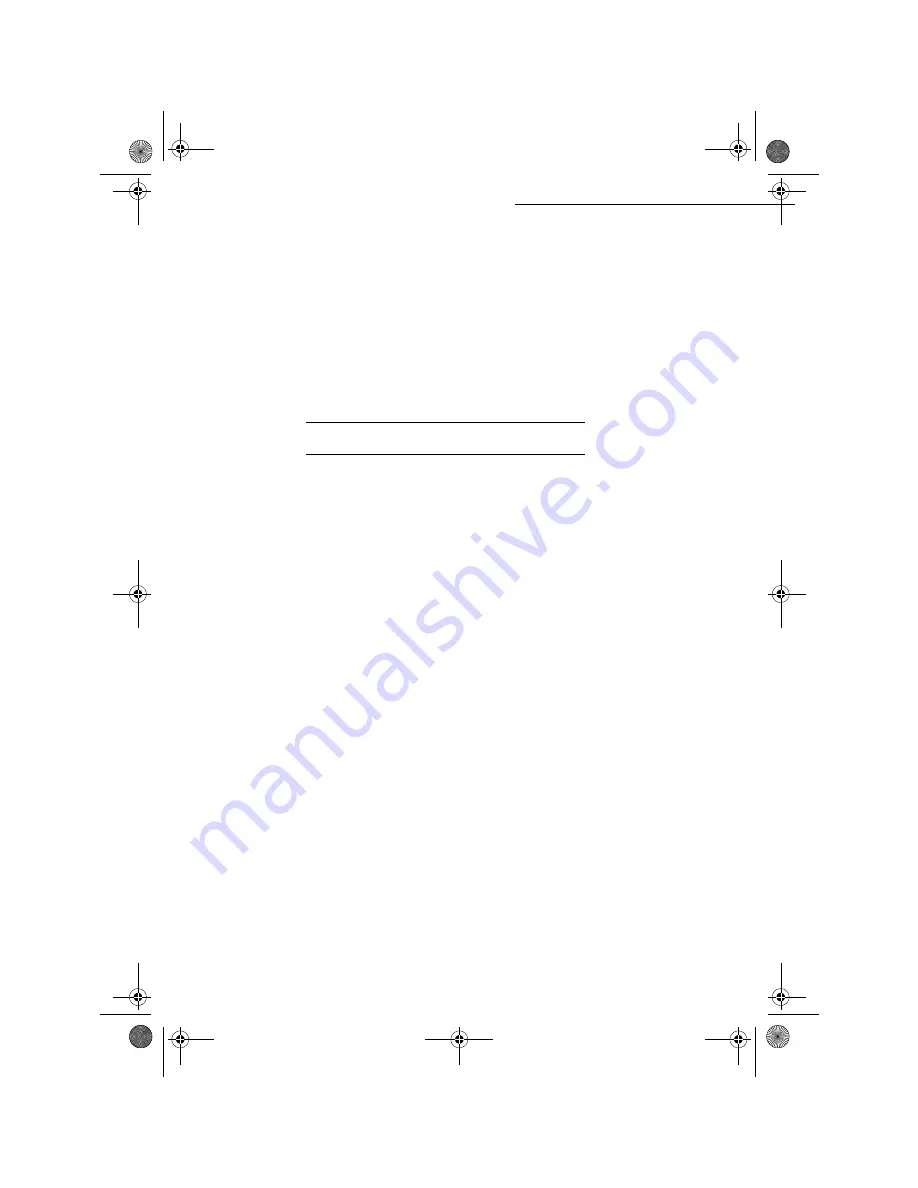
5-10
Operation
Date en cours : 28 août 2002
+
Choose the copy output type between
COPY ASSEMBLED
or
NOT ASSEMBLED
and press
OK
to confirm
+
Set the required origin values with keys
5
or
6
the numerical keypad and press
OK
to confirm
+
Set the required contrast value with keys
5
or
6
and press
OK
to confirm
+
Set the required brightness value with keys
5
or
6
and press
OK
to confirm
+
Choose the type of paper
NORMAL PAPER
,
THICK
with keys
5
or
6
and press
OK
to confirm
+
Choose the paper tray,
AUTOMATIC TRAY
,
UPPER TRAY
or
LOWER TRAY
with keys
5
or
6
and press
OK
to confirm
6
3(&,),&
&23<
6(77,1*6
When the copy quality is no longer satisfactory, you can perform a calibration. To do so, refer to
paragraph Scanner calibration, page 6-15.
Moreover, a high number of controls let you improve the copy quality.
Scanner settings
•
RESOLUTION
to set the photocopy resolutation
•
ZOOM
settings to reduce or magnify any portion of a document by choosing the origin and value
of the zoom to apply to that portion
• The assembly parameter to choose between
ASSEMBLED
or
NOT ASSEMBLED
copies
• The
ORIGIN
parameter to choose the origin to be applied to the document
•
CONTRAST
to choose the photocopy contrast
•
BRIGHTNESS
is used to make your original document lighter or darker
•
L/R MARGINS
to shift the margins or your original document to the left or to the right
Printer settings
•
PAPER
is used to tell your machine what type of paper you use by default
•
TRAY
is used to tell your machine which paper tray shoud be used by default
•
L/R MARGINS
to shift the margins of your document to the left or to the right
Caution -
All the settings performed through this menu will become the machine's default settings.
To access to the settings:
M 84 OK - ADVANCED FCT / SCAN. & PRINT
+
Select the
SCANNER
or the
PRINTER
to be set and press
OK
to confirm
+
Use the keys
5
or
6
of the navigator to scroll the described hereafter settings you want to
modify
MFL 251153211A_MF34 Sagem Gb.book Page 10 Mercredi, 28. août 2002 4:30 16






























