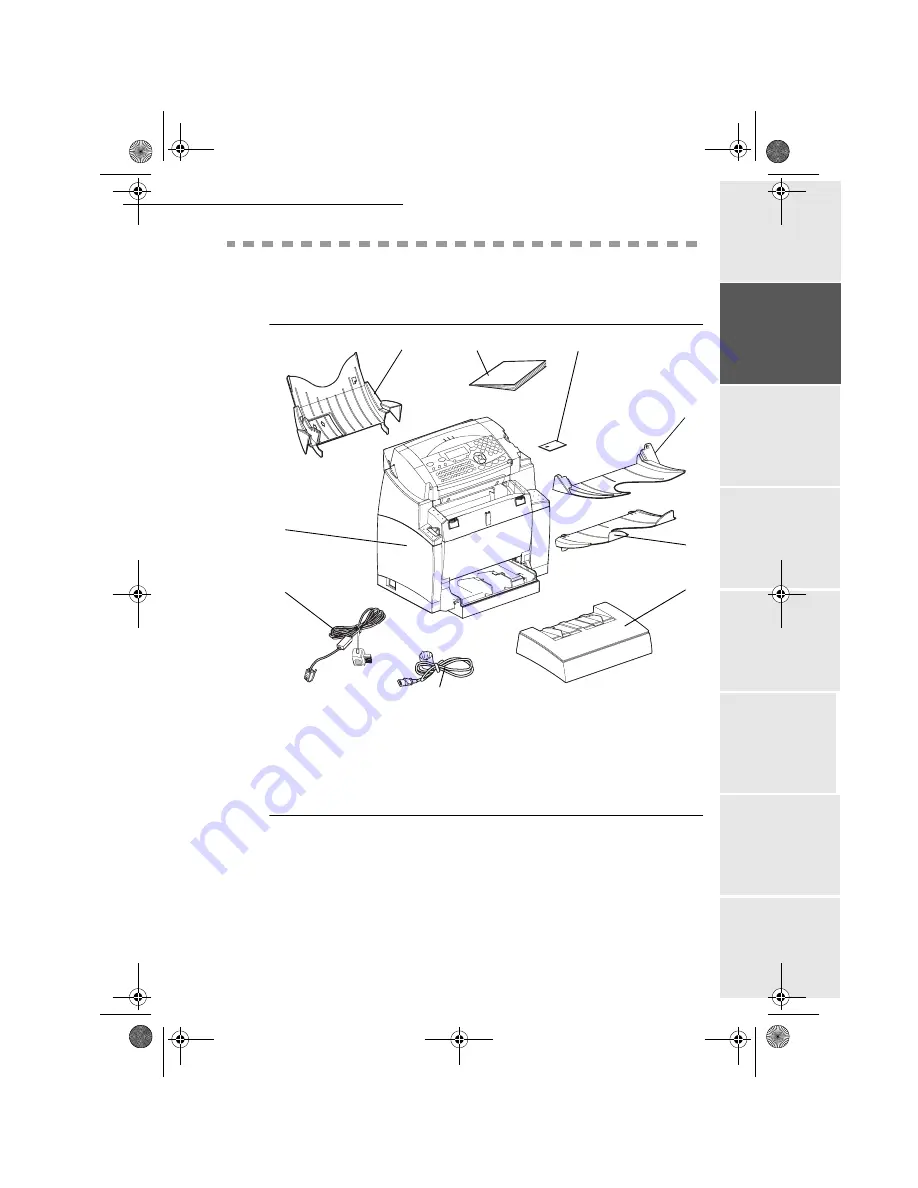
Installation
1-5
Op
eration
Setting yo
ur
machine
Getting started
Directory
M
a
intenance
Safety
Contents
Inst
all
a
tio
n
Date en cours : 28 août 2002
\\Sct31nt3\doc 31nt3 mac\SAGEM FM\DOC EN COURS\MFL-MFC-MFK\MFL 251 153 211A_LU MF34 Sagem GB\Installation Gb.fm
8
13$&.,1*
7+(
0$&+,1(
3$576
+
Remove the plastic bags and check for the parts depicted below.
1 : Chip card (initialisation)
2 : Scanner output stacker
3 : Printer output stacker
4 : Printer paper feed tray
5 : AC power cord (Design according
countries)
6 : Telephone line cord (Design according
countries)
7 : Fax/printer terminal
8 : Document feed tray for scanning
9 : User Manual
5
6
4
1
3
2
8
7
9
MFL 251153211A_MF34 Sagem Gb.book Page 5 Mercredi, 28. août 2002 4:30 16













































