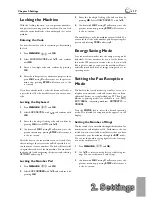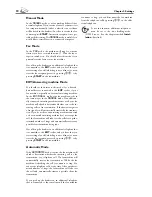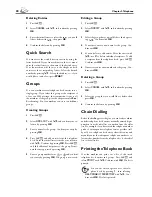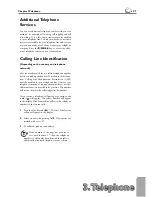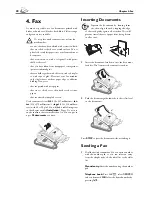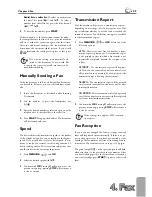8
Chapter 1. Installation
1. Installation
1. Installation
Unpacking and Connecting
Attaching the Document Support
Insert the document support into the two openings in
the cover. Th
e document support should snap securely
into place.
Extending the Print-out and fax outlet
tray
Pull the print-out and fax outlet tray out of the paper
tray cover.
Attaching the Document outlet tray
Insert the document outlet tray into the two openings
under the operation panel.
Package Contents
Telephone handset
and spiral cable
Document outlet tray
Document support
Paper tray
Starter cartridge
Mains cable
Telephone cable
(specific to each country)
User manual
Installation guide
Installation CD
(MF 3265)
Fax machine
Summary of Contents for MF 3265
Page 1: ...User Manual FAX 3245 MF 3265...
Page 44: ...44 ChapterAppendix...