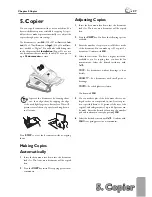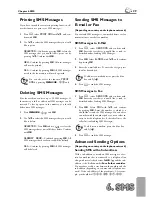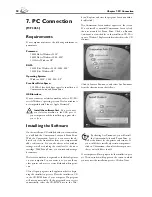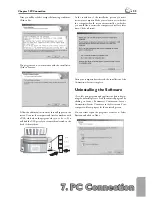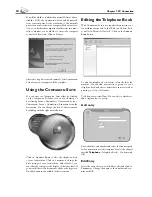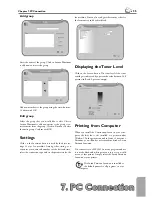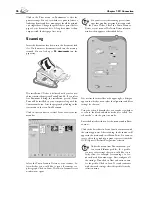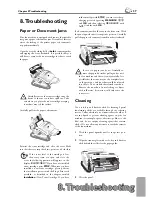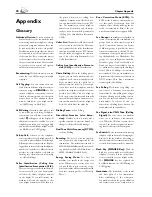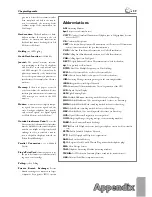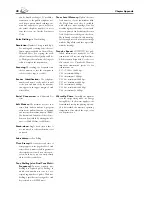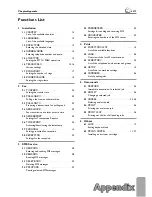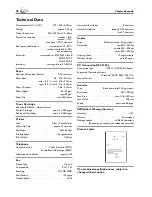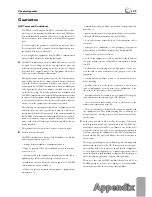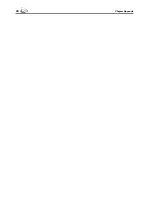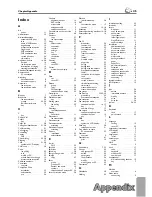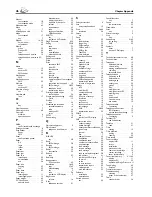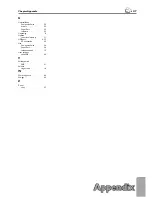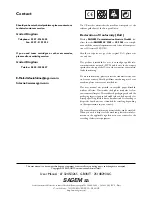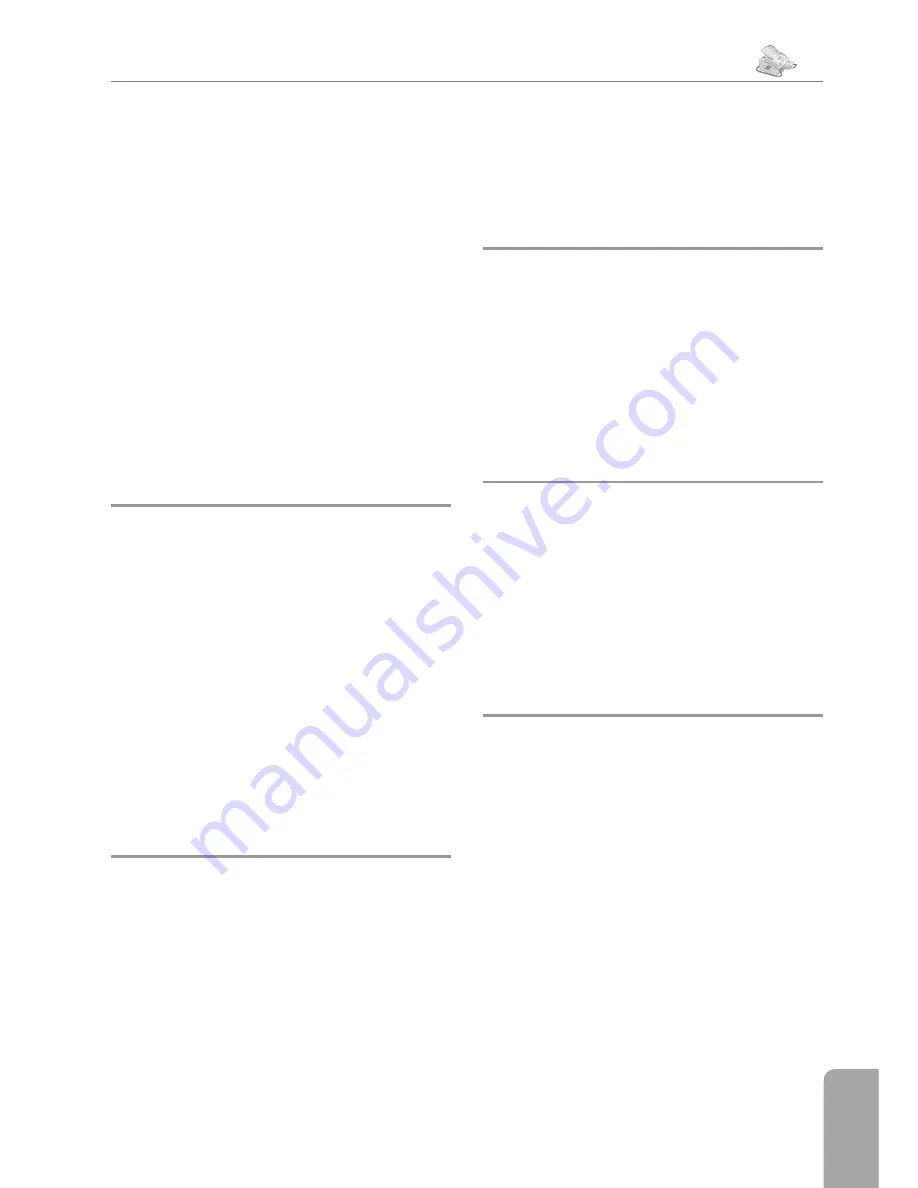
Appendix
Appendix
41
Chapter Appendix
Functions List
1 Installation
11
country
. . . . . . . . . . . . . . . . . . 15
List of the available countries
12
language
. . . . . . . . . . . . . . . . . . 15
List of the available languages
13
date/time
. . . . . . . . . . . . . . . . . 15
Entering the date and time
14
Number/Name
. . . . . . . . . . . . . . . 15
Entering telephone number and name
15
line
type
. . . . . . . . . . . . . . . . . 13
Setting the PSTN / PABX operation
16
technicals
. . . . . . . . . . . . . . 15, 16
Various
settings
17
ring
count
. . . . . . . . . . . . . . . . . 17
Setting the number of rings
18
ringer
volume
. . . . . . . . . . . . . . 16
Setting the ring volume
2 Fax
21
tx
speed
. . . . . . . . . . . . . . . . . . 23
Setting the transfer rate
22
polling
rx
. . . . . . . . . . . . . . . . . 25
Polling a fax from another machine
23
polling
tx
. . . . . . . . . . . . . . . . . 25
Preparing a transmission for polling send
24
send
later
. . . . . . . . . . . . . . . . . 25
Fax transmission at a later point in time
25
send
report
. . . . . . . . . . . . . . . . 23
Settings for Transmission Reports
26
time
stamp
. . . . . . . . . . . . . . . . . 24
Activating/deactivating the time stamp
27
Fax
answ.
. . . . . . . . . . . . . . . . . 16
Setting protected fax reception
28
reception
. . . . . . . . . . . . . . . . . 24
Settings for fax reception
3 SMS
Service
31
Send
sMS
. . . . . . . . . . . . . . . . . . 28
Entering and sending SMS messages
32
read
sms
. . . . . . . . . . . . . . . . . . 28
Reading SMS messages
33
delete
sms
. . . . . . . . . . . . . . . . . 29
Deleting SMS messages
34
sms
. . . . . . . . . . . . . . . . . 29
Printing selected SMS messages
35
parameters
. . . . . . . . . . . . . . . . 30
Settings for sending and receiving SMS
36
sms
center
. . . . . . . . . . . . . . . . . 30
Entering the numbers of the SMS center
4 Print
41
functions
list
. . . . . . . . . . . . . 15
List of the available functions
42
logs
. . . . . . . . . . . . . . . . . . . . . 26
Overview of the last 30 transmissions
43
directory
. . . . . . . . . . . . . . . . . 20
List of the telephone book entries and groups
44
setup
. . . . . . . . . . . . . . . . . . . . 15
List of the fax machine settings
45
commands
. . . . . . . . . . . . . . . . . . 26
List of pending jobs
5 Commands
51
perform
. . . . . . . . . . . . . . . . . . 26
Immediate execution of a selected job
52
modify
. . . . . . . . . . . . . . . . . . . 26
Changing a selected job
53
cancel
. . . . . . . . . . . . . . . . . 25, 26
Deleting a selected job
54
. . . . . . . . . . . . . . . . . . . . 26
Printing out a selected job
55
list
. . . . . . . . . . . . . . . . . 26
Printing out the list of all pending jobs
6 Others
61
Lock
. . . . . . . . . . . . . . . . . . . . . 17
Setting keyboard lock
62
print.cartr.
. . . . . . . . . . . . 11, 37
Installing a new toner cartridge
Summary of Contents for MF 3265
Page 1: ...User Manual FAX 3245 MF 3265...
Page 44: ...44 ChapterAppendix...