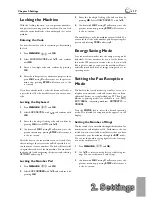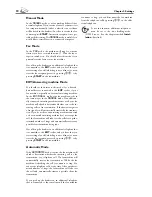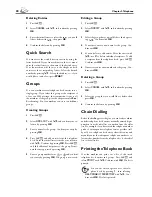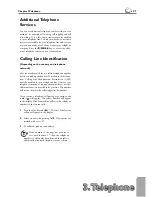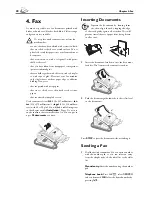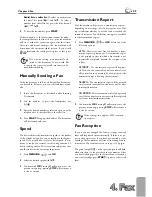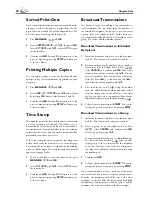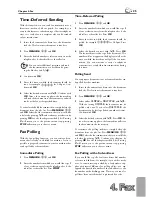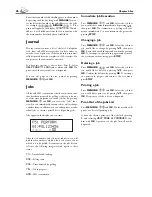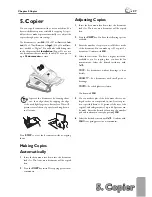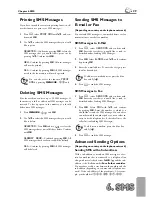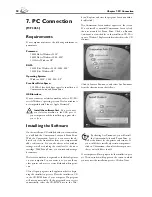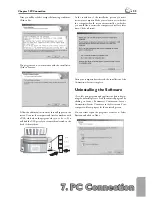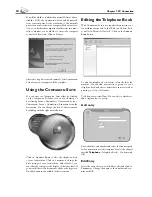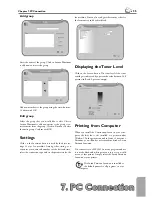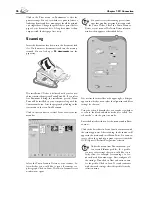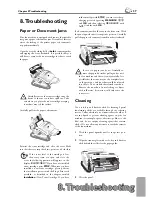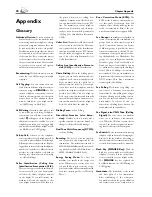4. Fax
4. Fax
23
Chapter 4. Fax
Redial list or caller list:
To select a number from
the redial list, press
º
and
¾
. To select a
number from the caller list, press the blue key and
º
and
¾
.
2
To start the fax transfer, press
START
.
If the connection to the fax recipient cannot be made—
for example because the line is busy—your fax machine
will try to make that connection again after short time.
After two additional attempts, the fax machine will
discontinue the automatic redial process. If you would
like to terminate the redial process prior to this, press
STOP
.
¡
Th
e contrast setting is automatically ad-
justed to the document. If you would like
to specify the contrast yourself, use function 24,
time-deferred sending.
Manually Sending a Fax
If the fax memory is full, no additional fax documents
can be read in. However, you can still send faxes manu-
ally:
1
Insert the document as described under Inserting
Documents.
2
Lift the handset or press the loudspeaker key
¼
.
3
Enter the desired number or select an entry from the
telephone book, the redial list or the caller list.
4
Press
START
. Hang up the handset. Th
e document
will be scanned and sent.
Speed
Th
e device adjusts the transmission speed to the quality
of the telephone line. You can normally use the highest
speed. If you would like to select a lower speed, for in-
stance to send a fax overseas, set this using function 21
before sending the fax. Th
is saves time and money that
would result from the automatic adjustment.
1
Press
MENU/OK
,
21
and
OK
.
2
Select the desired speed with
¾
.
3
Confi rm with
OK
. Pressing
C
will return you to the
previous menu step; pressing
STOP
will return you
to the root menu.
Transmission Report
Your fax machine will print you a transmission report—
depending on its settings—after it has sent out a fax. Th
is
report indicates whether or not the fax has reached the
intended recipient. Four diff erent settings are available
for the transmission report.
1
Press
MENU/OK
,
25
and
OK
. Select one of the
following options:
with
—After every error-free fax transfer, a trans-
mission report is printed out. A transmission report
is also printed in cases in which a fax transfer is not
successfully completed because the recipient’s line
is busy.
without
—No transmission report will be print-
ed. However, the fax machine will nonetheless save
all fax transfers in its memory. You can print out the
transmission report by using the fax journal.
always
—Th
e transmission report will be printed
out after each successful fax transfer as well as after
interrupted transfers.
on
error
—Th
e transmission will only be printed
out if the fax transfer was not successfully completed
or if it was terminated prematurely.
2
Confi rm with
OK
. Pressing
C
will return you to the
previous menu step; pressing
STOP
will return you
to the root menu.
¡
Th
ese settings also apply to SMS transmis-
sion reports.
Fax Reception
If you have not changed the factory settings, received
faxes will be printed out automatically. If there is no pa-
per in the paper tray or if you have not inserted a toner
cartridge, the fax machine will save all incoming faxes in
its memory. Th
e fax memory can store up to 120 pages.
Th
e green lamp
»
on the operation panel will fl ash
whenever there is a fax present in the fax memory. After
you have loaded paper into the fax machine or inserted a
new toner cartridge, press
START
to print out the stored
faxes.
Summary of Contents for MF 3265
Page 1: ...User Manual FAX 3245 MF 3265...
Page 44: ...44 ChapterAppendix...