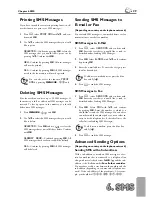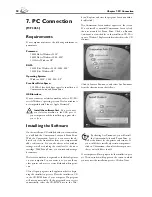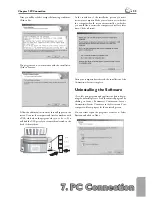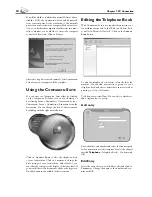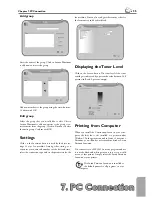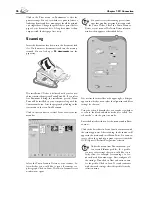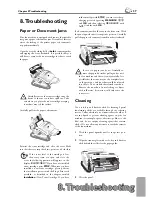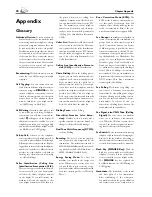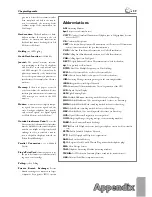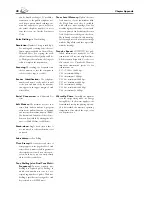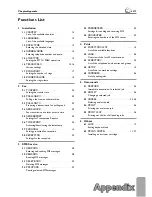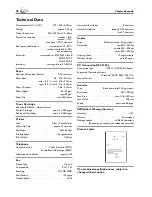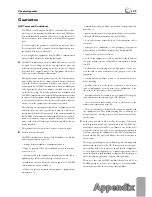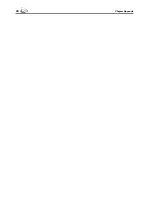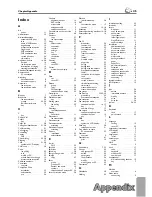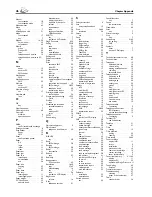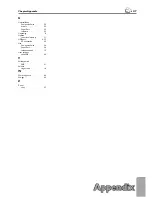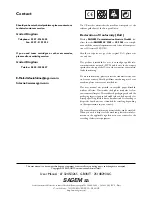Appendix
Appendix
43
Chapter Appendix
Guarantee
(UK Terms and Conditions)
SAGEM SA is the European Number 1 in fax and off ers a com-
plete range of fax terminals with Internet access and SMS func-
tion, multifunctional terminals and servers covering the needs of
all its customers—from home-users to multinational organisa-
tions.
In order to apply the guarantee, you should contact your dealer.
Proof of purchase will be required. Should malfunctioning arise,
the dealer will advise you what to do.
If you bought your equipment from SAGEM Communication
Austria GmbH directly, the following shall apply:
A
SAGEM Communication Austria GmbH undertakes to remedy
by repair, free of charge for labour and replacement parts, any
defects in the equipment during a period of twelve (12) months
from the date of original delivery of the Equipment, where those
defects are a result of faulty workmanship.
During this twelve month guarantee period, the defective equip-
ment will be repaired free of charge; the customer must however
return the defective equipment at his/her own expense, to the
address given by SAGEM Communication Austria GmbH After
Sales Department, the phone number of which can be found
on the delivery slip. Unless the customer has concluded with
SAGEM Communication Austria GmbH a maintenance contract
in respect of the equipment which specifi cally provides for repairs
to be carried out at the customer’s premises, the repairs will not be
carried out on the equipment at the customer’s premises.
Th
e following sentence applies to purchases of equipment for the
customer’s trade, business or profession. Except as otherwise ex-
pressly provided in this Document and to the extent permitted by
law, SAGEM Communication Austria GmbH makes no represen-
tations or warranties, express or implied, statutory or otherwise,
and to such extent, all terms and conditions implied by law are
hereby excluded.
Th
is guarantee does not aff ect the Customer’s statutory rights.
B
Exclusions From Guarantee
SAGEM Communication Austria GmbH shall have no liability
under the guarantee in respect of:
• damage, defects breakdown or malfunction due to:
- failure to properly follow the installation process and instruc-
tions for use; or
- an external cause to the equipment (including but not limited to,
lightening, fi re, shock or water damage of any nature); or
-
modifi cations made without the written approval of SAGEM
Communication Austria GmbH; or
- a failure or neglect to maintain the equipment or inappropriate
maintenance; or
- unsuitable operating conditions, particularly of temperature and
humidity; or
- repair or maintenance of the equipment by persons not author-
ised by SAGEM Communication Austria GmbH; or
• wear and tear from normal daily use of the equipment and its
accessories
• damage due to insuffi
cient or bad packaging of equipment
when returned to SAGEM Communication Austria GmbH
• supply of new versions of software
• work on any equipment or software modifi ed or added without
the prior written consent of SAGEM Communication Austria
GmbH
• malfunctions not resulting from the Equipment or from soft-
ware installed in user workstations for the purpose of use of the
equipment,
• communication problems related to an unsuitable environ-
ment, including:
- problems related to access and/or connection to the Internet
such as interruptions by access networks or malfunction of the
line used by the subscriber or his correspondent
- transmission faults (for example poor geographical coverage by
radio transmitters, interference or poor line quality)
- the local network fault (wiring, servers, workstations) or the
failure of the transmission network
• the normal servicing (as defi ned in the user guide supplied with
the equipment) as well as malfunctioning due to servicing not
being carried out, servicing costs are in any event always borne by
the customer.
C
In the cases set forth in § B as well as after expiry of the twelve
month guarantee period, the customer must ask SAGEM Com-
munication Austria GmbH for an estimate, and he/she must
accept the estimate and agree to pay the charges mentioned in
it before returning the equipment to SAGEM Communication
Austria GmbH. Th
e repair and delivery costs will be invoiced to
the customer.
Th
e foregoing shall apply unless otherwise agreed in writing with
the customer and only for the UK. If any provision of this guar-
antee shall be held to be in whole or in part invalid or illegal due
to an obligatory rule applicable to consumers pursuant to their
national legislation, such invalidity or illegality shall not impair or
aff ect the remaining provisions or parts of this guarantee.
Please note that only SAGEM ink fi lms should be used. Your
SAGEM guarantee does not cover damage to your fax machine
that may be caused by the use of any other ink fi lms.
Summary of Contents for MF 3265
Page 1: ...User Manual FAX 3245 MF 3265...
Page 44: ...44 ChapterAppendix...