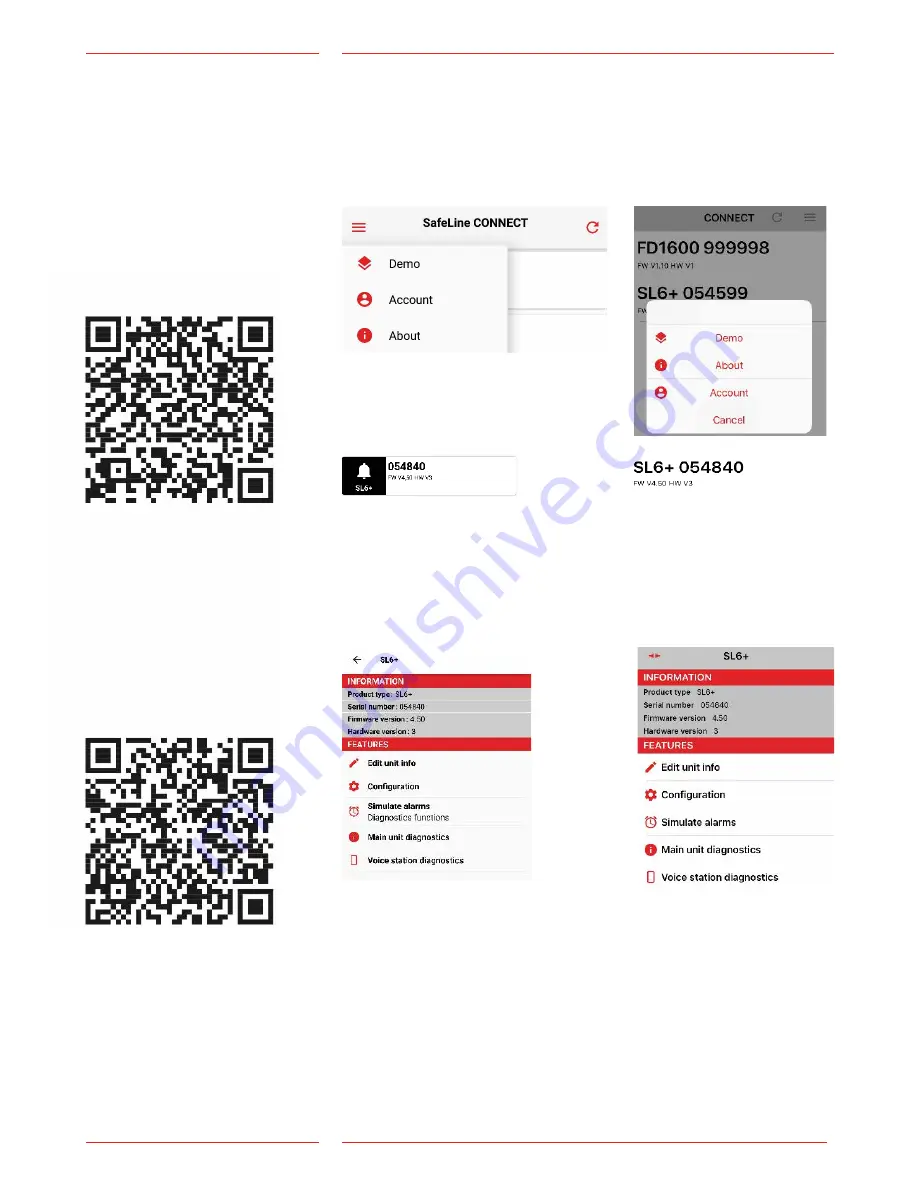
17
SL6+ v.3.30 EN
Configuration
Android
iPhone
Android
iPhone
Press the SL6+ icon. To access a device it must have a programmed
password or have been restarted within 10 minutes. Every time the
device is powered on, the device’s bluetooth is open for 10 min-
utes, allowing you to program a password for the unit. Note: some
devices are quicker than other to find the devices nearby. If the
device doesn’t appear on the screen, try waiting a bit longer.
When accessing a SL6+ you can see the device information at the top.
Android
iPhone
You can then select:
Edit unit info
– This is the name and phone number of the device and how the
device is found.
Configuration:
– Here you configure all the functions for voice stations, in- and
outputs etc.
Simulate alarms:
– Here it is possible to simulate an alarm, battery failure, callback,
stuck button etc.
Main unit diagnostics:
– See current status of the device (for example: battery status, active
alarms, mains status, etc.)
Voice station diagnostics:
– Se current status of voice stations.
Configure
with Safeline
CONNECT
The SafeLine CONNECT app
is used to configure and
surveil your SafeLine devices.
Apple store, iPhone
Google play, Android
Download SafeLine CONNECT from Google Play or the Apple App
Store. To fully use the app’s features you must register an account.
In the upper corner you can access a menu containing account
information, patch notes and a demo mode. To register an account:
select account and then ”Register new account”. You will then be
redirected to a site where you register your product key.
















































