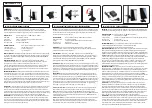INTEGRA-X User Manual
WEB GUI
SAF Tehnika JSC
30
power of one side is off, you should not observe significant RSL on the other side. Link is
interrupted during Tx mute.
7)
Tx power
– currently configured Tx power.
8)
Duplex shift
– radio duplex shift, the difference between Tx and Rx frequencies, not
modifiable.
9)
Tx frequency
– currently set Tx frequency for local radio.
10)
Rx frequency
– receiving frequency for local radio. Determined by Tx frequency and duplex
shift.
11)
Rx level
– current Rx level for the current polarization. Value updating with browser update
frequency. Rx level needs to be according link budget calculation within ±2dB margin.
12)
Bandwidth
– currently configured bandwidth.
13)
Modem profile
– currently configured modem profile, in this case, 128QAM fixed
modulation.
14)
Acquire status
– Locked = the link is established (Rx level and MSE are within acceptable
margins); Sweep = the link is not established (Rx level is below the sensitivity threshold,
MSE is degraded or there’s configuration/firmware mismatch on both sides of the link).
15)
FEC locked
– forward Error Correction algorithm is working and the amount of corrected
errors is significantly higher compared to uncorrected errors.
16)
MSE
– Mean Square Error indication, see ACM description in “
.
17)
FEC load
– Forward Error Correction load.
18)
Current Rx modulation –
received signal modulation, in case ACM is enabled, current
modulation can differ from the configured maximum modulation (point 13).
19)
Current Tx modulation –
transmitted signal modulation, in case ACM is enabled, current
modulation can differ from the configured maximum modulation (point 13).
20)
Current Rx Ethernet capacity
- current available Rx capacity, in case ACM is enabled, the
current received capacity can differ from the configured maximum capacity, see ACM
description in “
ACM - Adaptive Coding and Modulation
.
21)
Current Tx Ethernet capacity
- current available Tx capacity, in case ACM is enabled, current
transmitted capacity can differ from the configured maximum capacity, see ACM
description in
ACM - Adaptive Coding and Modulation
.
22)
Port
– Name and connection type of the Ethernet port, RJ-45 or SFP/SFP+.
23)
State
– Ethernet port state –Enabled or Disabled.
24)
Status
– Ethernet port status, up or down (if the port is enabled).