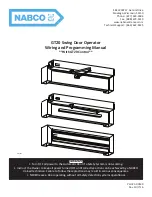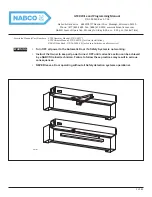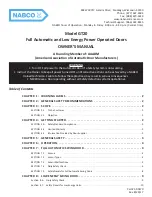EN
DIGIWAVE
III
27
The level of rights available are the following, in decreasing order:
1.
Administrator
2.
Technician
3.
Welder
To be allowed to access to a function of the power source, the user must have a level higher or equad level of rights superior or equal to the level of rights
access associated to the function.
The access right of every function can be consulted and modified in the management page:
Configuration > User management > Right Management
List of the functions which the profiles modify for the access rights:
Name of the access right
Description
Default level of access right
Program limitation
Limitations
Technician
Process control
Control Process tuning
Technician
User synergy
Access to the user synergies menu
Technician
Striking adjustment
Striking tuning
Technician
Program list activation
Access to the program list page
Technician
MIG 4T Program list activation
Access to the MIG 4T program list
Technician
Program management
Access to the program management page
Technician
Program selection
Select the welding program
Welder
Traceability
Access to the traceability menu
Technician
Configuration
Access to the configuration menu
Technician
Maintenance
Access to the maintenance menu
Administrator
Setup
Access to the MIG SETUP menu
Welder
Calibration
Harness calibration
Welder
User management
Access to the users management page
Administrator
User management:
The first user profile must be a profile Administrator with a password. The profiles Technician and Welder are unaccessible when the first profile has not
been created. A welder profile can be created without a password, it then becomes the default user if no idenfitication is done.
WARNING
keep your Administrator’s password carefully.
Lost password? Please contact your reseller or the After Sales Services.
USER IDENTIFICATION
From the home page, the button «
» allows access of the user identification page. If there is no created user, this page is not available.
User identification:
-
Allow or deny access to the different functions of the power source depending on the profile.
-
Set down in the generated trace files the name of the identified user.
To be identified as a user, select the desired user, validate and write your password if needed
Modify user’s password
Log out the current session
Create a user profile from the profile associated with the USB key. The insertion of the USB key causes automatic user's identification.
The USB key can be disconnected without logging out.
WARNING
DO NOT leave the USB key connected to the power source during its use because of risk of deterioration.