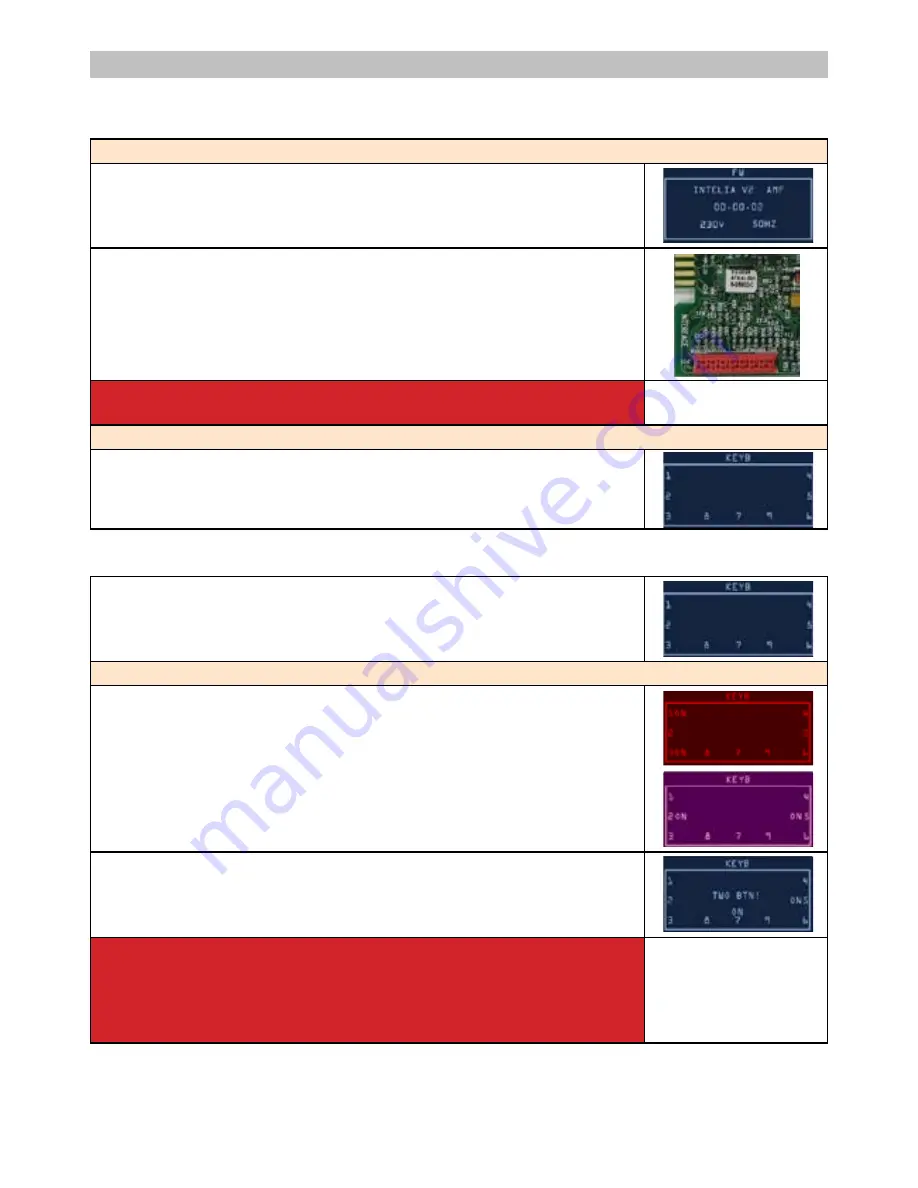
Test Mode INTELIA EVO V2 AMF
Filename
Intelia_EVO2_AMF_TestMode_V05
5.0
G Divella
12/06/2015
3/12
revNum
Author
Verified
Approved
SaveDate
P/PP
When accessing the Test Mode all the loads are turned off.
1.1 Entering Page
Used to verify firmware version and some built-in parameters
This page shows the firmware version installed, the supply voltage
(230V or 120V) and the AC net frequency (50Hz or 60 Hz)
It’s always required to check if the firmware version shown on
the display is the same printed on the microcontroller label
Warning!
If the two version do not match the PCB must be dismissed
Press
STEAM
The CA goes to page 1 (
KEYB
)
Test Mode INTELIA EVO V2 AMF
Filename
Intelia_EVO2_AMF_TestMode_V05
5.0
G Divella
12/06/2015
3/12
revNum
Author
Verified
Approved
SaveDate
P/PP
When accessing the Test Mode all the loads are turned off.
1.1 Entering Page
Used to verify firmware version and some built-in parameters
This page shows the firmware version installed, the supply voltage
(230V or 120V) and the AC net frequency (50Hz or 60 Hz)
It’s always required to check if the firmware version shown on
the display is the same printed on the microcontroller label
Warning!
If the two version do not match the PCB must be dismissed
Press
STEAM
The CA goes to page 1 (
KEYB
)
Test Mode INTELIA EVO V2 AMF
Filename
Intelia_EVO2_AMF_TestMode_V05
5.0
G Divella
12/06/2015
3/12
revNum
Author
Verified
Approved
SaveDate
P/PP
When accessing the Test Mode all the loads are turned off.
1.1 Entering Page
Used to verify firmware version and some built-in parameters
This page shows the firmware version installed, the supply voltage
(230V or 120V) and the AC net frequency (50Hz or 60 Hz)
It’s always required to check if the firmware version shown on
the display is the same printed on the microcontroller label
Warning!
If the two version do not match the PCB must be dismissed
Press
STEAM
The CA goes to page 1 (
KEYB
)
Test Mode INTELIA EVO V2 AMF
Filename
Intelia_EVO2_AMF_TestMode_V05
5.0
G Divella
12/06/2015
4/12
revNum
Author
Verified
Approved
SaveDate
P/PP
1.2 Page 1 (KEYB)
Initial condition: no button pressed.
Press all the buttons from
N°1
till
N°9
Whenever a button is pressed the “ON” word appears near the
related button number.
Pressing button N°1 the backlight color switches from WHITE to
RED
Pressing button N°2 the backlight color switches from WHITE to
PINK
Pressing button N°7 turns the STANDBY LED on.
To test button N°4 it must be pressed just one time because it
causes the CA to navigate to the next page
In case two or more buttons are pressed at the same time the
display shows the expression “TWO BTN!” This could be a useful
warning if the keyboard is not working properly
ERRORS occur if:
“ON” word does not appear or stays fixed on screen. In this case it’s
necessary to check the communication flat cable connected
between the keyboard and the CPU-Power board. Should not, on
the other hand, change the display color, check the JP5 cable.
Pressing
STEAM
button
The CA switches to page 2 (
INPUTS
)
Test Mode INTELIA EVO V2 AMF
Filename
Intelia_EVO2_AMF_TestMode_V05
5.0
G Divella
12/06/2015
4/12
revNum
Author
Verified
Approved
SaveDate
P/PP
1.2 Page 1 (KEYB)
Initial condition: no button pressed.
Press all the buttons from
N°1
till
N°9
Whenever a button is pressed the “ON” word appears near the
related button number.
Pressing button N°1 the backlight color switches from WHITE to
RED
Pressing button N°2 the backlight color switches from WHITE to
PINK
Pressing button N°7 turns the STANDBY LED on.
To test button N°4 it must be pressed just one time because it
causes the CA to navigate to the next page
In case two or more buttons are pressed at the same time the
display shows the expression “TWO BTN!” This could be a useful
warning if the keyboard is not working properly
ERRORS occur if:
“ON” word does not appear or stays fixed on screen. In this case it’s
necessary to check the communication flat cable connected
between the keyboard and the CPU-Power board. Should not, on
the other hand, change the display color, check the JP5 cable.
Pressing
STEAM
button
The CA switches to page 2 (
INPUTS
)
Test Mode INTELIA EVO V2 AMF
Filename
Intelia_EVO2_AMF_TestMode_V05
5.0
G Divella
12/06/2015
4/12
revNum
Author
Verified
Approved
SaveDate
P/PP
1.2 Page 1 (KEYB)
Initial condition: no button pressed.
Press all the buttons from
N°1
till
N°9
Whenever a button is pressed the “ON” word appears near the
related button number.
Pressing button N°1 the backlight color switches from WHITE to
RED
Pressing button N°2 the backlight color switches from WHITE to
PINK
Pressing button N°7 turns the STANDBY LED on.
To test button N°4 it must be pressed just one time because it
causes the CA to navigate to the next page
In case two or more buttons are pressed at the same time the
display shows the expression “TWO BTN!” This could be a useful
warning if the keyboard is not working properly
ERRORS occur if:
“ON” word does not appear or stays fixed on screen. In this case it’s
necessary to check the communication flat cable connected
between the keyboard and the CPU-Power board. Should not, on
the other hand, change the display color, check the JP5 cable.
Pressing
STEAM
button
The CA switches to page 2 (
INPUTS
)
Test Mode INTELIA EVO V2 AMF
Filename
Intelia_EVO2_AMF_TestMode_V05
5.0
G Divella
12/06/2015
3/12
revNum
Author
Verified
Approved
SaveDate
P/PP
When accessing the Test Mode all the loads are turned off.
1.1 Entering Page
Used to verify firmware version and some built-in parameters
This page shows the firmware version installed, the supply voltage
(230V or 120V) and the AC net frequency (50Hz or 60 Hz)
It’s always required to check if the firmware version shown on
the display is the same printed on the microcontroller label
Warning!
If the two version do not match the PCB must be dismissed
Press
STEAM
The CA goes to page 1 (
KEYB
)
GAGGIA VELASCA 05 SERVICE MODE
2/8
1.1 Entering Page
1.2 Page 1 (KEYB)
Verify the firmware version
This page shows the firmware version installed, the supply voltage (230V
or 120V) and the AC net frequency (50Hz or 60 Hz)
It’s always required to check if the firmware version shown on the display
is the same printed on the microcontroller label
Warning!
If the two version do not match the PCB must be dismissed
Press STEAM (Press CAPPUCCINO for OTC version)
The CA goes to page 1 (KEYB)
Initial condition: no button pressed.
Press all the buttons from N°1 till N°9
Whenever a button is pressed the “ON” word appears near the related
button number.
Pressing button N°1 the backlight color switches from WHITE to RED
Pressing button N°2 the backlight color switches from WHITE to PINK
Pressing button N°7 turns the STANDBY LED on.
To test button N°4 it must be pressed just one time because it causes the
CA to navigate to the next page
In case two or more buttons are pressed at the same time the display
shows the expression “TWO BTN!” This could be a useful warning if the
keyboard is not working properly
ERRORS occur if:
“ON” word does not appear or stays fixed on screen. In this case it’s
necessary to check the communication flat cable connected between
the keyboard and the CPU-Power board. Should not, on the other hand,
change the display color, check the JP5 cable.
Summary of Contents for GAGGIA VELASCA CMF-OTC
Page 3: ...GAGGIA VELASCA CHAPTER 1 INTRODUCTION...
Page 10: ...GAGGIA VELASCA CHAPTER 2 TECHNICAL SPECIFICATIONS...
Page 16: ...GAGGIA VELASCA CHAPTER 3 BRIEF INSTRUCTIONS...
Page 23: ...GAGGIA VELASCA CHAPTER 4 OPERATING LOGIC...
Page 31: ...GAGGIA VELASCA CHAPTER 5 SERVICE MODE...
Page 40: ...GAGGIA VELASCA CHAPTER 6 SERVICING AND MAINTENANCE...
Page 43: ...GAGGIA VELASCA CHAPTER 7 DISASSEMBLY...
Page 50: ...GAGGIA VELASCA CHAPTER 8 NOTES...
Page 51: ...GAGGIA VELASCA 08 NOTES 1 1...
Page 52: ...GAGGIA VELASCA CHAPTER 9 WATER CIRCUIT DIAGRAM...
Page 54: ...GAGGIA VELASCA CHAPTER 10 ELECTRICAL DIAGRAM...
Page 55: ...GAGGIA VELASCA 10 ELECTRICAL DIAGRAM 1 1 10 1 Electrical diagram...
















































