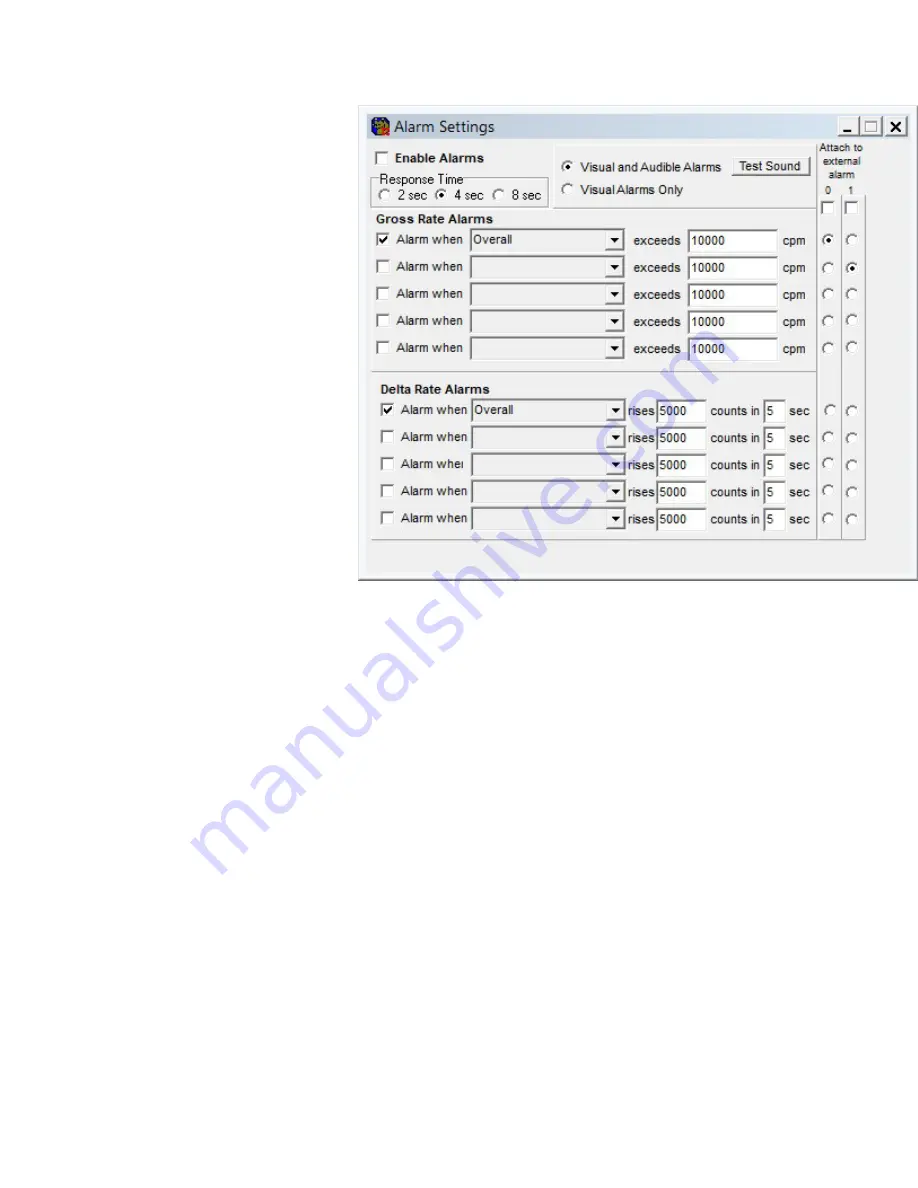
10
“Show Alarm Window…” opens the same window that is automatically opened when any alarm condition occurs.
Misc
This menu item is for special functions
that do not easily fit into other
categories. All of these item shave been
suggested or requested by users.
“Collect Multiple Sequential Spectra”
opens a window where the URSA-II
can be told to collect a fixed number of
spectra (or to sample continuously). At
the end of each acquisition, the spectrum
file is saved with a sequential file name.
Alternately (or, additionally), a brief ROI
report can be saved.
“Simple ROI Report” generates a minimal
ROI-based report containing primarily
count rate data for each ROI.
“View Spectrum as Spreadsheet” first
prompts the user to save the spectrum
as a csv file (comma separated values),
then opens the spreadsheet using
your computers default application for
opening csv files. In most cases, this
application is a spreadsheet program such as Microsoft Excel.
“Save Spectrum on End of Acquisition” will, when checked, save the spectrum to a file each time an acquisition is
ended. This occurs when an acquisition is ended by any method. The files are saved to the “Spectra” subdirectory
(off of whatever directory the URSA-II MCA software is located) with the filename based on the date and time in the
format yyyy mm dd hh-nn-ss, where yyyy is the four digit year, mm is the two-digit month, dd is the two digit day of
the month, hh is the two-digit hour in 24-hour format, nn is the two-digit minutes past the hour, and ss is the two-
digit seconds past the minute.
“Disable ADC Corrections” will, when checked, disable the corrections made in the URSA-II’s microcontroller to
compensate for the analog-to-digital converter’s differential non-linearity.
View Menu
“Show New User Hints” enables/disables the New User Hints Bar, which displays a sentence or two briefly describing
the function for any display or control the mouse cursor is currently over. Disabling (i.e., un-checking) this menu item
hides the New User Hints Bar, making the Spectrum Display slightly larger.
“Show Hints” enables/disables displays of small pop-up windows containing a very brief description of a control or
display when the cursor is over it for longer than one second.
When “Show Background Subtracted” is checked, the loaded background spectrum is visually removed from the live
spectrum. It does not affect display of a static spectrum. Regardless of this visual setting, if a background has been
loaded it is subtracted in all analysis functions. This menu item will be unavailable if no background spectrum has
loaded.
When “Show ROIs” is checked, regions of interest from the current ROI file are colored differently than the rest of
the spectrum (unless color settings are altered by the user). Additionally when this is checked, the ROI section of the











































