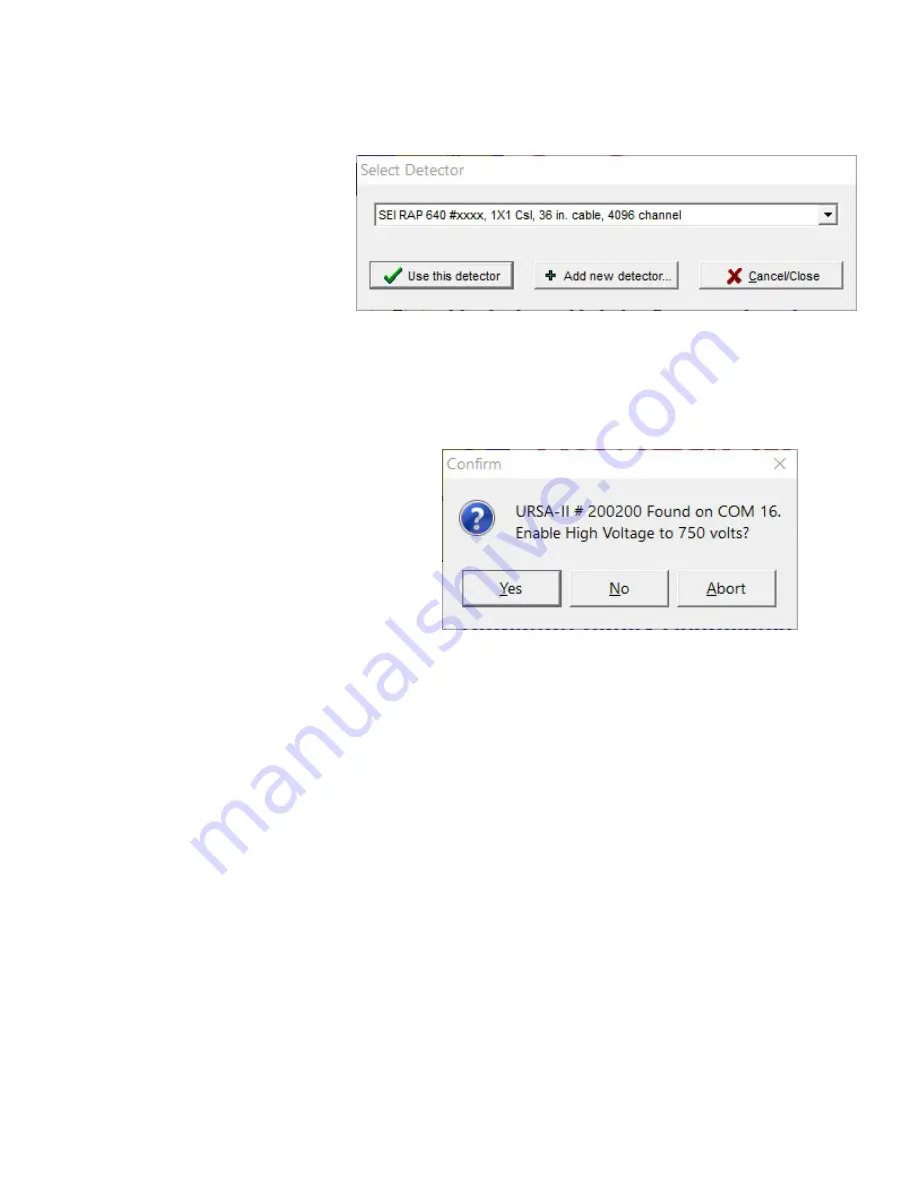
77
“Yes” to enable the high voltage to the displayed value or “No” to start URSAII MCA with the high voltage
turned off. It is recommended that you enable the high voltage at this time unless you have some reason to
believe that enabling the high voltage to the value displayed might damage the detector (e.g., the HV is higher
than you think it should be or you don’t actually have the detector connected yet).
10. The Main URSA-II MCA window
will now be displayed.
At this point, whether the first use
or not, URSA-II MCA may appear
to pause for a few moments
while URSA-II MCA loads various
associated files including the library
file, the last used ROI set, energy
and efficiency calibrations, and adjusts URSA-II’s on-board hardware settings.
Functions, Controls and Displays
Main URSA-II MCA Window
This window is the starting point for all
URSA-II functions. This section describes in
general terms the controls and displays on
the main window. Virtually all functions can
be performed using either the mouse or
combinations of keystrokes.
Menu Bar
Essentially all URSA-II MCA functions can be
accessed through the menu bar, including those
triggered by buttons on the Main URSA-II MCA window.
File Menu
The first menu item (“Save Spectrum as File…”) is for saving a displayed spectrum to an URSA-II spectrum file
(*.usf).
The next two (“Save Spectrum and Load as Background…” and “Save Spectrum and Load to Static Display”)
also save the spectrum but additionally either load the spectrum as the background spectrum or load it to the
secondary spectrum display.
The next two menu items (“Capture Screen to Clipboard” and Save Spectrum as Graphic…”) relate to the
graphical representation of the spectrum, referred to in this document as the Chart. These allow the chart to
be copied to the Clipboard (and subsequently pasted into a word processing or graphics program) or saved
as a graphics file. These relate only to the Chart exactly as displayed, and do not carry over any other portion
of the window. Note: If you want to capture an image of the entire window, use Alt + Print Screen to copy a
picture of the active window to the clipboard, and then paste into another application.
The next group of three menu items (“Load Spectrum to Live…”, “Load Spectrum as Background…” and “Load
Spectrum to Static Display…”) concern the loading of stored spectra. Any previously saved spectrum captured
using the same URSA-II and detector can be reloaded as a “live” spectrum for re-analysis or additional
acquisition time, or as the background spectrum. Warning screens may be displayed if the spectrum was
acquired using different hardware settings than are currently being used. Any spectrum in the *.usf format can
be displayed in the secondary spectrum.






















