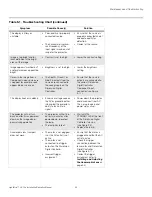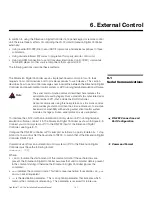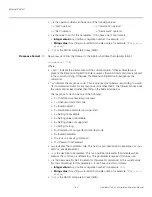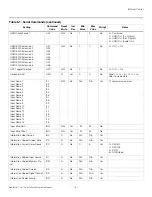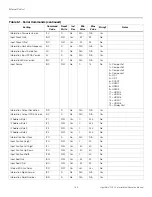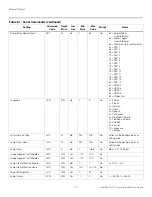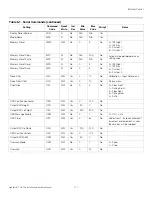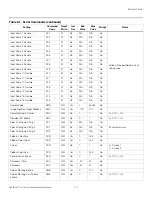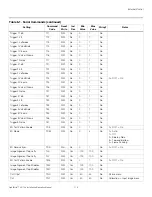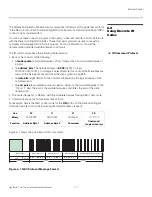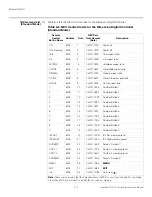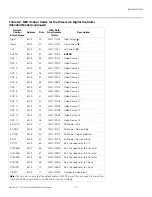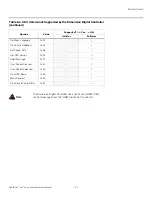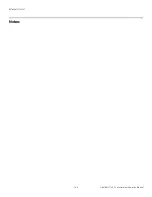External Control
LightStyle™ LS-12d Installation/Operation Manual
109
PRE
L
IMINAR
Y
Information Sync Type
IST
R
No
0
3
No
0 = None
1 = Separate
2 = Composite
3 = Sync-on-green
Information Vertical Frequency
IVF
R
No
N/A
N/A
Yes
Remote Key
KEY
W
No
0
85
No
1 = On
2 = Off
3 = Menu
4 = Enter
5 = Up
6 = Down
7 = Left
8 = Right
9 = 16:9
10 = 4:3
11 = Letterbox
12 = VirtualWide
13 = Video 1
14 = Component
17 = HD 1
18 = HD 2
19 = HDMI 1
20 = HDMI 2
21 = HDMI 3
22 = HDMI 4
23 = SCART
24 = Video 2
25 = Video 3
32 = Sleep Timer Off
33 = Sleep Timer 30 Mins
34 = Sleep Timer 60 Mins
35 = Sleep Timer 90 Mins
36 = Sleep Timer 2 Hours
37 = Sleep Timer 4 Hours
38 = Screen 1
39 = Screen 2
44 = Cinema
45 = Virtual Cinema
46 = Native
48 = ISF Night
49 = ISF Day
50 = Custom 1
51 = Custom 2
52 = Exit
Remote Key Repeat
KRT
W
No
0
85
No
Table 6-1.
S
erial Command
s
(continued)
S
etting
Command
Code
Read/
Write
Inc/
Dec
Min
Value
Max
Value
S
tring?
Note
s
Summary of Contents for LightStyle LS-12d
Page 1: ...LS 12d Active 3D Home Theater Projection System INSTALLATION OPERATION MANUAL ...
Page 2: ......
Page 72: ...Installation 56 LightStyle LS 12d Installation Operation Manual P R E L I M I N A R Y Notes ...
Page 112: ...Operation 96 LightStyle LS 12d Installation Operation Manual P R E L I M I N A R Y Notes ...
Page 151: ......
Page 152: ...Runco International 800 23RUNCO Fax 503 748 8161 www runco com 020 1179 01 Rev A May 2012 ...