Reviews:
No comments
Related manuals for L3403FHD

X1160 Serie
Brand: Acer Pages: 2

CL-RGY 300
Brand: Laserworld Pages: 12

WS-48511 Guide
Brand: Mitsubishi Pages: 14

Dlp projector
Brand: PICO Pages: 145

DP2K-10S
Brand: Barco Pages: 2

LV-WX6K
Brand: Cineversum Pages: 64

CP2309-RGB
Brand: Christie Pages: 44

VDL1501RO
Brand: HQ Power Pages: 14

VX-1000c
Brand: Runco Pages: 37

TW695UT-3D
Brand: Optoma Pages: 2

PT-LX300U
Brand: Panasonic Pages: 62

CP-X2010 series
Brand: Hitachi Pages: 3

R1306981K(R12)
Brand: Barco Pages: 22

D300 (Electra)
Brand: Samsung Pages: 15

SP-L200
Brand: Samsung Pages: 38

SP-H700
Brand: Samsung Pages: 42

ST-54T8PC
Brand: Samsung Pages: 10
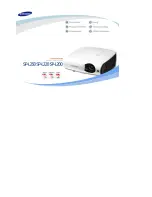
L220
Brand: Samsung Pages: 37

















