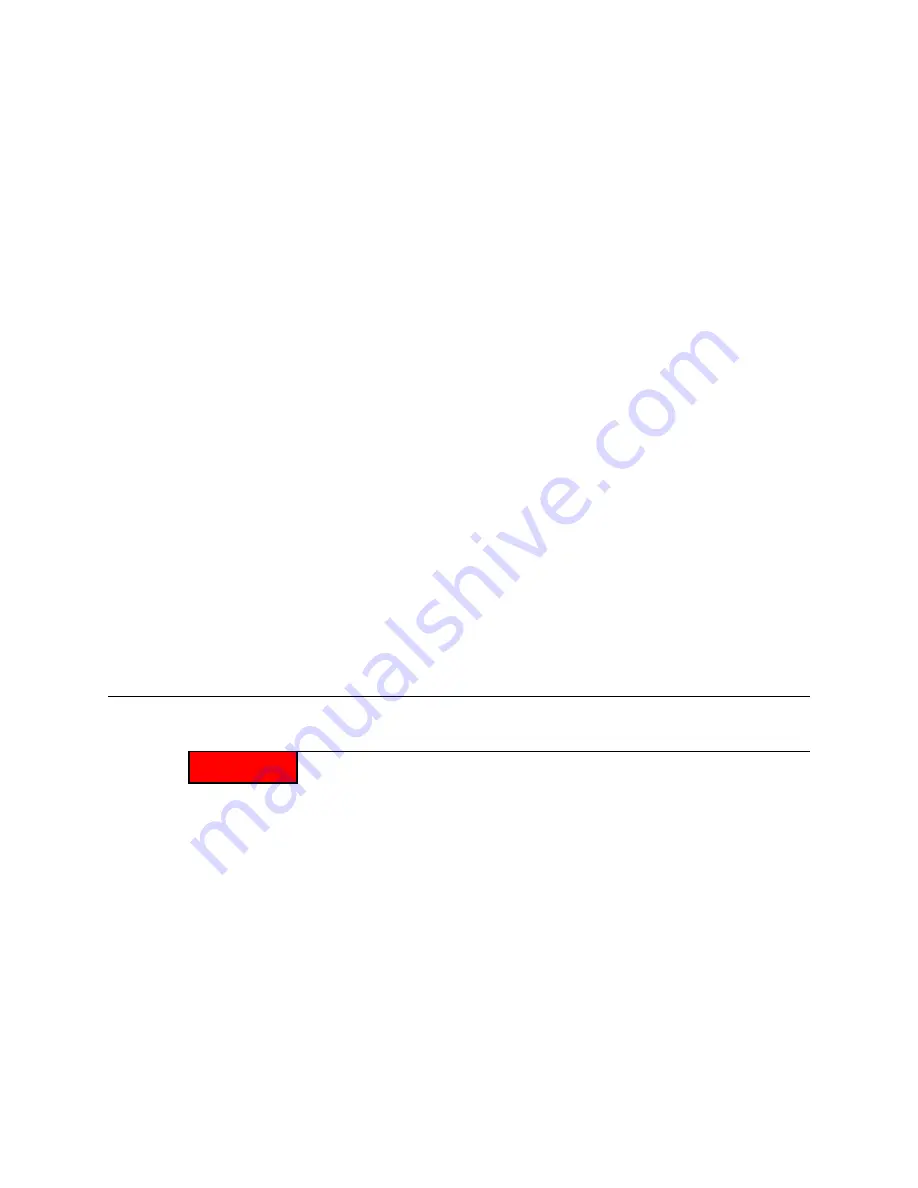
Ruckus Wireless ZoneDirector User Guide | Troubleshooting Tips
70
Reviewing Self Healing and
Intrusion Prevention Options
This Ruckus network feature adds automatic network adjustments to the existing monitoring
functions, so that the Ruckus ZoneDirector can efficiently shift AP-specific settings and
resources to improve coverage.
1
Go to
Configure
>
Services
.
2
Review and change the following self-healing options (which are all active by default):
Adjust AP radio power
If this capability is activated (default) and the tx power
of a radio is auto (default), the Ruckus APs automati-
cally reduce or maximize the transmit power to provide
the best wireless service.
Adjust AP channel
If interference of any kind is detected in an AP, the
radio frequency will automatically be switched.
3
Review and change the following intrusion prevention options (which are all active by
default):
Excessive wireless requests
If this capability is activated (default), excessive 802.11
probe request frames and management frames launched
by malicious attackers will be discarded.
Repeat Authentication Failure
If this capability is activated, any clients that repeat-
edly fail in attempting authentication will be tempo-
rarily blocked for a period of time. Default is 30
seconds.
4
Click
Apply
to save your settings. The new settings go into effect immediately.
Generating a Debug File
If requested to generate and save a debug file, follow these steps:
1
Go to
Admin
>
Diagnostic
.
2
Review the settings in the
Debug Log
options, and make the request adjustments with
the three
Levels
drop-down lists. (If no settings were specified, ignore this step.)
APD
For information between Ruckus AP and Ruckus ZoneDirector
ACD
For information on wireless clients activities
EMF
For information regarding WebUI operations
3
If you did change the
Levels
settings, click
Apply
to save your settings.
4
In the
Save Debug Info
options, click
Save Debug Info
.
5
When the
File Download
dialog box appears, click
Save
.
ALERT!
Do not start this procedure unless asked to do so by technical support staff.





















