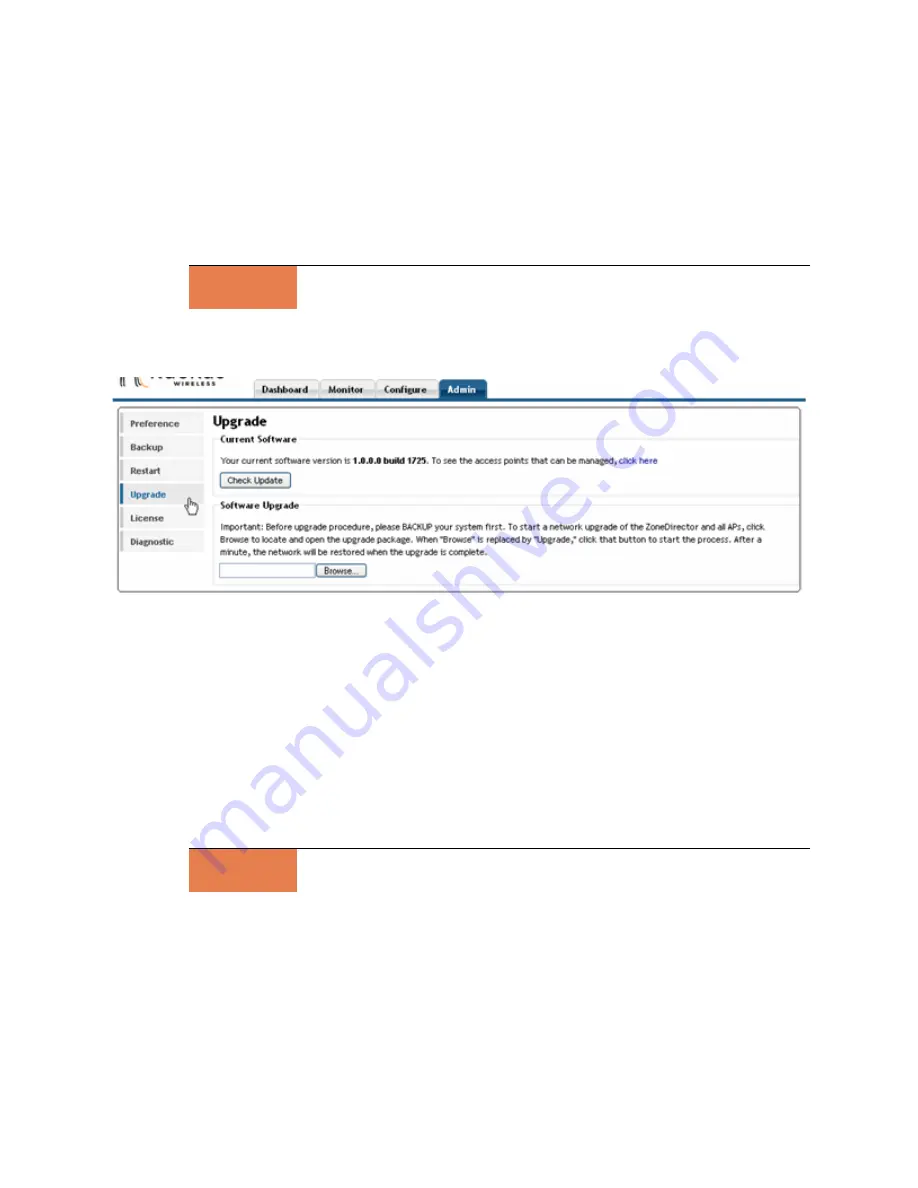
Ruckus Wireless ZoneDirector User Guide | System Configuration
15
Upgrading ZoneDirector and ZoneFlex APs
Check the Ruckus Wireless Support web site on a regular basis, for updates and upgrades
that can be applied to your Ruckus network devices—to ZoneDirector and all your Ruckus
ZoneFlex APs. After downloading any upgrade package to a convenient folder on your
administrative PC, you can complete the network upgrade (of both ZoneDirector and APs) by
following the steps detailed below.
1
Go to
Admin
>
Upgrade
.
FIGURE 2-9
2
When the
Software Upgrade
features appear, click
Browse
.
3
When the
Browse
dialog box appears, use it to locate and open the upgrade package.
4
When the upgrade file name appears in the text field, the “Browse” button is trans-
formed into the “Upgrade” button.
5
Click
Upgrade
.
The ZoneDirector will automatically log you out of the WebUI, run the upgrade, then
restart itself.
6
When the Status LED on the device is steadily lit, you can log back in as Administrator
to the WebUI.
NOTE
Start this procedure at an off-peak time, to lessen the impact of network connection disrup-
tion.
NOTE
The full network upgrade is successive in sequence. After the ZoneDirector is upgraded, it
will contact each active AP, upgrade it, then restore it to service.






























