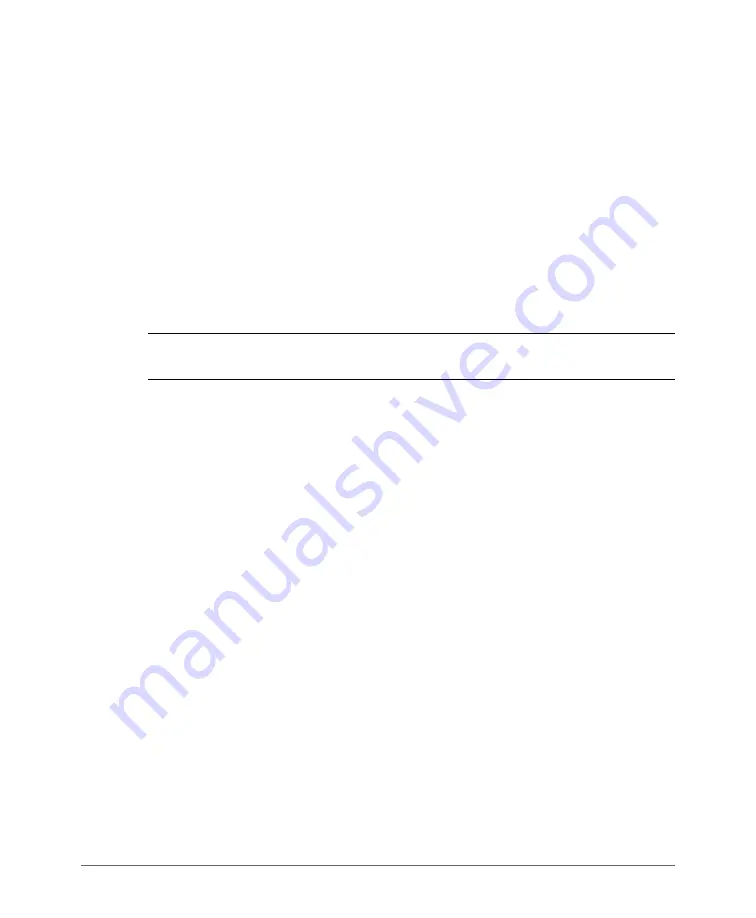
Configuring the SCG for the First Time
Creating a Registration Rule
SmartCell Gateway 200 Getting Started Guide for SmartZone 3.4, 800-71126-001 Rev A
72
•
IP Address
: If you select this option, type the
From
(starting) and
To
(ending)
IP address that you want to use.
•
Subnet Mask
: If you select this option, type the IP address and subnet mask
pair to use for matching.
•
GPS Coordinates
: If you select this option, type the GPS coordinates to use
for matching. Access points that have been assigned the same GPS coor-
dinates will be automatically assigned to the AP zone that you will choose in
the next step.
•
Provision Tag
: If the access points that are joining the SCG have been
configured with provision tags, click the
Provision Tag
option, and then type
a tag name in the
Provision Tag
box. Access points with matching tags will
be automatically assigned to the AP zone that you will choose in the next step.
NOTE:
Provision tags can be configured on a per-AP basis from the access point’s
command line interface.
6
In
Zone Name
, click the drop-down list to display available AP zones, and then
click an AP zone to which APs that match this rule will be assigned.
7
Click
OK.
You have completed creating an AP registration rule.






























