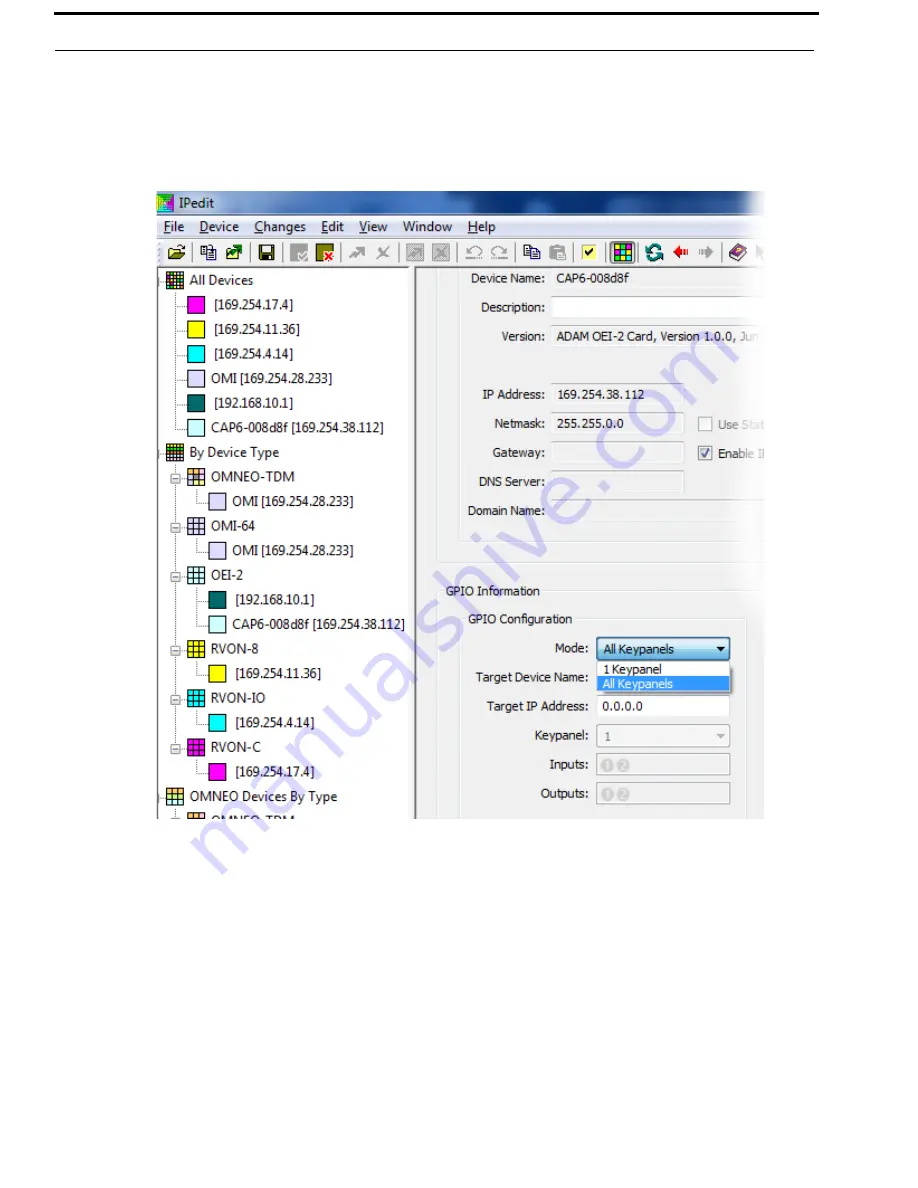
34 Configuration
OEI-2
Bosch Security Systems, Inc.
Technical Manual
F.01U.287.527
Rev. 01
To
configure the GPIO mode
, do the following:
1.
Open
IPedit
.
2.
From the left navigation, select the
OEI-2
unit you want to configure.
The Device Information Pane populates.
3.
From the Mode drop down menu, select
All Keypanels
or
1 Keypanel
.
Summary of Contents for OMNEO OEI-2
Page 1: ...F 01U 287 527 Rev 01 OCTOBER 2014 OEI 2 OMNEO External Interface 2 Channel...
Page 4: ...Bosch Security Systems Inc Technical Manual F 01U 287 527 Rev 01 4 OEI 2...
Page 6: ...Bosch Security Systems Inc Technical Manual 6 OEI 2 Rev 01 F 01U 287 527...
Page 16: ...16 Introduction OEI 2 Bosch Security Systems Inc Technical Manual F 01U 287 527 Rev 01...
Page 20: ...20 Installation OEI 2 Bosch Security Systems Inc Technical Manual F 01U 287 527 Rev 01...
Page 39: ...OEI 2 39 Bosch Security Systems Inc Technical Manual F 01U 287 527 Rev 01 NOTES...





















