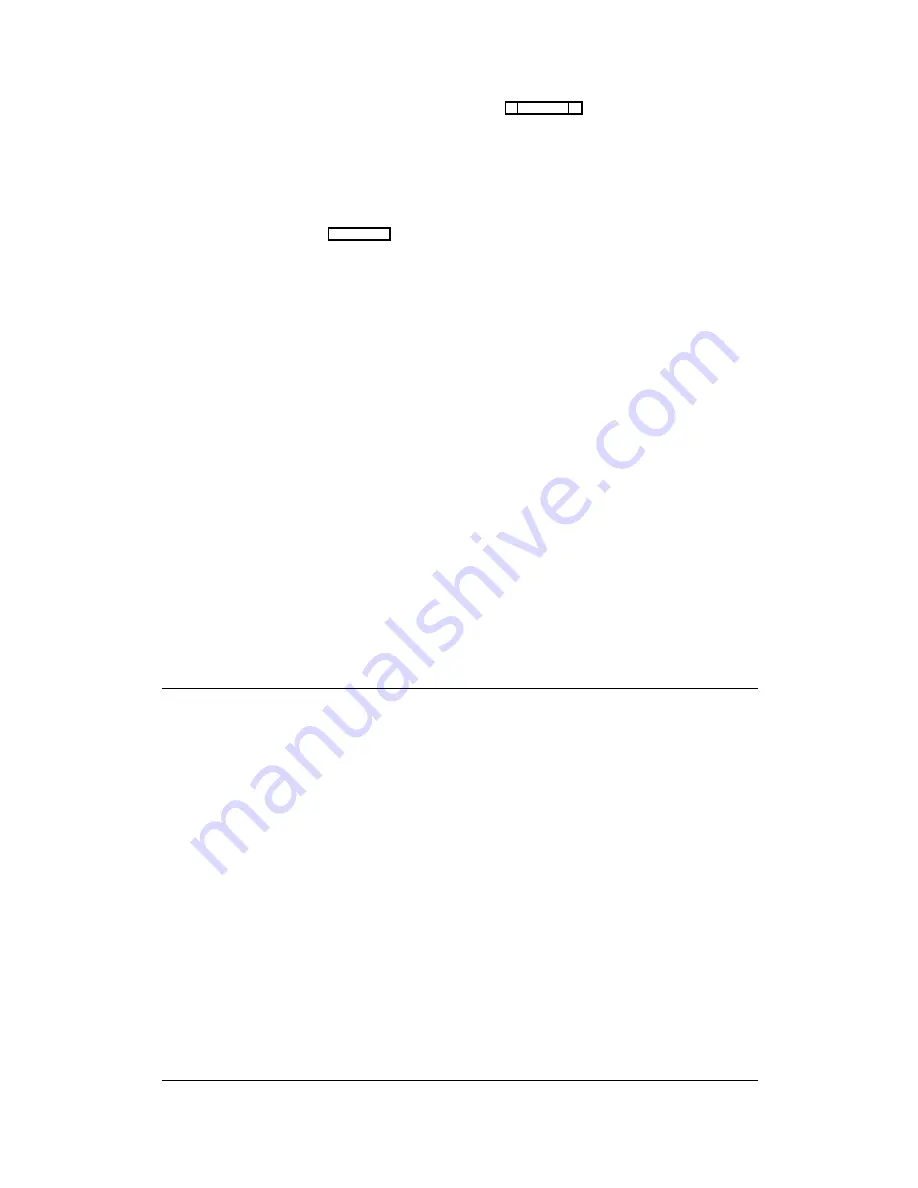
function will be copied to all four pages of the cur-
rent keypanel setup. Continue using “Paste Screen”
whenever you start a new keypanel setup.
Note
Copy Screen and Paste Screen can also be used
to relocate a keypanel configuration to a new
port. However, a few other steps are also re-
quired if you ever need to do this. For further in-
formation, see "Using Search", page 3-2.
Keypanel Setup: Port Information
Port information, such as restrictions, trunking priorities
etc. can be accessed by opening the port information win-
dow at the upper-right side of the keypanel edit screen
(Figure 2-19).
Port Restrictions
Use the cursor keys or the mouse to select the desired re-
striction, then use the SPACE BAR or click with the
mouse to insert or remove a check mark:
Port Access Restricted: A check mark here prevents key-
panel operators in the local intercom from assigning this
keypanel to keys from their keypanels.
ÚÄÄÄÄÄÄÄÄÄÄÄÄÄÄÄÄÄÄÄÄÄÄÄÄÄÄÄÄÄÄÄÄÄÄÄÄÄÄÄÄÄÄÄÄÄÄÄÄÄÄÄÄÄÄÄÄÄÄÄÄÄÄÄÄÄÄÄÄÄÄÄÄÄÄÄÄÄÄÄÄ¿
³ Help File Keys System Status Sort Screen
Options Intercom
³
³ÉÍÍÍÍÍÍÍÍÍÍÍÍÍÍÍÍÍÍÍÍÍÍÍÍÍÍÍÍÍÍÍÍÍÍÍÍÍÍÍÚÄÄÄÄÄÄÄÄÄÄÄÄÄÄÄÄÄÄÄÄÄÄÄÄ¿ÍÍÍÍÍÍÍÍÍÍÍÍÍ»³
³º Setup 4
Use³ Cancel Screen Chgs
³
Port
1 º³
³ºÍÍÍÍÍÍÑÍÍÍÍÍÍÑÍÍÍÍÍÍÑÍÍÍÍÍËÍÍÍÍÍÍÑÍÍÍÍͳ ÄÄÄÄÄÄÄÄÄÄÄÄÄÄÄÄÄÄÄÄÄÄ ³ÍÍÍÍÍÍÍÍÍÍÍÍͼ³
³º Talk ³ T1 ³ T2 ³ Res ºListen³ L ³ Paste Screen
³
³
³ºÄÄÄÄÄÄÅÄÄÄÄÄÄÅÄÄÄÄÄÄÅÄÄÄÄÄ×ÄÄÄÄÄÄÅÄÄÄÄij Copy Screen
³
³
³º
1 ³ ---- ³ ---- ³ ú º
1 ³ AF ³ ÄÄÄÄÄÄÄÄÄÄÄÄÄÄÄÄÄÄÄÄÄÄ ³ÍÍÍÍÍÍÍÍÍ»
³
³º
2 ³ ---- ³ ---- ³ ú º
2 ³ AF ³ Set Screen Chg Flags
³nctions º
³
³º
3 ³ ---- ³ ---- ³ ú º
3 ³ AF ³ Clear Screen Chg Flags ³CL
º
³
³º
4 ³ ---- ³ ---- ³ ú º
4 ³ AF ÀÄÄÄÄÄÄÄÄÄÄÄÄÄÄÄÄÄÄÄÄÄÄÄÄÙÍÍÍÍÍÑÍÍͺ
³
³º
5 ³ ---- ³ ---- ³ ú º
5 ³ AF
³ ú º
ºAlpha ³
SF
³
º
³
³º
6 ³ ---- ³ ---- ³ ú º
6 ³ AF
³ ú º
ºÄÄÄÄÄÄÅÄÄÄÄÄÄÄÄÄÄÅÄÄĺ
³
³º
7 ³ ---- ³ ---- ³ ú º
7 ³ AF
³ ú º
º AC
³ All Call ³
º
³
³º
8 ³ ---- ³ ---- ³ ú º
8 ³ AF
³ ú º
º AF
³ Aut-Flw ³ ² º
³
³º
9 ³ ---- ³ ---- ³ ú º
9 ³ AF
³ ú º
º AL
³ Aut-Lst ³ ² º
³
³º 10 ³ ---- ³ ---- ³ ú º 10 ³ AF
³ ú º
º AM
³ Aut-Mute ³ ² º
³
³º 11 ³ ---- ³ ---- ³ ú º 11 ³ AF
³ ú º
º AR
³ Aut-Recp ³ ² º
³
³º 12 ³ ---- ³ ---- ³ ú º 12 ³ AF
³ ú º
º ---- ³ No Assgn ³
º
³
³º 13 ³ ---- ³ ---- ³ ú º 13 ³ AF
³ ú º
ÈÍÍÍÍÍÍÍÍÍÍÍÍÍÍÍÍÍÍÍÍͼ
³
³º 14 ³ ---- ³ ---- ³ ú º 14 ³ AF
³ ú º
³
³º 15 ³ ---- ³ ---- ³ ú º 15 ³ AF
³ ú º ÉÍÍÍÍÍÍÍÍÍÍÍÍÍÍÍÍÍÍÍÍÍÍÍÍÍÍÍÍ»³
³º 16 ³ ---- ³ ---- ³ ú º 16 ³ AF
³ ú º º
Data Changed
º³
³ÈÍÍÍÍÍÍÍÍÍÍÍÍÍÍÍÍÍÍÍÍÍÍÍÍÍÍÍÍÍÍÍÍÍÍÍÍÍÍÍÍÍÍÍÍÍͼ ÈÍÍÍÍÍÍÍÍÍÍÍÍÍÍÍÍÍÍÍÍÍÍÍÍÍÍÍͼ³
³File: New
Mode: Off-Line ³
³
³
ÀÄÄÄÄÄÄÄÄÄÄÄÄÄÄÄÄÄÄÄÄÄÄÄÄÄÄÄÄÄÄÄÄÄÄÄÄÄÄÄÄÄÄÄÄÄÄÄÄÄÄÄÄÄÄÄÄÄÄÄÄÄÄÄÄÄÄÄÄÄÄÄÄÄÄÄÄÄÄÄÄÙ
Figure 2-18. Copying a Key Assignment Screen
ÚÄÄÄÄÄÄÄÄÄÄÄÄÄÄÄÄÄÄÄÄÄÄÄÄÄÄÄÄÄÄÄÄÄÄÄÄÄÄÄÄÄÄÄÄÄÄÄÄÄÄÄÄÄÄÄÄÄÄÄÄÄÄÄÄÄÄÄÄÄÄÄÄÄÄÄÄÄÄÄÄ¿
³ Help File Keys System Status Sort Screen
Options
Intercom
³
³ÉÍÍÍÍÍÍÍÍÍÍÍÍÍÍÍÍÍÍÍÍÍÍÍÍÍÍÍÍÍÍÍÍÍÍÍÍÍÍÍÍÍÍÍÍÍÍ» ÉÍÍÍÍÍÍÍÍÍÍÍÍÍÍÍÍÍÍÍÍÍÍÍÍÍÍÍÍ»³
³º Setup 1
Use Main º º Alpha VTR1
Port
1 º³
³ºÍÍÍÍÍÍÑÍÍÍÍÍÍÑÍÍÍÍÍÍÑÍÍÍÍÍËÍÍÍÍÍÍÑÍÍÍÍÍÍÑÍÍÍÍͺ º
º³
³º Talk ³ T1 ³ T2 ³ Res ºListen³ L
³ Res º º Port Access Restricted
ú º³
³ºÄÄÄÄÄÄÅÄÄÄÄÄÄÅÄÄÄÄÄÄÅÄÄÄÄÄ×ÄÄÄÄÄÄÅÄÄÄÄÄÄÅÄÄÄÄĺ º Univ Scroll Restricted
û º³
³º
1 ³ CUBI ³ ---- ³ û º
1 ³ AR
³ ú º º CSedit Scroll Restricted ú º³
³º
2 ³ ---- ³ ---- ³ ú º
2 ³ ---- ³ ú º º Trunking Priority
5 º³
³º
3 ³ ---- ³ ---- ³ ú º
3 ³ ---- ³ ú º º
º³
³º
4 ³ ---- ³ ---- ³ ú º
4 ³ ---- ³ ú º º IFB Priority
1 º³
³º
5 ³ ---- ³ ---- ³ ú º
5 ³ ---- ³ ú º º Trunking IFB Priority
1 º³
³º
6 ³ ---- ³ ---- ³ ú º
6 ³ ---- ³ ú º º
º³
³º
7 ³ ---- ³ ---- ³ ú º
7 ³ ---- ³ ú º º Tone
ú º³
³º
8 ³ ---- ³ ---- ³ ú º
8 ³ ---- ³ ú º º
º³
³º
9 ³ ---- ³ ---- ³ ú º
9 ³ ---- ³ ú º º Main Panel Setup
1 º³
³º 10 ³ ---- ³ ---- ³ ú º 10 ³ ---- ³ ú º º Exp1 Panel Setup
2 º³
³º 11 ³ ---- ³ ---- ³ ú º 11 ³ ---- ³ ú º º Exp2 Panel Setup
- º³
³º 12 ³ ---- ³ ---- ³ ú º 12 ³ ---- ³ ú º º Exp3 Panel Setup
- º³
³º 13 ³ ---- ³ ---- ³ ú º 13 ³ ---- ³ ú º º Setup Restricted
ú º³
³º 14 ³ ---- ³ ---- ³ ú º 14 ³ ---- ³ ú º ÈÍÍÍÍÍÍÍÍÍÍÍÍÍÍÍÍÍÍÍÍÍÍÍÍÍÍÍͼ³
³º 15 ³ ---- ³ ---- ³ ú º 15 ³ ---- ³ ú º ÉÍÍÍÍÍÍÍÍÍÍÍÍÍÍÍÍÍÍÍÍÍÍÍÍÍÍÍÍ»³
³º 16 ³ ---- ³ ---- ³ ú º 16 ³ ---- ³ ú º º
Data Changed
º³
³ÈÍÍÍÍÍÍÍÍÍÍÍÍÍÍÍÍÍÍÍÍÍÍÍÍÍÍÍÍÍÍÍÍÍÍÍÍÍÍÍÍÍÍÍÍÍͼ ÈÍÍÍÍÍÍÍÍÍÍÍÍÍÍÍÍÍÍÍÍÍÍÍÍÍÍÍͼ³
³File: New
Mode: Off-Line
³
³
³
ÀÄÄÄÄÄÄÄÄÄÄÄÄÄÄÄÄÄÄÄÄÄÄÄÄÄÄÄÄÄÄÄÄÄÄÄÄÄÄÄÄÄÄÄÄÄÄÄÄÄÄÄÄÄÄÄÄÄÄÄÄÄÄÄÄÄÄÄÄÄÄÄÄÄÄÄÄÄÄÄÄÙ
Figure 2-19. The Keypanel Port Info Edit Screen
2-20 CSedit User Manual
Summary of Contents for ADAM-CSedit
Page 5: ...This page intentionally left blank iv CSedit User Manual...
Page 11: ...This page intentionally left blank 1 6 CSedit User Manual...
Page 57: ...2 Logging Addendum CSedit User Manual for ADAM and ADAM CS Intercom Systems...
Page 60: ...2 Addendum 2 CSedit DIM Tables Description ADAM and ADAM CS Intercom Systems...
















































