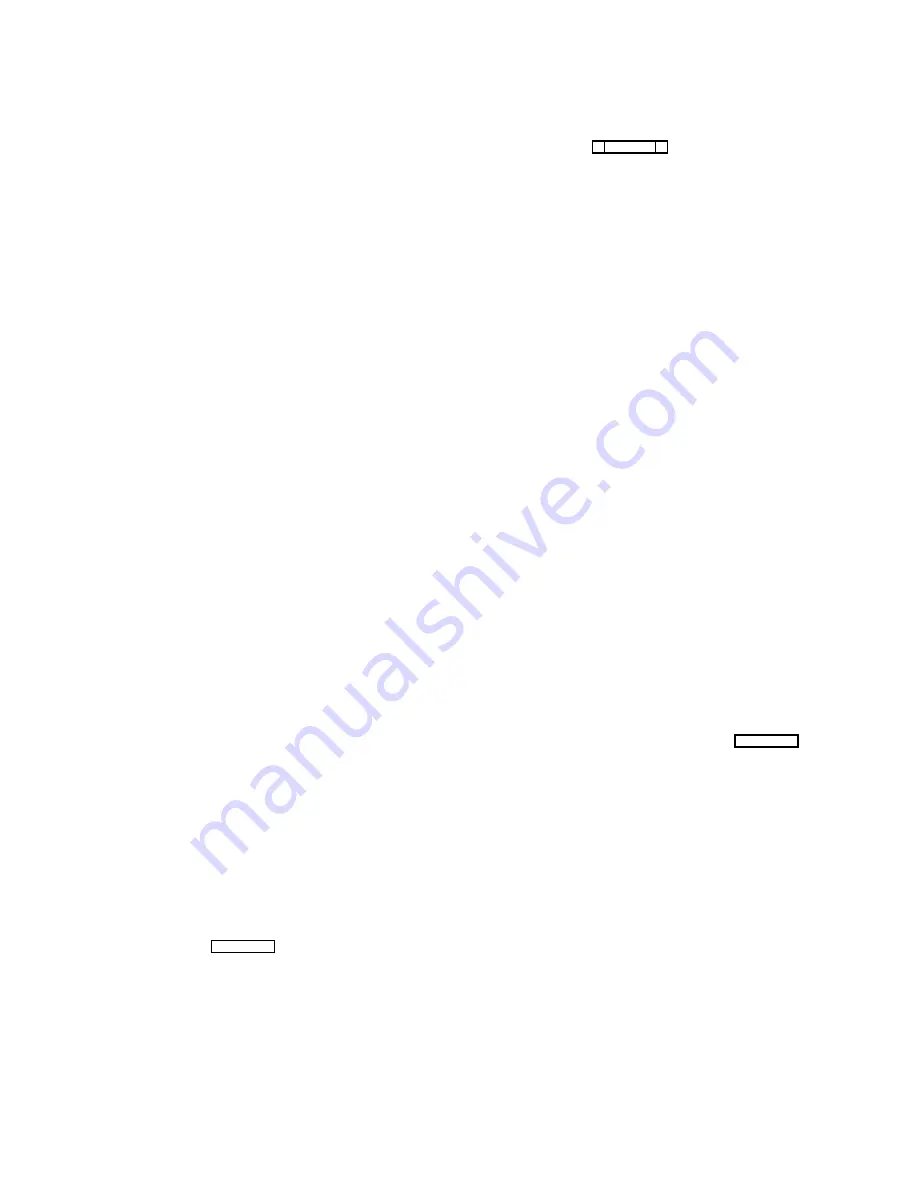
Univ Scroll Restricted: If your intercom system is trunked
with other intercom systems, a check mark here prevents
keypanel operators in other intercom systems from assign-
ing this keypanel to keys from their keypanels.
CSedit Scroll Restricted: A check mark here prevents
CSedit users in other intercom systems from assigning
this keypanel in their intercom systems.
Restricting a Port for use as a Trunking Port
To use a port as a trunking port, all that is required is to
turn on all three port restriction flags as described above.
IFB and Trunking Priorities
You can assign a trunking priority level to a keypanel
based on the keypanel operator's relative need for access
to limited trunk lines. The Trunking Priority can be any
number from 1-9. Level 9 overrides all other levels, and
gets first access to trunk lines; level 8 overrides level 7
and lower etc.
You can assign an IFB priority to a keypanel based on the
keypanel operator's relative need to have IFB access.
When two or more keypanels have keys assigned to the
same IFB, this determines who gets to access the IFB in
cases where two or more keypanels are trying to access it
at the same time. Level 3 overrides all keypanels with a
level 2 or 1 priority. Level 2 overrides all keypanels with
a level 1 priority. If any keypanel operators with a lower
priority attempt to talk to the IFB while a higher priority
operator is talking, they will not be able to do so. If two
keypanels with the same priority level access an IFB at
the same time, however, both will be heard. The IFB pri-
ority can be set separately for the local intercom and for
external intercoms.
Tone Oscillator
Selecting “Tone” and pressing the SPACE BAR (or click-
ing on "Tone" with a mouse) will turn the tone generator
in the keypanel on or off. (In order for this change to take
effect, you must send the change to the intercom system
using the Activate Chgs command in the Intercom menu.)
You can use this, for example, to check the talk path from
a remotely located keypanel back to the ADAM frame
and to a test keypanel: activate the tone generator, then
force the crosspoint (page 3-16) from the remote key-
panel to the test keypanel. You should be able to hear the
tone at the test keypanel. If you turn the tone oscillator on
in CSedit, you will not be able to deactivate it from the
keypanel, so remember to turn it off when finished testing
by pressing the SPACE BAR again or clicking with a
mouse. Again, you must send the change to the intercom
system in order to deactivate the tone oscillator.
Setup Page Assignment
Type the page number (1 to 4) that you want to assign. In
the example in Figure 2-19, the main keypanel has been
assigned to use setup page 1 and the first expansion panel
has been assigned to use setup page 2.
Note
CSedit will not allow you to assign the same
setup page to two panels. If you wish to use a
page number that is already assigned to another
panel, select the panel which is currently using
that number, and press the SPACE BAR to clear
the number. Then, make your new assignment.
Note
EKP-20 Expansion Panels. When you assign an
EKP-20 to a setup page, it will occupy key as-
signments on that page and the next setup page.
For example, it you assign an EKP-20 to setup
page 2, it will occupy keys 1-16 of setup page 2
and keys 1-4 of setup page 3. If you then assign
a second EKP-20 to setup page 3, it will occupy
the remaining keys on setup page 3 and then the
first 8 keys of setup page 4. You can then assign
a third EKP-20 to setup page 4, but only the first
12 keys will operate.
To prevent the keypanel user from reassigning setup
pages from the keypanel, use the SPACE BAR (or click
with a mouse) to place a check mark next to “Setup Re-
stricted”.
Keypanel Setup: Data Changed Window
Any time you make a change to any item in the keypanel
edit screen, a check mark
û will be set for that item in the
“Data Changed” window. This check mark is a change
flag. (See the change flag description on page 1-4 for fur-
ther details.)
CSedit User Manual 2-21
Summary of Contents for ADAM-CSedit
Page 5: ...This page intentionally left blank iv CSedit User Manual...
Page 11: ...This page intentionally left blank 1 6 CSedit User Manual...
Page 57: ...2 Logging Addendum CSedit User Manual for ADAM and ADAM CS Intercom Systems...
Page 60: ...2 Addendum 2 CSedit DIM Tables Description ADAM and ADAM CS Intercom Systems...






























