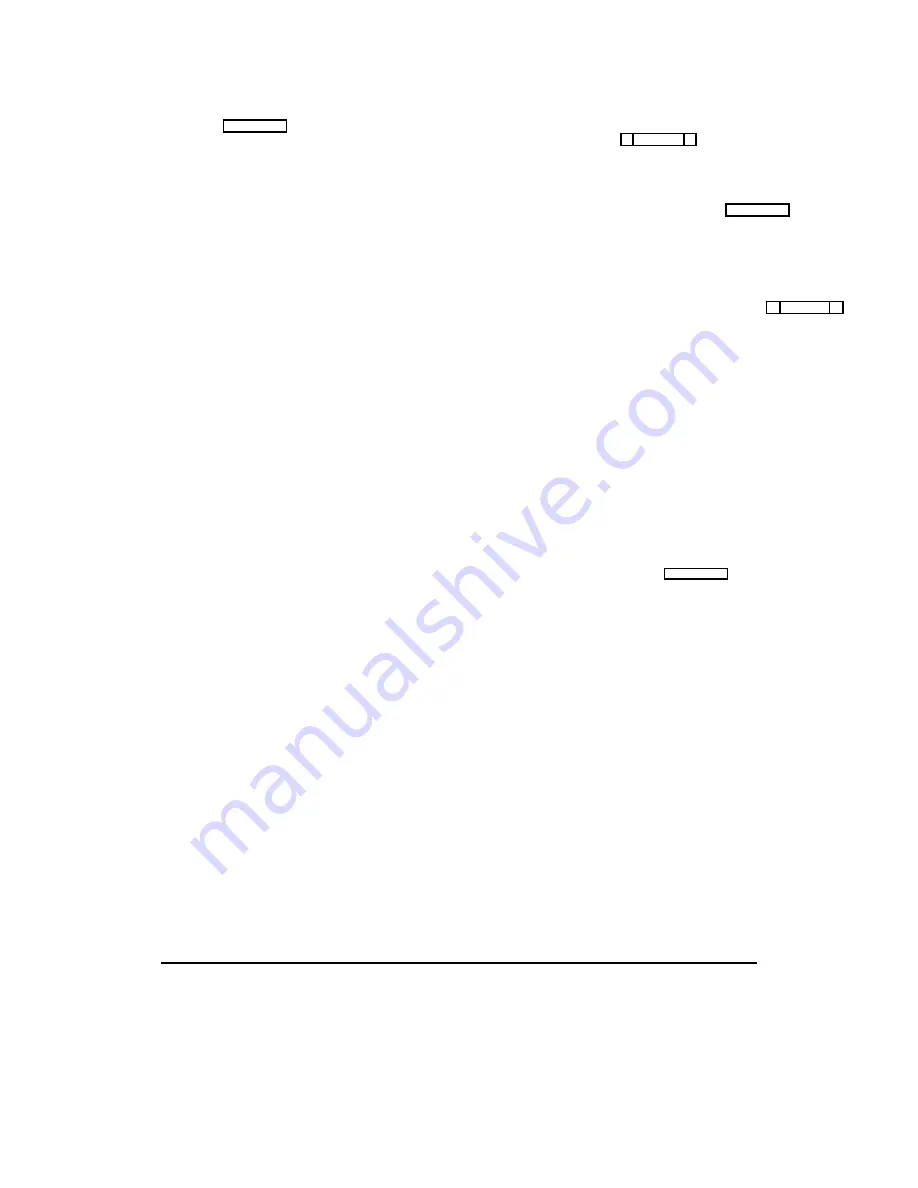
2.
Copy the director’s keypanel configuration from the old
location to the new location. (See "Copying and Past-
ing Edit Screens", page 3-2, then return here.)
Note:
In an actual situation, if there was already a key-
panel setup in use at the new location, you could
use Copy Screen and Paste Screen to save that
setup to some other unused location first.
3.
Update the keypanel alpha names:
a.
Open the System menu and select “Port Alphas”.
b.
Change the alpha name of the director’s old loca-
tion from "1DIR" to "N001", then change the al-
pha name of the director’s new location to
"1DIR".
4.
Press ESCAPE as needed to return to the menu bar.
5.
Save your changes, then send the changes to the inter-
com system. (Use “Activate Chgs” on the Intercom
menu.) If all steps have been completed correctly, it
should now be possible to communicate with the di-
rector at the new location.
Options Menu (F9 Key)
The Options menu (Figure 3-5) is used to change settings
for screen colors, baud rate, and COM port usage. For in-
formation about the color settings, see "Options, Color",
below. For information about COM port and baud rate set-
tings, see "Options, Communications", page 3-6
Options, Color
When you select “Color” from the Options menu, the
“Color and Mono Setup” screen will appear (Figure 3-6).
Press the SPACE BAR to select “Automatic” for color op-
eration or “Force Mono” for monochrome operation.
“Automatic” detects the presence of a color adapter (CGA,
EGA, VGA) and sets up screen colors for color operation.
“Force Mono” overrides automatic color setup and forces
monochrome (black and white) operation. Force mono is
the correct choice, for example, with many laptop comput-
ers that have a monochrome LCD display.
Note
Any time you make any change in the Color and
Mono Setup screen and then exit the screen, a
file called CSEDIT.SET is created in the CSedit
directory. You can customize the screen colors
by modifying the CSEDIT.SET file. See "Chang-
ing Screen Colors", page 3-1
ÚÄÄÄÄÄÄÄÄÄÄÄÄÄÄÄÄÄÄÄÄÄÄÄÄÄÄÄÄÄÄÄÄÄÄÄÄÄÄÄÄÄÄÄÄÄÄÄÄÄÄÄÄÄÄÄÄÄÄÄÄÄÄÄÄÄÄÄÄÄÄÄÄÄÄÄÄÄÄÄÄ¿
³ Help File Keys System Status Sort Screen
Options
Intercom
³
³
ÚÄÄÄÄÄÄÄÄÄÄÄÄÄÄÄÄ¿
³
³
³ Color
³
³
³
³ Communications ³
³
³
ÀÄÄÄÄÄÄÄÄÄÄÄÄÄÄÄÄÙ
³
³
³
³
³
³
³
³
³
³
³
³
³
³
³
³
³
³
³
³
³
³
³
³
³
³
³
³
³
³
³
³
³
³
³
³
³
³File: New
Mode: Off-Line
³
³
³
ÀÄÄÄÄÄÄÄÄÄÄÄÄÄÄÄÄÄÄÄÄÄÄÄÄÄÄÄÄÄÄÄÄÄÄÄÄÄÄÄÄÄÄÄÄÄÄÄÄÄÄÄÄÄÄÄÄÄÄÄÄÄÄÄÄÄÄÄÄÄÄÄÄÄÄÄÄÄÄÄÄÙ
Figure 3-5. The CSedit Option Menu
CSedit User Manual 3-5
Summary of Contents for ADAM-CSedit
Page 5: ...This page intentionally left blank iv CSedit User Manual...
Page 11: ...This page intentionally left blank 1 6 CSedit User Manual...
Page 57: ...2 Logging Addendum CSedit User Manual for ADAM and ADAM CS Intercom Systems...
Page 60: ...2 Addendum 2 CSedit DIM Tables Description ADAM and ADAM CS Intercom Systems...






























