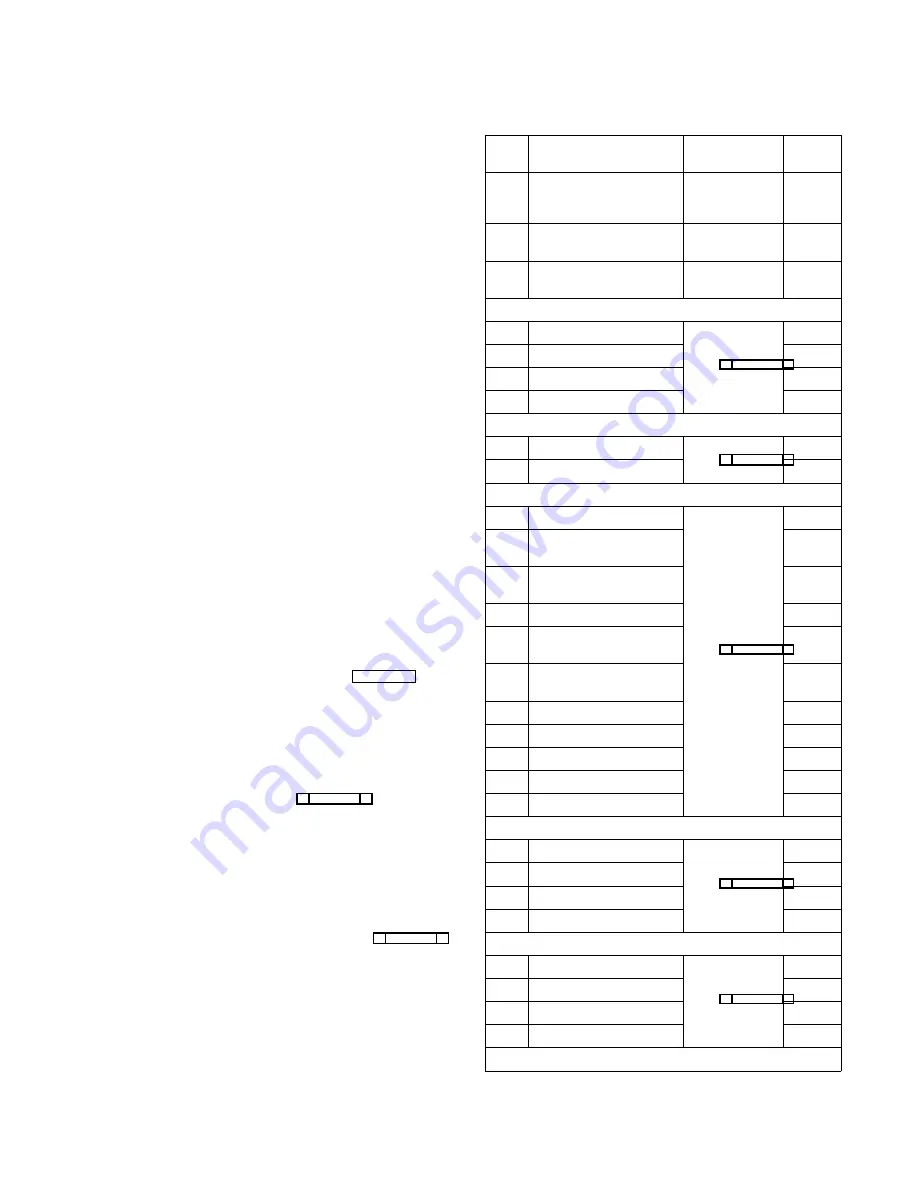
Section 3: Reference
Introduction
This section contains information about additional CSedit
features which may be of interest to some users.
Changing Screen Colors
There are several reasons why you may wish to change
the default screen colors for CSedit:
•
You may have a laptop computer which maps col-
ors to shades of grey, and the screen is unreadable
when running CSedit.
•
You may have more than one intercom system,
and you wish to distinguish which one you are
working with by the screen colors.
•
You may prefer different color choices.
Here is how to change the screen colors:
1.
Using a DOS text editor, open the CSEDIT.SET file (lo-
cated in the CSedit directory).
Note
If there is no CSEDIT.SET file, you can create
one by running CSedit and temporarily changing
the com port or baud rate setting as described un-
der "Options, Communications" on page 3-6.
When you exit the Options menu, CSedit will
create the CSEDIT.SET file in the CSedit direc-
tory. Restore the original setting, then exit
CSedit and open the new file in your text editor.
2.
The CSEDIT.SET file contains 28 lines. The default val-
ues for each line are shown in Table 3-1. Lines 1-3
each contain one number, and the available options
are listed in the “Settings” column of the table. Lines
4-28 each contain three numbers (in hex code) sepa-
rated by single spaces. The first two numbers (fore-
ground and background color) are used when line 3 is
set to "0" (Automatic). The last number is used when
line 3 is set to "1" (Force Mono). The colors that cor-
respond to each numeric value are listed in Table 3-2.
Change the values in each line of the CSEDIT.SET
file to create the color scheme that you want.
3.
After you have created the desired color scheme, save
the CSEDIT.SET file as a plain ASCII file.
4.
Run CSedit and check the color scheme.
Line
Use
Settings
Default
Value
1
Baud rate
0=9600,
1=38.4k,
2=19.2k
0
2
Communications port
0=COM1,
1=COM2
0
3
Color/mono select
0=Automatic,
1=Force Mono
0
Lines 4 - 7 set the colors in the menus:
4
Unselected menu items
See Table 3-2
1 3 70
5
Selected menu item
7 1 0f
6
Menu Bar
e 3 70
7
Unselectable menu item
9 3 70
Lines 8 and 9 set the colors in the error messages:
8
Error message
See Table 3-2
f 4 07
9
Error message border
f c f7
Lines 10 - 20 set the colors in the editing windows:
10
Regular field, edit window
See Table 3-2
f 1 0f
11
Selectable field, edit
window
f 3 70
12
Background (non field),
edit window
7 1 07
13
Border, current window
f 1 0f
14
Border, non-current
window
2 1 07
15
Selectable field,
non-current window
f 3 70
16
Restricted field
c 1 07
17
Selected restricted
4 3 07
18
Non-editable field
a 1 07
19
Invalid field
e 1 07
20
Selectable invalid field
e 3 07
Lines 21 - 24 set the colors for the overall screen:
21
File/on-line status line
See Table 3-2
1 3 70
22
Bottom status line
7 1 07
23
Background
1 1 07
24
Background selected field
1 1 07
Lines 25 - 28 set the colors in the help screens:
25
Help background
See Table 3-2
7 1 07
26
Help key words
e 1 0f
27
Help selected key word
e 3 70
28
Help border
7 1 07
* The Screen menu, for example, when no edit screen is open.
Table 3-1. CSEDIT.SET File Line Usage
CSedit User Manual 3-1
Summary of Contents for ADAM-CSedit
Page 5: ...This page intentionally left blank iv CSedit User Manual...
Page 11: ...This page intentionally left blank 1 6 CSedit User Manual...
Page 57: ...2 Logging Addendum CSedit User Manual for ADAM and ADAM CS Intercom Systems...
Page 60: ...2 Addendum 2 CSedit DIM Tables Description ADAM and ADAM CS Intercom Systems...






























