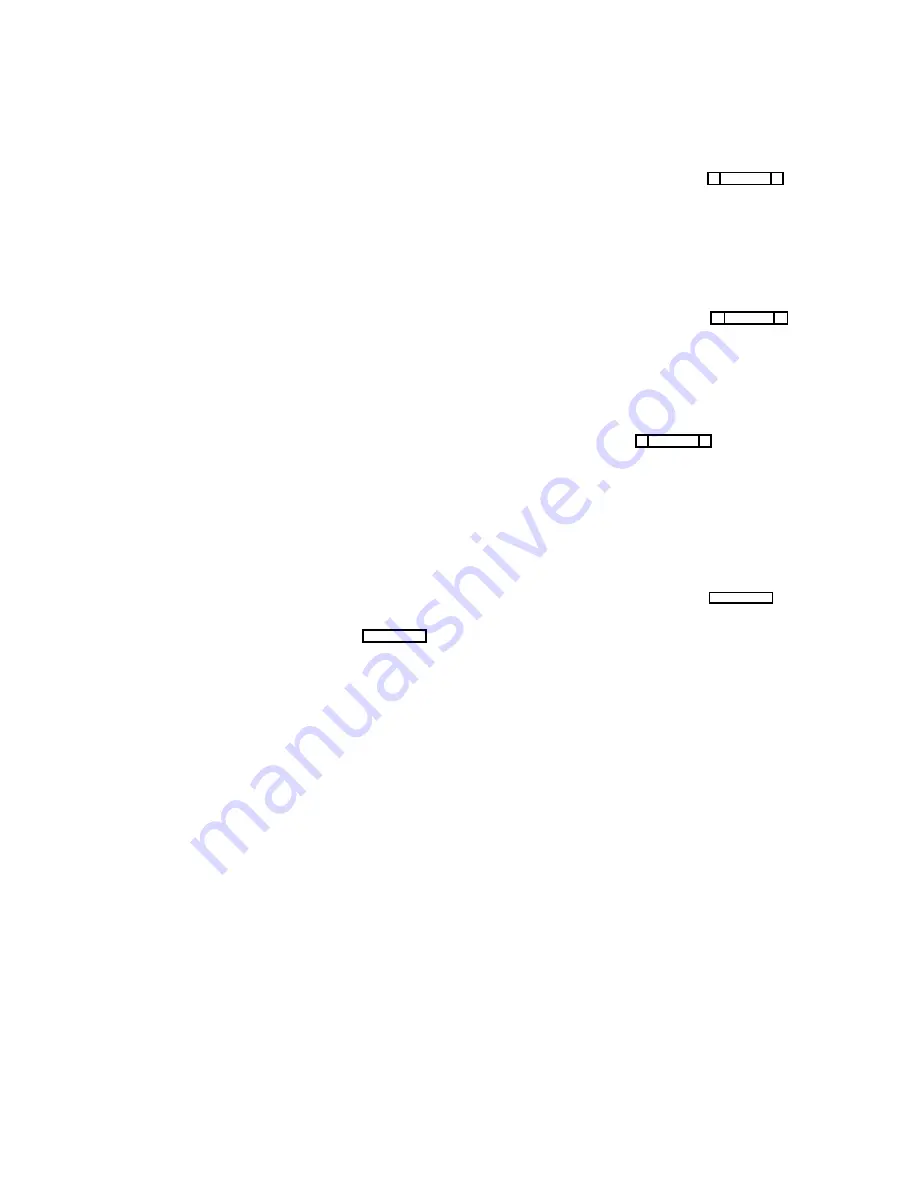
3.
To apply restrictions to a relay, position the cursor in
the “AUC” column under A, U or C. Then, use the
SPACE BAR or click with a mouse to place or re-
move check marks as follows:
A
Access Restricted: A check mark under “A” pre-
vents keypanel operators in your intercom sys-
tem from assigning this relay to keys from their
keypanels.
U
Univ Scroll Restricted: If your intercom system is
trunked with other intercom systems, a check
mark under “U” will prevent keypanel operators
in the other intercom systems from assigning
this relay to keys from their keypanels. Normally
you will want to restrict outside keypanel access,
so a check mark is automatically placed in this
column for you.
C
CSedit Scroll Restricted: A check mark under “C”
prevents CSedit users in other intercom systems
from assigning this relay in their intercom sys-
tems. Normally you will want to restrict outside
CSedit access, so a check mark is automatically
placed in this column for you.
Note
The following steps are required only if you want
a relay to activate whenever a particular audio
output port is called. If, on the other hand, you
wish to assign a relay for activation by a specific
keypanel key, skip the following steps and pro-
ceed to "Keypanel Setup", starting on page 2-15.
4.
Associate a relay with an audio output port (for exam-
ple, the output port to which a transmitter is con-
nected). Position the cursor in the “Output” column
of the Relay Assignments table and enter the name of
the output port (or use the pick list at the right side of
the screen.) In the example in Figure 2-10, relay
RY01 has been associated with output port N019.
5.
Select a single user or all users for relay activation:
Single User: Position the cursor in the left side of the “In-
put” column and type the Alpha name of the user (or
select a name from the pick list at the right side of
the screen). In the example in Figure 2-10, only the
user at port N017 will activate relay RY01 when talk-
ing to port N019.
All Users: Position the cursor in the right side of the “In-
put” column and press the SPACE BAR (or click
with a mouse) to enter the word “All” in the column.
In the example in Figure 2-10, all users will activate
relay RY02 when talking to output port N020.
6.
Press the ESCAPE key (or click on any selectable item
with the right mouse button) to exit the relay edit
screen after relays have been set up.
7.
Remember to save your changes and send them to the
intercom system when finished. (See "Activating a
New File or Sending Changes", page 1-4.)
2-12 CSedit User Manual
Summary of Contents for ADAM-CSedit
Page 5: ...This page intentionally left blank iv CSedit User Manual...
Page 11: ...This page intentionally left blank 1 6 CSedit User Manual...
Page 57: ...2 Logging Addendum CSedit User Manual for ADAM and ADAM CS Intercom Systems...
Page 60: ...2 Addendum 2 CSedit DIM Tables Description ADAM and ADAM CS Intercom Systems...






























