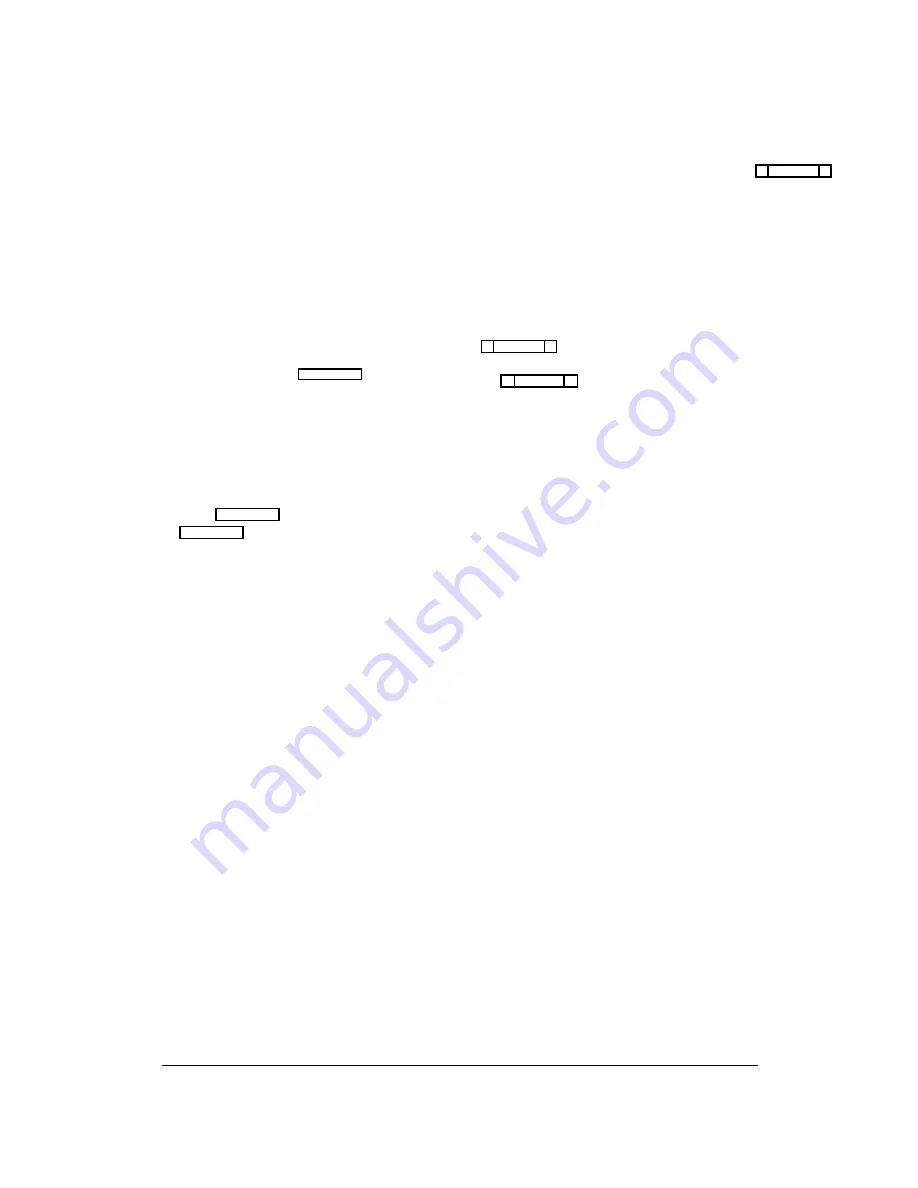
Keypanel Setup and Trunking Port
Allocation
Once you have assigned alphas and configured any party
lines, IFB’s, ISO’s etc. that will be needed, you can as-
sign the keys on keypanels to meet each user’s communi-
cation needs. As you set up keypanels, you can impose
restrictions on each keypanel to prevent the keypanel op-
erator from changing key assignments from their key-
panels. You can also impose scroll restrictions to prevent
keypanel access from external intercom systems. Finally,
for each keypanel, you can assign priority levels for ac-
cess to IFB’s and for access to limited trunking lines. To
use a port as a trunking port, you simply turn on all re-
striction flags and leave all keys unassigned. (The restric-
tion flags are discussed in detail on page 2-20.)
Important
The following paragraphs walk you through the process
of configuring a keypanel. However, it is recommended
that you read through the next few pages before you start.
Pay particular attention to the sections describing the
Auto-Follow feature (page 2-18) and the Copy and Paste
Screen feature (page 2-19). By using these two features,
you may be able to save considerable time with listen key
assignments.
Keypanel Setup: Selecting a Keypanel
For Editing
From the menu bar, select the Keys menu, then select
“Ports”. The ports pick list should appear (Figure 2-12. If
you assigned names for ports (as described on page 2-1)
these names will appear in the Alpha column of the pick
list in place of the default Alpha names N001, N002 etc.
shown below.
To select a port for editing, select its Alpha name and
press the ENTER key (or click on a port with a mouse).
If your intercom is not trunked, the keypanel edit screen
for the local intercom (Matrix LOCL) will display (Fig-
ure 2-13). If your intercom system is trunked to other in-
tercom systems, the keypanel edit screen will look like
Figure 2-14.
ÚÄÄÄÄÄÄÄÄÄÄÄÄÄÄÄÄÄÄÄÄÄÄÄÄÄÄÄÄÄÄÄÄÄÄÄÄÄÄÄÄÄÄÄÄÄÄÄÄÄÄÄÄÄÄÄÄÄÄÄÄÄÄÄÄÄÄÄÄÄÄÄÄÄÄÄÄÄÄÄÄ¿
³ Help File Keys System Status Sort Screen
Options
Intercom
³
³
ÉÍÍÍÍÍÍÍÍÍÍÍÍÍÍÍÍ»
ÉÍÍÍÍÍÍÍÍÍÍÍÍÍÍÍÍÍÍÍÍÍÍÍÍÍÍÍÍ»³
³
ºAlpha ³Port ³
º
º Alpha N001
Port
1 º³
³
ºÄÄÄÄÄÄÅÄÄÄÄÄÅÄÄĺ
ÈÍÍÍÍÍÍÍÍÍÍÍÍÍÍÍÍÍÍÍÍÍÍÍÍÍÍÍͼ³
³
º N001 ³
1 ³
º
³
³
º N002 ³
2 ³ ² º
³
³
º N003 ³
3 ³ ° º
³
³
º N004 ³
4 ³ ° º
³
³
º N005 ³
5 ³ ° º
³
³
º N006 ³
6 ³ ° º
³
³
º N007 ³
7 ³ ° º
³
³
º N008 ³
8 ³ ° º
³
³
º N009 ³
9 ³ ° º
³
³
º N010 ³ 10 ³ ° º
³
³
º N011 ³ 11 ³ ° º
³
³
º N012 ³ 12 ³ ° º
³
³
º N013 ³ 13 ³ ° º
³
³
º N014 ³ 14 ³ ° º
³
³
º N015 ³ 15 ³ ° º
³
³
º N016 ³ 16 ³ ° º
³
³
º N017 ³ 17 ³ ° º
³
³
º N018 ³ 18 ³
▼
º
³
³
ÈÍÍÍÍÍÍÍÍÍÍÍÍÍÍÍͼ
³
³File: New
Mode: Off-Line
³
³
³
ÀÄÄÄÄÄÄÄÄÄÄÄÄÄÄÄÄÄÄÄÄÄÄÄÄÄÄÄÄÄÄÄÄÄÄÄÄÄÄÄÄÄÄÄÄÄÄÄÄÄÄÄÄÄÄÄÄÄÄÄÄÄÄÄÄÄÄÄÄÄÄÄÄÄÄÄÄÄÄÄÄÙ
Figure 2-12. The Ports Pick List for Keypanel Setup
CSedit User Manual 2-15
Summary of Contents for ADAM-CSedit
Page 5: ...This page intentionally left blank iv CSedit User Manual...
Page 11: ...This page intentionally left blank 1 6 CSedit User Manual...
Page 57: ...2 Logging Addendum CSedit User Manual for ADAM and ADAM CS Intercom Systems...
Page 60: ...2 Addendum 2 CSedit DIM Tables Description ADAM and ADAM CS Intercom Systems...






























