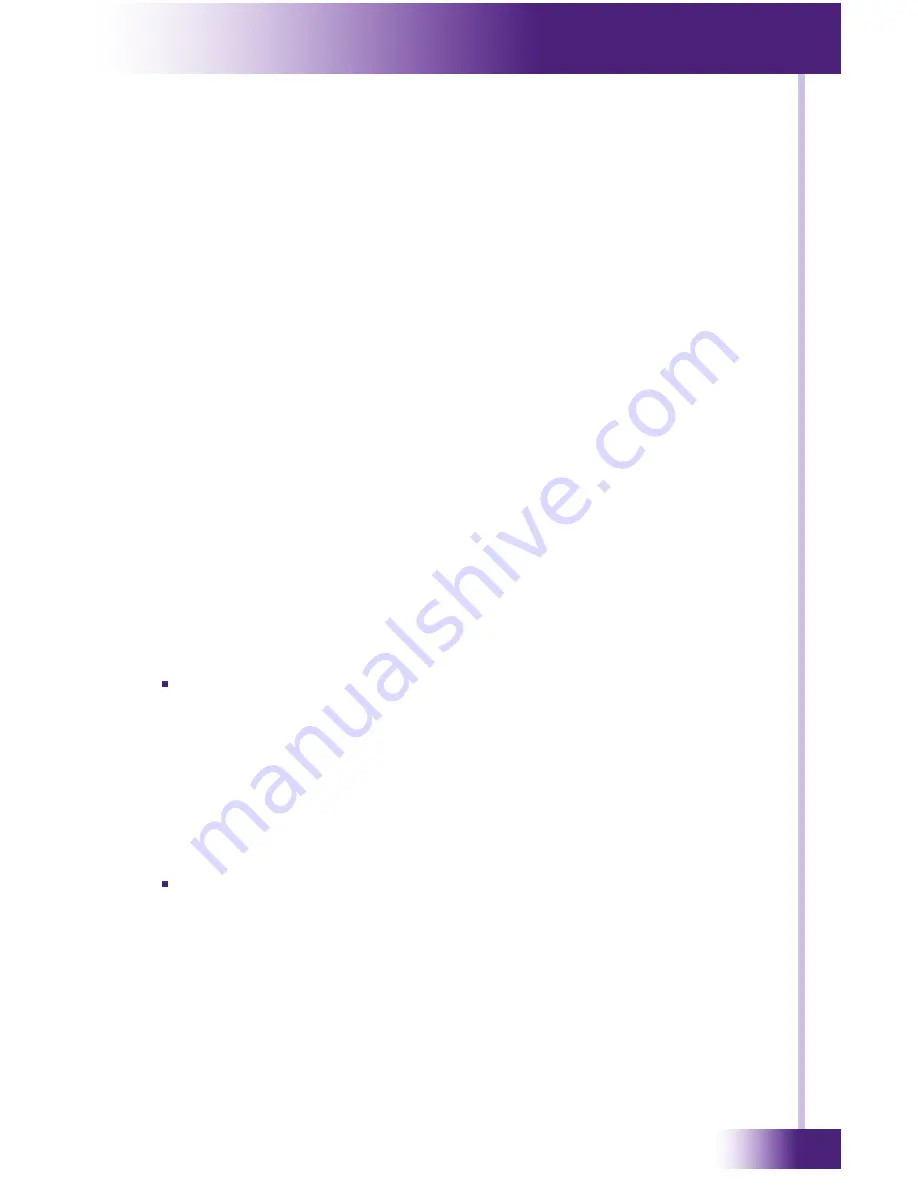
5
It’s Under Control
®
CHaPteR 3 | InstallatIOn and OPeRatIOn
RF ReCeIVeRs
The MRP-6 is compatible with RTI RF receiver modules (e.g. RM-33).
Up to 0 RM-33 receiver modules can be connected with a maximum
total wire run of 000 ft. Follow the guide included with the modules for
installation instructions.
RtI COM
This RJ-5 port allows connection to an RTI ZM-2 Zigbee
®
Transceiver
Module. The connection supports full duplex two-way communication
for use with compatible RTI handheld controllers. Refer to the ZM-2
Transceiver Module operation guide for installation instructions.
eXPansIOn PORt
This RJ-5 port provides a convenient connection for receiving IR signals
from in-wall touchpanels through a touchpanel connecting block (CB-/CB-
). It also enables two-way serial communication (RS-5) with in-wall
touchpanels or expansion devices such as the RCM-2 (Relay Control
Module).
VOltaGe tRIGGeR OutPut
The MRP-6 has three voltage trigger outputs (2VDC @ 00mA) that
are configured within
Integration Designer
®
. These voltage triggers are
Normally Off, but they can be programmed to be Normally On (activated)
as long as power is applied to
the MRP-6.
Connect the positive lead from the device to one of the three Trig Out
-2-3 terminals and connect the ground side of the desired device to
the MRP-6 voltage trigger Ground terminal.
VOltaGe sense InPut
The MRP-6 has three voltage sense inputs (+3-2 VDC) that are
configured within
Integration Designer
®
. During the execution of a macro
events can be triggered such as IR commands, RS-232 commands, relay
closure, etc. based on the status of the voltage sense input.
Connect positive lead from voltage source to Sense In , 2, or 3
terminal input and negative lead to Ground terminal.
etHeRnet
This RJ-5 port allows connection to a 0/00 Base-T Ethernet network
(LAN) and can be used to download system files to the MRP-64. The
Ethernet Link indicator will be lit red when the MRP-6 is connected to a
LAN.
nOte:
The network settings such as the IP address are configured within
Integration Designer
®
. The initial download of the system file containing
this network information must be done using the USB port, subsequent
downloads may use the Ethernet port.














































