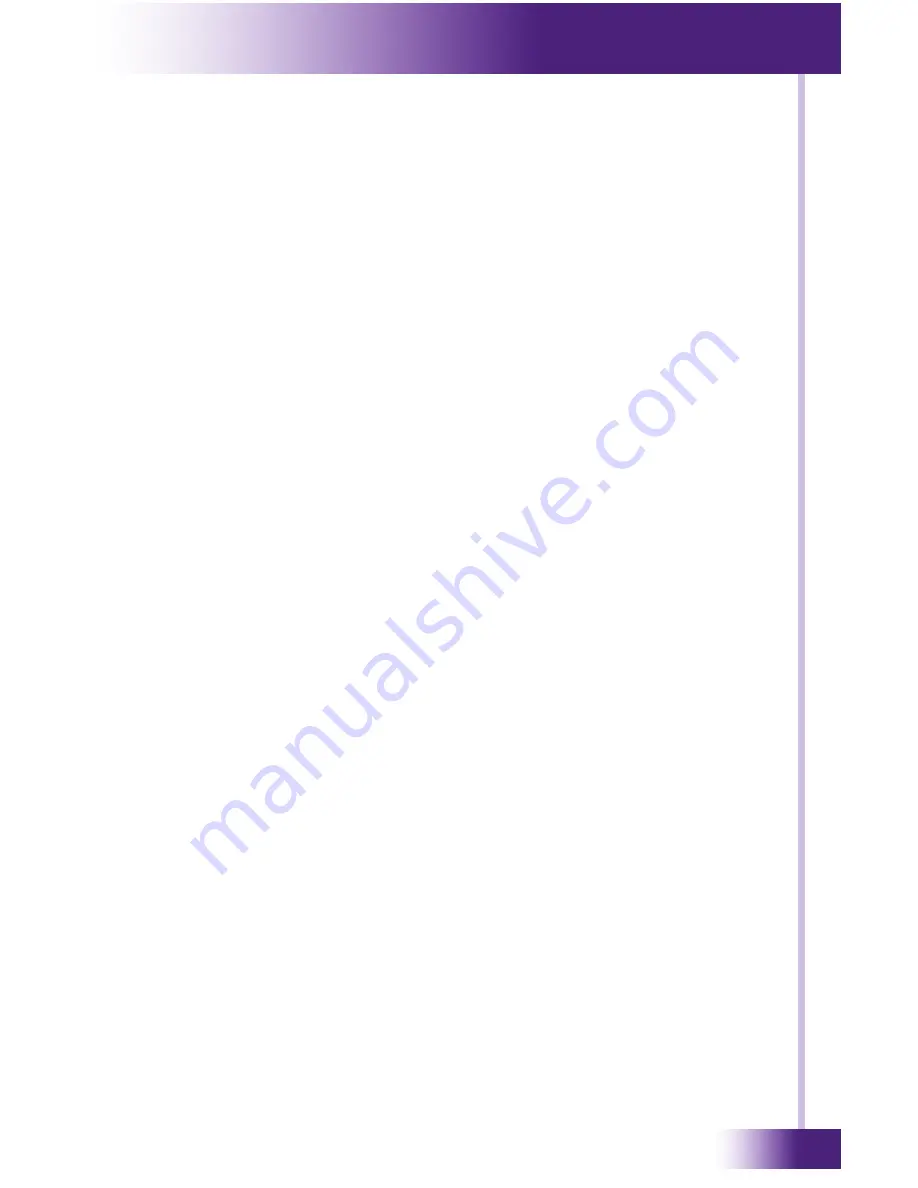
7
It’s Under Control
®
PROGRaMMInG tHe MRP-64
The MRP-6 must be programmed to operate. All programming is done
using RTI’s
Integration Designer
®
software and is downloaded using the
USB port.
Important Note: The MRP-6 will not respond to trigger codes or execute
commands while the USB cable is attached to a PC. You must detach the
MRP-6 USB port from your PC for normal operation.
The software allows you to create actions (e.g. commands and macros)
that are associated with button presses on one or more RTI remote
controls. The software transparently creates all of the system trigger
codes, and generates the correct download for every device in the
system. Unless you implement some of the software’s advanced
features, programming a system that uses an MRP-6 is just as easy as
programming one that doesn’t.
status led
The status LED will illuminate Green if a valid system trigger code is
detected. The LED will stay on while the MRP-6 is busy processing the
action associated with the trigger code.
The status LED will flicker Green if an invalid system trigger code is
detected. A trigger code is invalid if there is no action associated with it
(i.e. the MRP-6 programming does not match the programming in the
device that is transmitting the trigger code), or if the system zone code
does not match.
The status LED will illuminate Red if the MRP-6 does not contain a valid
program.
The status LED will also illuminate Green to indicate an active USB
connection. A communication problem is indicated if the status LED is
illuminated red while the USB cable is attached to a PC.
settInG tHe ZOne COde
If the MRP-6 is installed in close proximity to others, the system Zone
Code can be changed in the
Integration Designer
®
software. This allows up
to 256 separate control systems to operate in the same general area such
as multi-dwelling units or homes with more than one media system. It is
not necessary to set the Zone Code for RTI Zigbee
®
transceiver modules.
CHaPteR 3 | InstallatIOn and OPeRatIOn












































