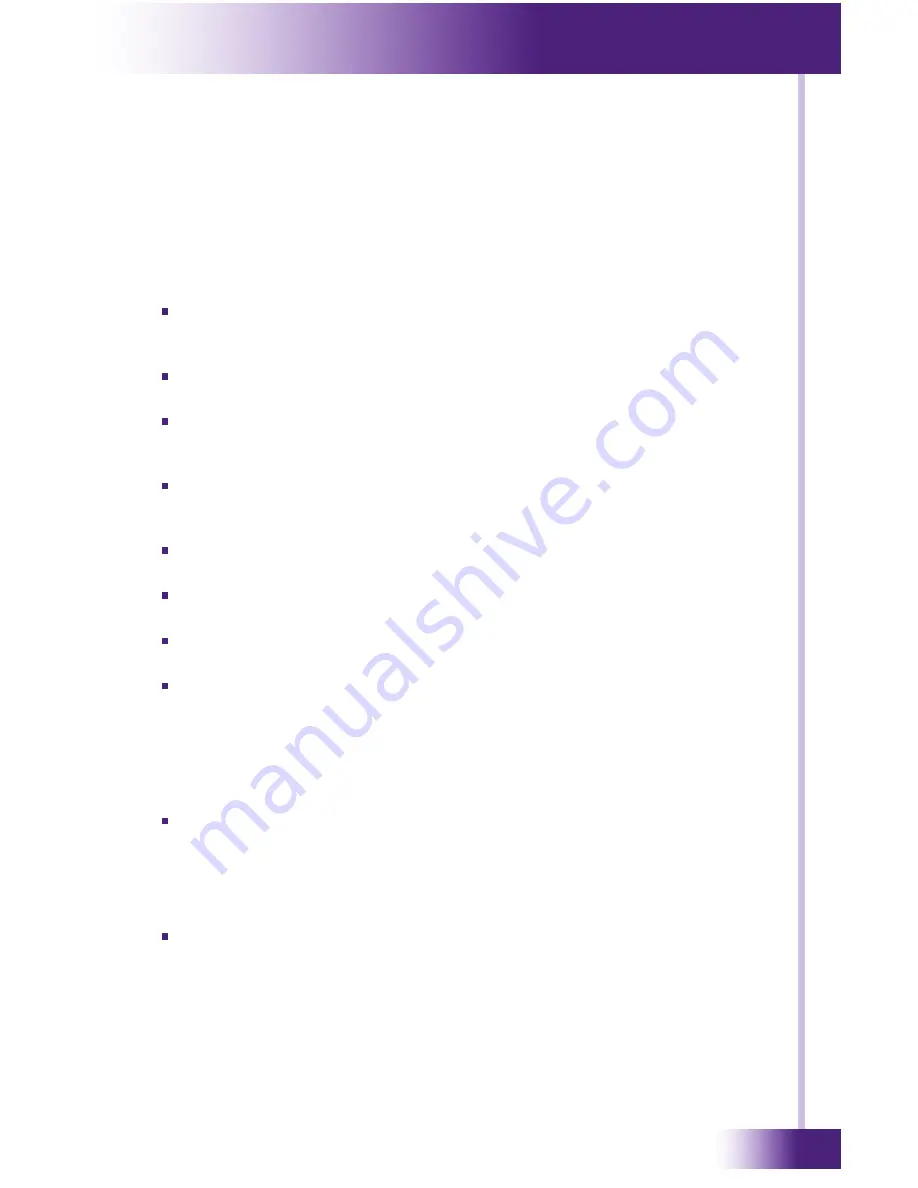
2
It’s Under Control
®
If you are having problems with your MRP-6 Multi-Room Control
Processor, please read the information below before contacting technical
support.
If you continue to have problems, see Chapter 6 for more information on
contacting RTI technical support.
MRP-64 dOes nOt FunCtIOn PROPeRlY
Verify that the USB cable is removed from either the MRP-6 or the
PC. The MRP-6 will not function normally while there is an active USB
connection with a PC.
Verify the MRP-6 is receiving a signal from an attached IR or RF
receiver. The Signal In LED should flash when a signal is present.
Make sure the original factory power supply is plugged into a known
good, non-switched outlet and the connector is seated properly on the
MRP-6. The Power LED should be turned on.
Verify the button on the remote is programmed to output system
trigger codes. Also verify that the programmed output method (IR or
RF) matches the receiver being used.
Try re-programming both the MRP-6 and the remote control to make
sure the programming is up-to-date (i.e.“in sync”) in each of them.
Make sure the IR or RF receiver wire is attached to the MRP-6
properly.
Make sure the IR or RF receiver is mounted away from strong electro-
magnetic energy sources.
Make sure you are using known good IR emitters, and they are
attached to the correct location on the device being controlled. Also
verify that an IR emitter adapter cable is being used between the
MRP-6 and the IR emitter plug.
MRP-64 usb PROGRaMMInG PORt dOes nOt WORK
Verify that your PC is using Windows XP
®
or higher. The
Integration
Designer
®
software requires a USB device driver that may not be
installed on earlier versions of Windows
®
.
MRP-64 etHeRnet PROGRaMMInG dOes nOt WORK
Make certain that you have downloaded the IP address settings from
Integration Designer
®
via the USB cable before attempting to use the
Ethernet programming port.
CHaPteR 5 | tROublesHOOtInG








































