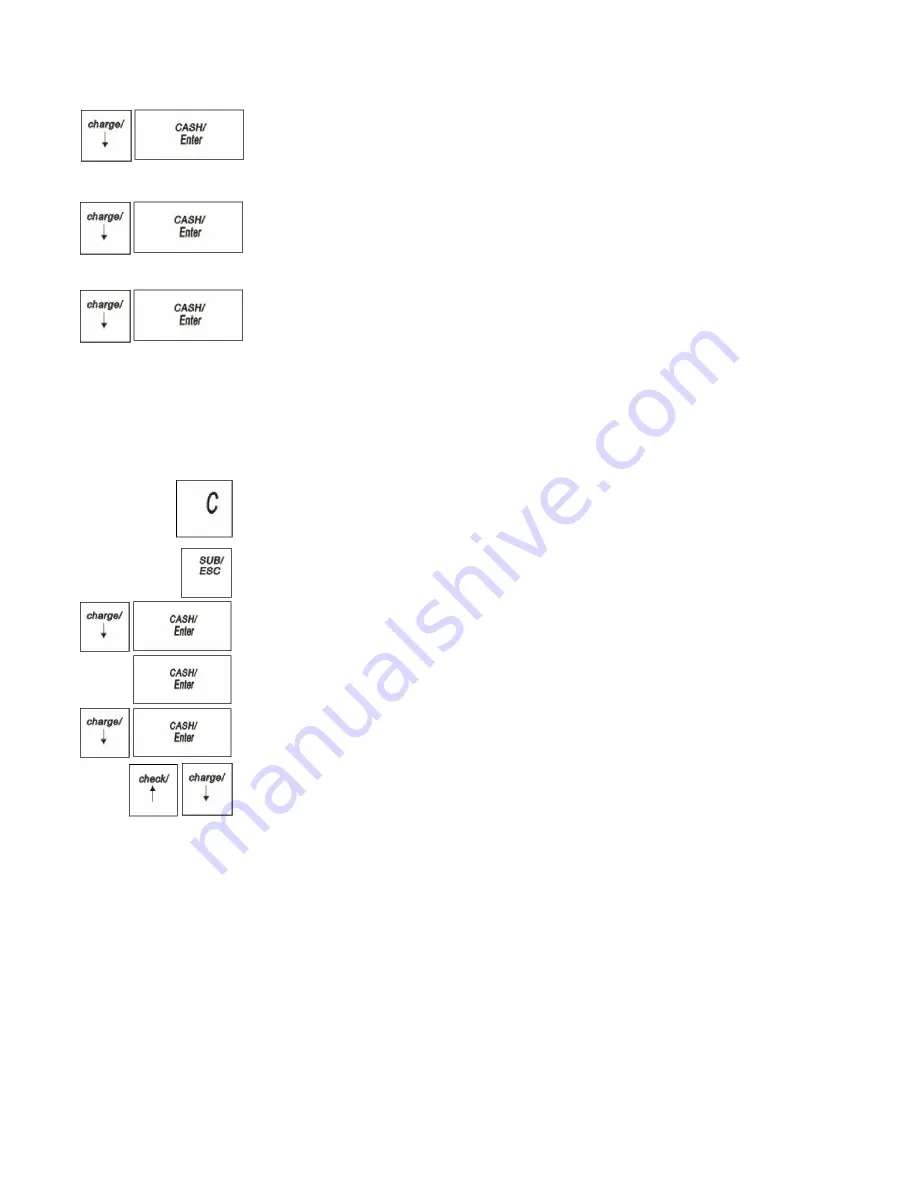
Royal 240DX User’s Guide
68
•23 - Clear NRGT
Press
Arrow Down
key to select
it. Press
CASH/Enter
to clear the
NRGT(Non-Resettable Grand
Total)
•24 - Clear all Report
Press
Arrow Down
key to select
it.
Press
CASH/Enter
to clear all
report except EJF report.
•25 - Clear EJF Report
Press
Arrow Down
key to select
it
.
Press
CASH/Enter
to clear the
NRGT
Running Reports
Running reports is easy - just follow the prompts on the screen. You can view or print
a report.
Note
Make sure you have a lot of cash register paper installed before you start printing any
report. You can stop printing a report by pressing the
C
key
.
To run reports
1
Press the
SUB/ESC
key
2
Press the
Arrow Down
key to select X Report or Z Report. Press the
CASH/Enter
key
.
3
If you are prompted for a Manager Password, type the password number and then
press
CASH/Enter
key. If you did not program a Manager Password, go to the
next step.
4
Press the
Arrow Down
key to select the report you want. Press the
CASH/Enter
key.
5
The report appears on the screen. Use the
Arrow
keys to move through the report.
You can print there port or clear it, using the options on the screen.
Financial Report Example
Totals are calculated for the Management Reports in the following way.
NET SALES AMOUNT - Shows the total of all sales registered.
The Net Sales Amount includes all:
department sales totals (Total), coupon (Coupon)
percentage add-ons/discounts (%1, %2, %3),
tax totals (Tax1-4)
return (R.M.)
voids (C.E., Transvoid).
Minus percentage discount (DISCOUNT), voids (VOID/C.E.) and returns (R.M.) are
all deducted from the department totals and the plus percentage (ADD ON) is added
to the department totals, depending on the parameter settings.






























