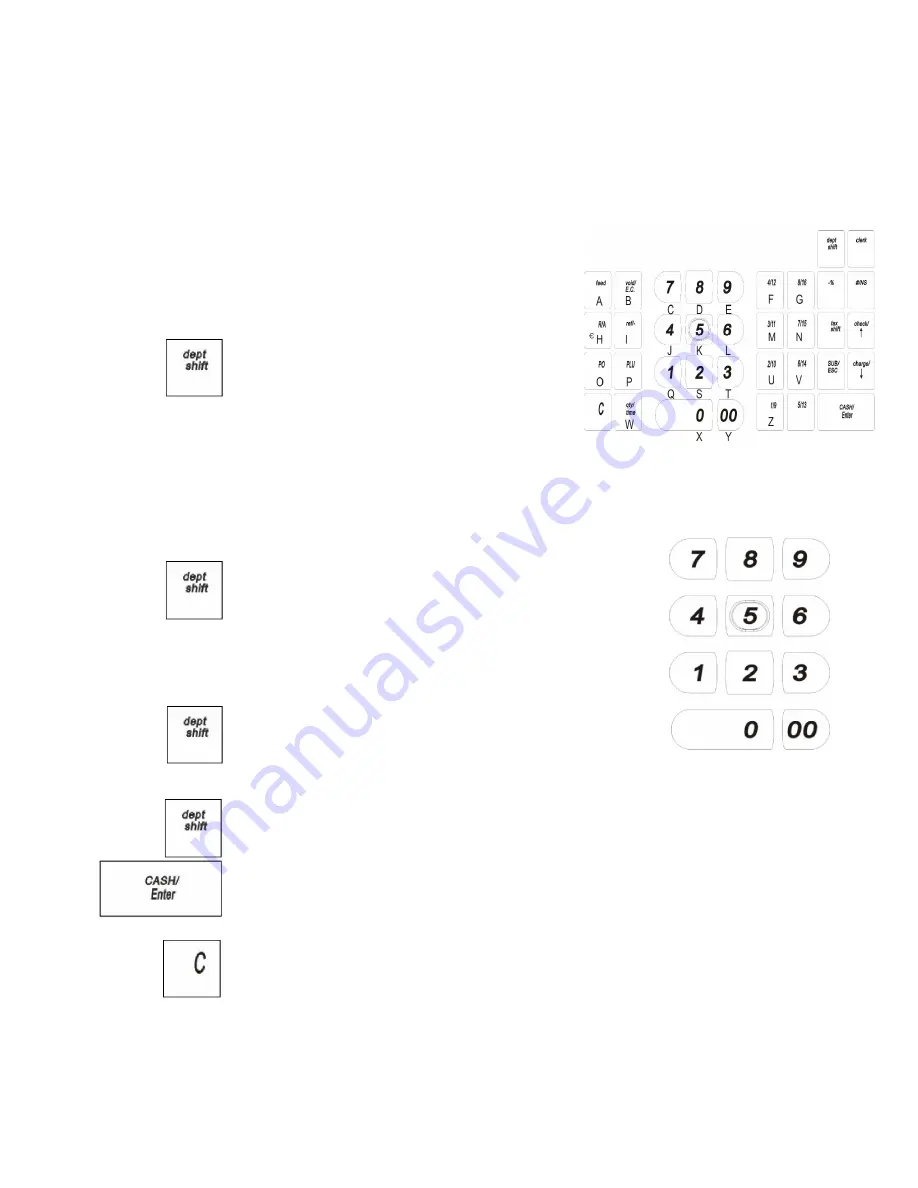
25
Royal 240DX User’s Guide
Setting Alphanumeric Descriptions
You can program custom header and footer messages, clerk names, departments, and
item descriptions. These text messages and descriptions appear on the receipt and on
the clerk display.
When you are Programming the alpha descriptions
for Departments, PLUs, Clerks, the Header and
Footer messages, use the Alpha Keyboard.
Note
Only capital letters of the alphabet are on the
Alpha Keyboard. To use lower case letters or
others, press the
dept shift
key.
The alpha keys are clearly labeled with all the
letters needed to program these
descriptions. When you are Programming alpha descriptions, use the alpha keys
to spell out the words you want.
To use the letters in the white part of the keys, simply press the key
To use the letters and characters in the lower green area of
the keys, press the
dept shift
key and then press the key
with the letter you want.
Use the round number keys to enter any numbers you want.
You may need certain special symbols on the Alpha
Keyboard. For example, if you need a space between words, if
you need the
/
symbol, or if you need a
comma, press the
dept shift
key and then press the key that has the character you
want.
Some symbols and international characters are only available using the
dept shift
key. When you press the
dept shift
key and switch the input form as sign, use the
arrow keys to move through the symbols to highlight the symbol you want. Press the
CASH/Enter
key to select the highlighted symbol. Press the
dept shift
key again to
exit this from screen.
Important
If you enter the wrong character, press the
C
key to clear the character.
Now you can continue.






























