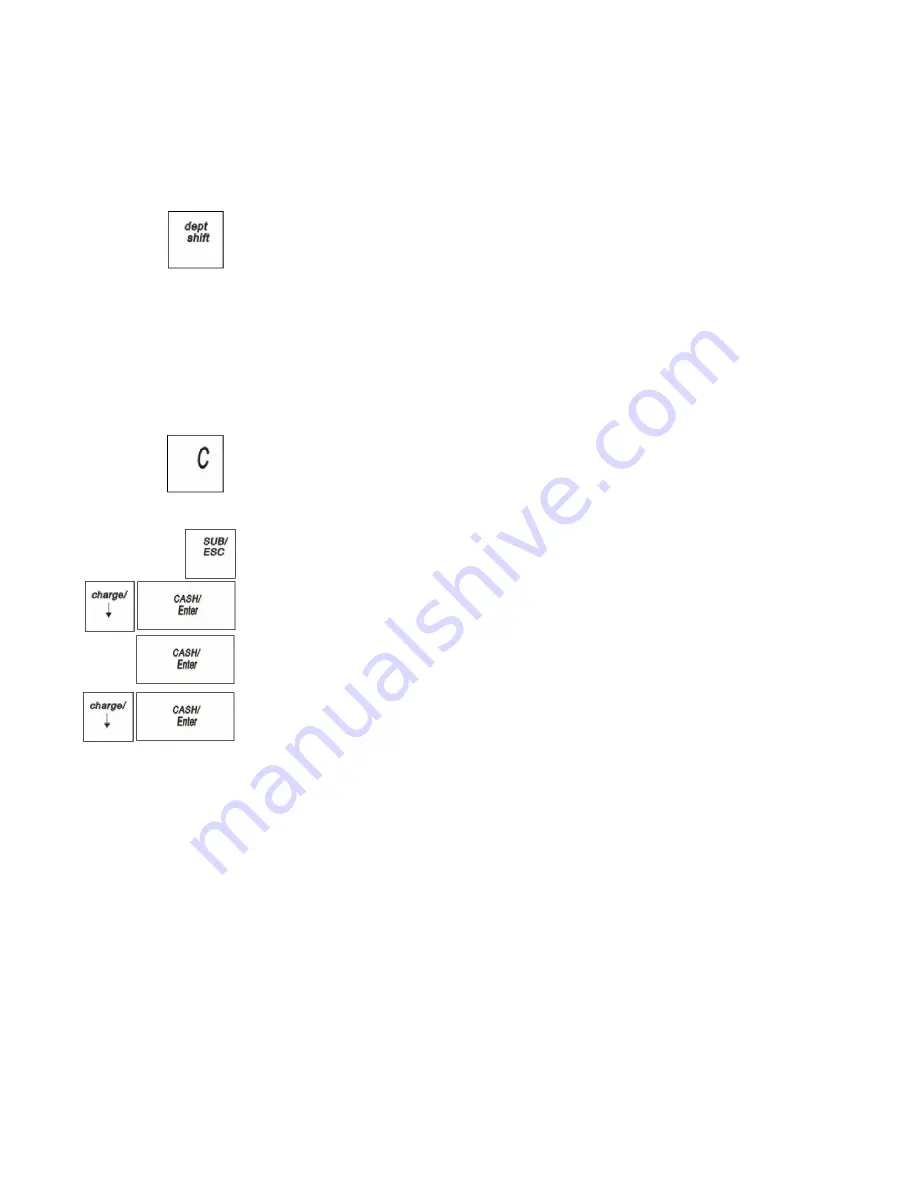
Royal 240DX User’s Guide
28
Remember, you can make the characters double width but you can only use half the
total number of characters if you do this. For example, if you want
Coffee
to be
double wide, you need 12 spaces. For more information about double wide
characters, see Using Double Wide Characters on page 26.
You can also use characters other than those on the alpha keys, such as numbers,
punctuation, and international letters by pressing the
dept shift
key.
This is an example of the programmed header message:
INTERNATIONAL COFFEES
999-555-1212
222 EAST MAIN STREET
OPEN 7AM TO 6PM
COFFEES OF THE WORLD
Important
If you enter the wrong character, press the
C
key to clear the character.
Now you can continue.
To program header messages or footer messages
PROGRAM SETTING
RECEIPT SETTING
Text Info
1
Press the
SUB/ESC
key.
2
Press the
Arrow Down
key to select PROGRAM SETTING. Press the
CASH/Enter
key.
3
If you are prompted for a Manager Password, type the Password number and then
press the
CASH/Enter
key. If you did not program a Manager Password, go to
the next step.
4
Press the
Arrow Down
key to select RECEIPT SETTING. Press the
CASH/Enter
key.
5
Press the
Arrow Down
key to select Text Info. Press the
CASH/Enter
key.
6
Select the text message you want to program.
7
Follow the instructions on the display.
Printing Options on Receipts
You can specify if the following prints on receipts:
• Clerk name and number
• Tax amount
• Machine number
• and more
• Time






























