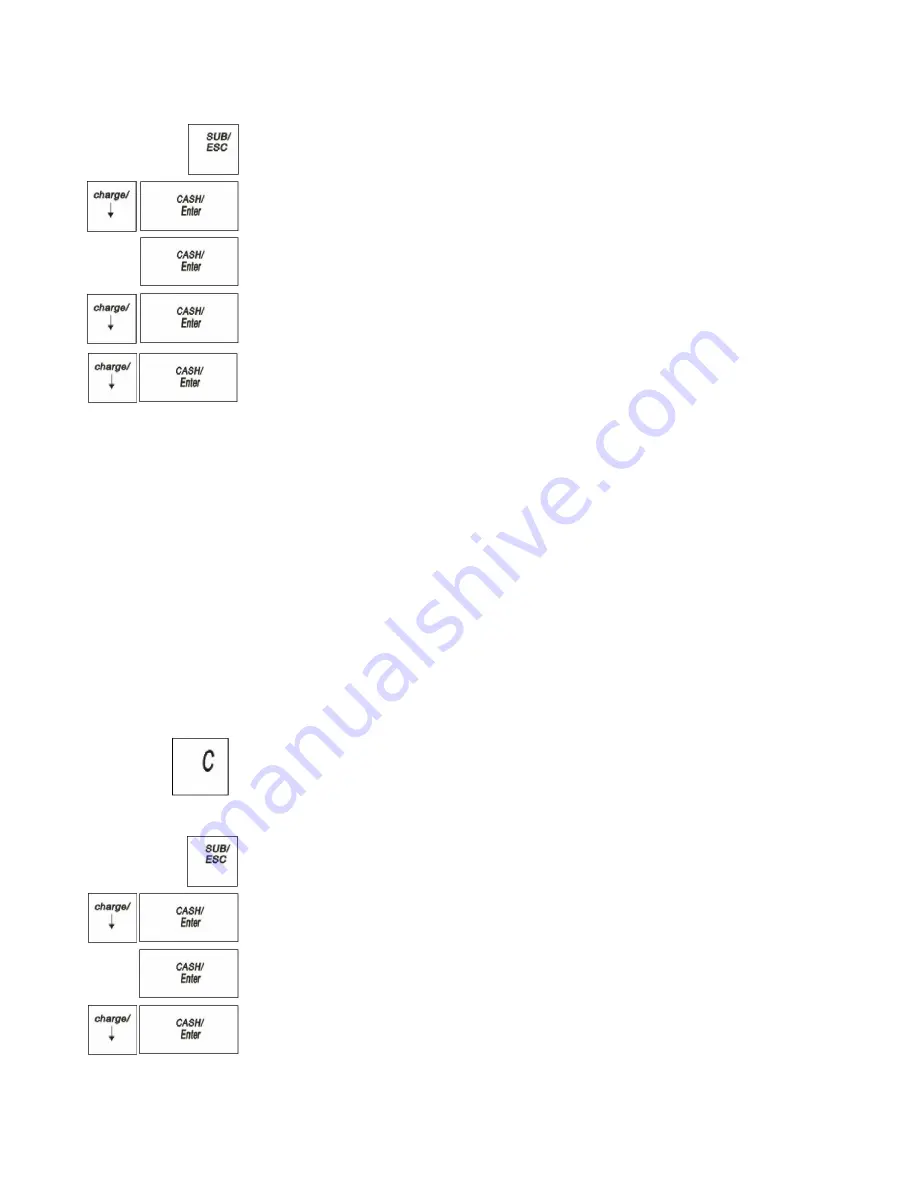
29
Royal 240DX User’s Guide
To set receipt printing options
PROGRAM SETTING
RECEIPT SETTING
Print Parameters
1
Press the
SUB/ESC
key.
2
Press the
Arrow Down
key to select PROGRAM SETTING. Press the
CASH/Enter
key.
3
If you are prompted for a Manager Password, type the Password number and then
press the
CASH/Enter
key. If you did not program a Manager Password, go to
the next step.
4
Press the
Arrow Down
key to select RECEIPT SETTING. Press the
CASH/Enter
key.
5
Press the
Arrow Down
key to select Print Parameters. Press the
CASH/Enter
key.
6
Press the
Arrow Down
key and
CASH/Enter
to .choose whether to print
Setting Clerk Numbers and Names
You can program and assign up to 20 Clerk Names Each clerk name can also be
assigned a 12 character.
To see the sales totals for each clerk, a Clerk Report is available in both the X and
Z modes.
You can spell names by using alpha keys.
You must turn on Clerk passwords separately.
Note
When clerks enter Passwords, Passwords appear as asterisks *** on
the displays for extra security.
Important
If you enter the wrong character, press the
C
key to clear the character.
Now you can continue.
To set a clerk name and Password
PROGRAM SETTING
CLERK SETTING
1
Press the
SUB/ESC
key.
2
Press the
Arrow Down
key to select PROGRAM SETTING. Press the
CASH/Enter
key.
3
If you are prompted for a Manager Password, type the Password number and then
press the
CASH/Enter
key. If you did not program a Manager Password, go to
the next step.
4
Press the
Arrow Down
key to select CLERK SETTING. Press the
CASH/Enter
key.
5
Press the
Arrow Down
key to select one clerk to set. Press the
CASH/Enter
key.






























