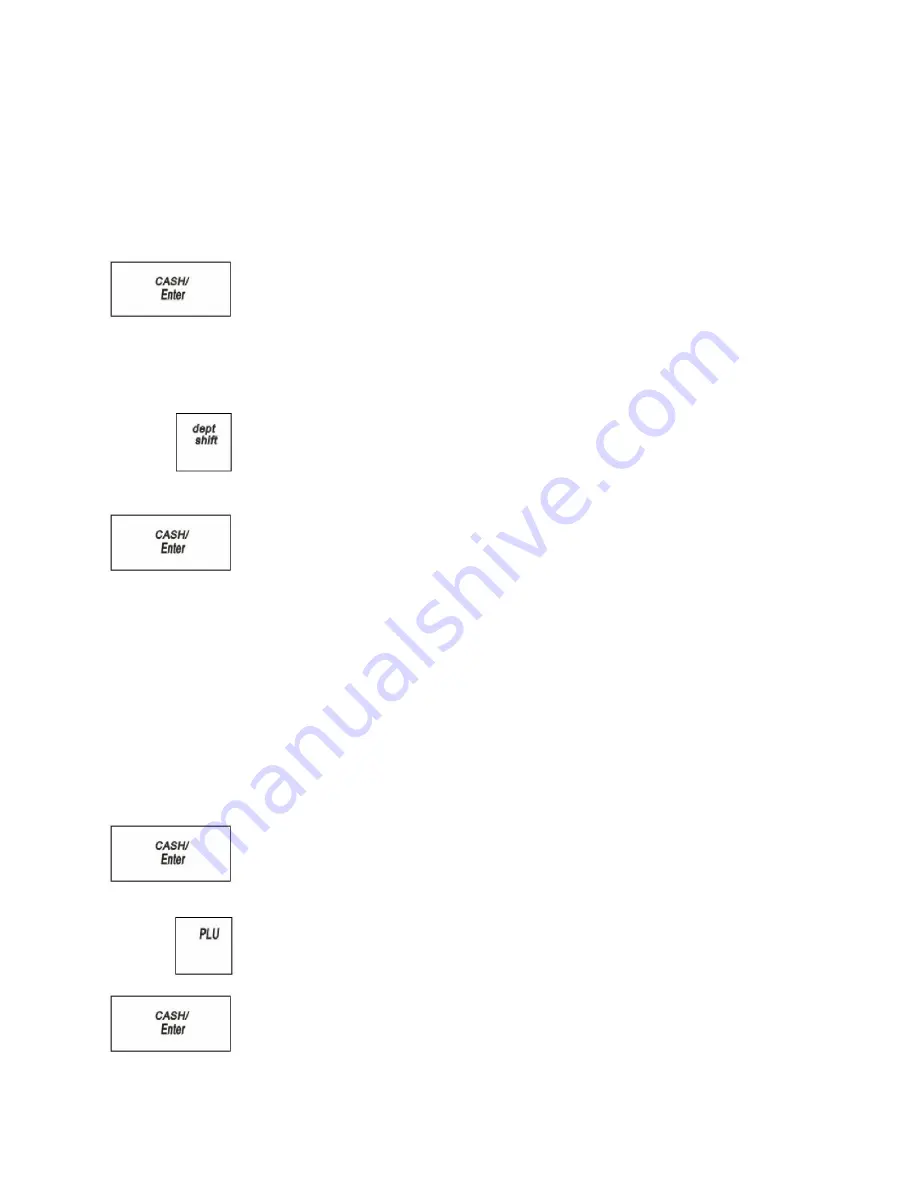
Royal 240DX User’s Guide
50
Ringing up Sales without a PLU Number
You can ring up a sale for an item that does not have a PLU number.
To ring up a straight cash sale without a PLU number
1
Make sure REGISTER is highlighted on the main menu and press the
CASH/Enter
key.
2
If the clerk numbers are set, do the following:
•
Using the round Number keys, press the password and then press the
CASH/Enter
key.
3
Using the round Number keys area, enter the price of the first item.
4
Press the
Department
key for that item.
To use the Department keys from 17 to 200, do the following:
•
Press the
Dept Shift
key to add the department increment.
•
Press the department number you want to use.
5
Repeat for the rest of the items.
6
When you are done ringing up items, press the
CASH/Enter
key. The cash
drawer opens and the receipt or journal prints.
7
Make any change needed and place the money you are given in the cash drawer.
Close the cash drawer.
8
Give the customer the receipt, if the cash register is set to print receipts. You are
ready to ring up another sale.
Ringing up Sales with a PLU Number
You can ring up a sale for an item that has a PLU number.
To ring up a straight cash sale with a PLU number and not using the barcode
reader
1
Make sure REGISTER is highlighted and press the
CASH/Enter
key.
2
If the clerk numbers are set, do the following:
•
Using the round Number keys, press the three digit password and then press the
CASH/Enter
key.
3
Using the round Number keys area, type the PLU number of the first item.
4
Press the
PLU
key.
5
Repeat for the rest of the items.
6
When you are done ringing up items, press the
CASH/Enter
key. The cash
drawer opens and the receipt or journal prints.
7
Make any change needed and place the money you are given in the cash drawer.






























