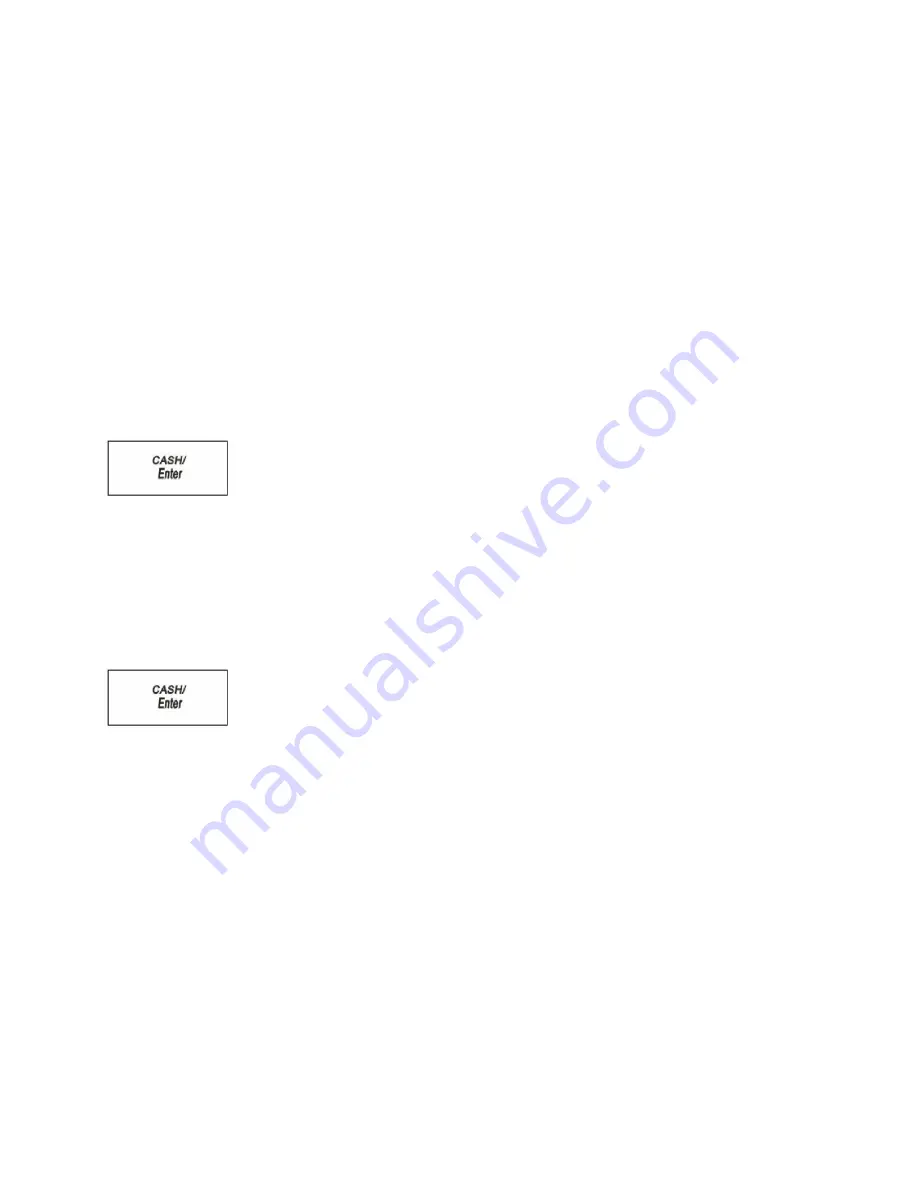
51
Royal 240DX User’s Guide
8
Close the cash drawer.
9
Give the customer the receipt, if the cash register is set to print receipts. You are
ready to ring up another sale.
Ringing up Sales with the Optional Barcode Reader
You can also ring up sales using the optional model PS 700 barcode reader. Before
you can ring up sales with the barcode reader, the barcode number must be
programmed into the cash register with the barcode reader. For more information,
see Programming PLUs with the Optional Barcode Reader on page 36.
To ring up a cash sale with the barcode reader
1
Make sure REGISTER is highlighted and press the
CASH/Enter
key.
2
If the clerk numbers are set, do the following:
•
Using the round Number keys, press the three digit password and then press the
CASH/Enter
key.
3
Put the barcode reader light over the barcode, about ½ inch or closer above the
UPC symbol on the product to read the barcode properly.
4
Press the button on the scanner and flick the scanner slightly to move the red LED
over the barcode. The barcode scanner makes a beep sound and the item appears
on the display.
5
Continue using the barcode scanner to scan bar code symbols until you are done.
6
When you are done, press the
CASH/Enter
key. The cash drawer opens and
the receipt or journal prints.
7
Make any change needed and place the money you are given in the cash drawer.
Close the cash drawer.
8
Give the customer the receipt, if you set the cash register to print receipts.
You are ready to ring up another sale.
Printing Receipts
You can turn the customer receipt printer on or off before sales
Registration mode.
The receipt printer is on by default and prints the customer receipt for all
transactions. All features of the cash register are activated as programmed. A
customer receipt is printed for every transaction.
Turning the customer receipt off doesn’t print the customer receipt. The built-in
printer is turned off so that customer receipts are not automatically printed. The
transaction details are still saved in memory.






























