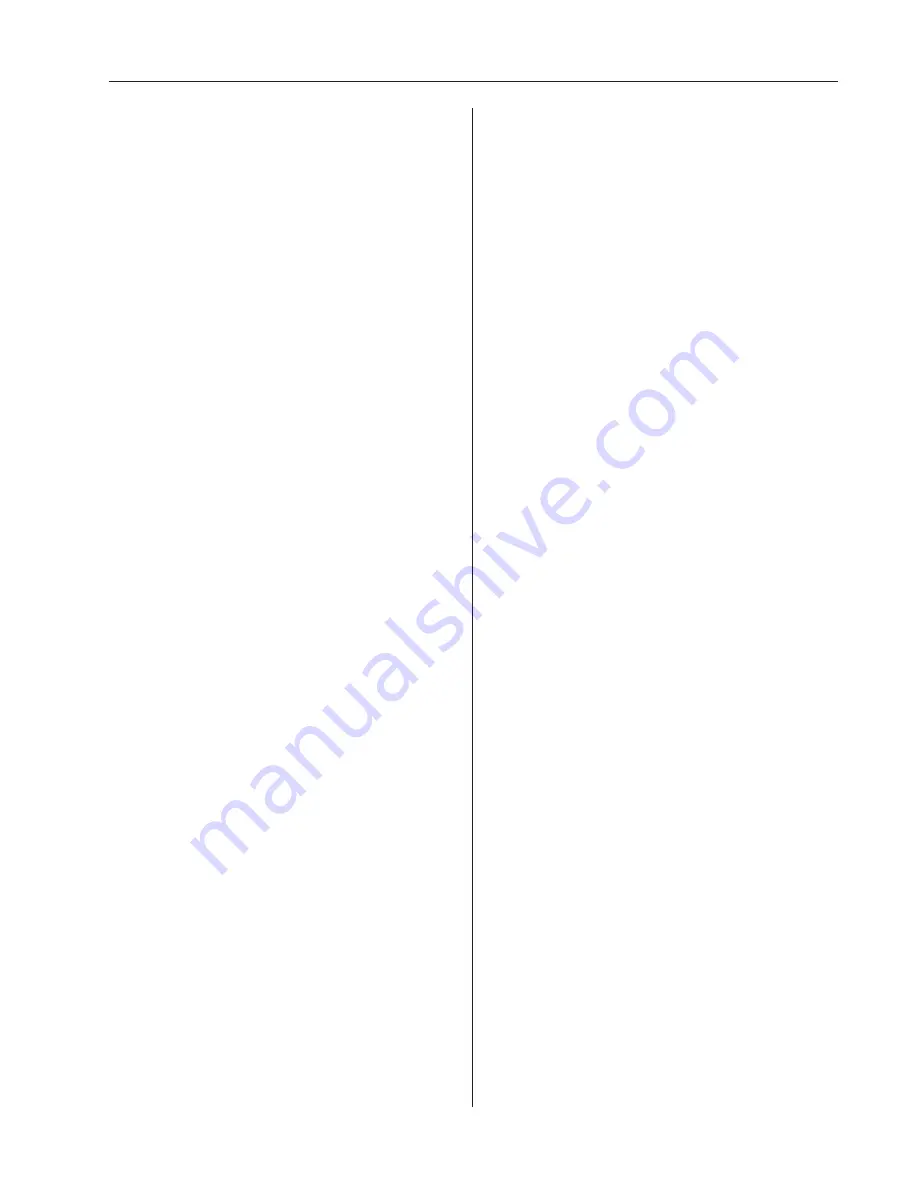
39
RVV 700 Standard Programming Service and Parts Manual
SECTION 3: Vender Programming
Apply Update
If <enter> is pressed at the “Apply Update” prompt, the
controller will search for a USB-connected software
update device.
Revert to Defaults
(<enter>, highlighted)
If <enter> is pressed at the “Revert to Defaults” prompt,
the prompt will be highlighted, and the bottom of the
display will advise the available options (“Cancel” or
“Enter”). Press <exit> to cancel and unhighlight the
prompt, or press <enter> to continue the “Revert to
Defaults” function. “Are you sure?” will be displayed.
If <exit> is pressed at this prompt, no settings will be
cleared, and the display will return to the “Revert to
Defaults” prompt. If <enter> is pressed, all system
configurations will be returned to their default values
(factory settings), and the display will show “VMC Re-
initialized” for approximately three seconds. The display
will then return to the “Revert to Defaults” prompt. Prices,
Configurations, and time-assigned features will all be
reset to defaults. DEX accounting fields, real-time clock
settings, and error conditions will not be reset. Use <up>
to return to the first menu prompt, “Errors”.
Summary of Contents for RVV 700
Page 4: ...RVV 700 Standard Programming Service and Parts Manual 4 TABLE OF CONTENTS continued...
Page 42: ...RVV 700 Standard Programming Service and Parts Manual 42 SECTION 5 Troubleshooting...
Page 43: ...43 RVV 700 Standard Programming Service and Parts Manual SECTION 5 Troubleshooting...
Page 74: ...RVV 700 Standard Programming Service and Parts Manual 74 Wiring Schematic...
Page 75: ...75 RVV 700 Standard Programming Service and Parts Manual Wiring Schematic...
















































