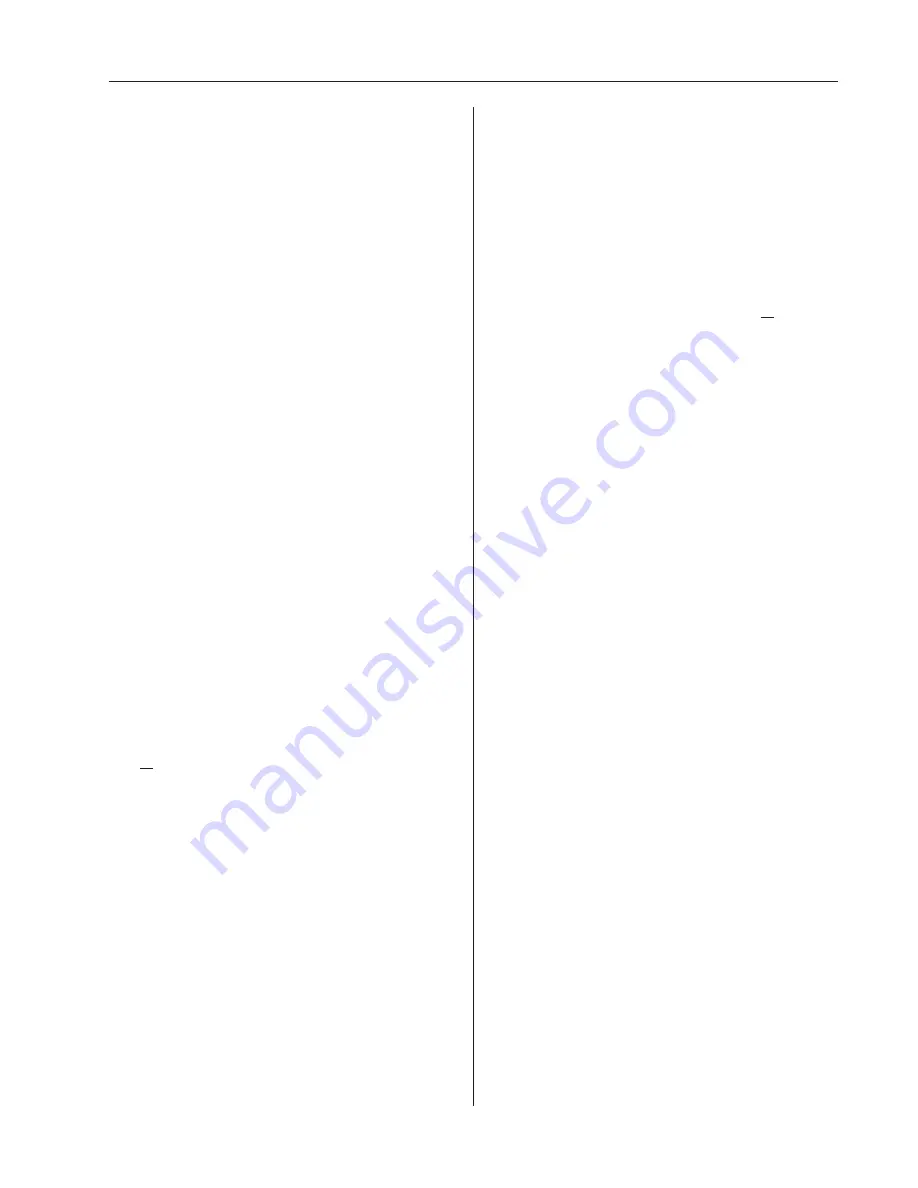
25
RVV 700 Standard Programming Service and Parts Manual
SECTION 3: Vender Programming
Lighting Activity Time
This menu item allows the operator to determine the length
of time the vender’s illumination system will remain at
full brightness after activity, such as product vending.
The default setting is 300 seconds. If <enter> is pressed,
the menu item will be highlighted. To change the setting,
press <enter> to highlight the item, then type in the desired
number of seconds that the lights will remain at full
brightness. Press <enter> to save the setting and return the
display to the unhighlighted state. Press <exit> once to
return to the “Calibration” prompt or two times to return to
the “Test Modes” prompt.
Enter Password
To enter the password, touch the following keys in
sequence: <enter>, 4-2-3-1, then <enter>. The VMC
will allow up to 10 seconds to enter the password. If
the password is not correctly entered in 10 seconds, the
display will return to “Enter Password”. If the correct
password is entered, the display will show “Cash
Counters”.
Cash Counters
If <enter> is pressed at the “Cash Counters” prompt, the
controller will enter the cash counters display mode. The
display will show “Total” at the top line and each selection
below that (as “Selection NN”, where “NN” represents
the appropriate selection number). To the right, a currency
amount will be shown, as follows:
• “Total” is the currency amount taken in for all paid vends
over the life of the vender’s control board.
• “Selection NN” is the currency amount taken in for all
paid vends for the given selection number since the last
reset
or
over the life of the vender’s control board.
(Refer
to C5 in Configurations.)
Using <up> or <down> will cycle through each selection.
If <exit> is pressed anytime during this operation, the
controller will return to the “Cash Counters” prompt.
Press <up> to proceed to the next prompt, “Sales
Counters.”
Sales Counters
If <enter> is pressed at the “Sales Counters” prompt, the
controller will enter the sales counters display mode. The
display will show “Total” at the top line and each selection
below that (as “Selection NN”, where “NN” represents the
appropriate selection number). To the right, an amount will
be shown, as follows:
• “Total” is the quantity of all products vended over the life
of the vender’s control board.
• “Selection NN” is the quantity of product vended by
the given selection number since the last reset
or
over
the life of the vender’s control board.
(Refer to C5 in
Configurations.)
Using <up> or <down> will cycle through each selection.
If <exit> is pressed anytime during this operation, the
controller will return to the “Sales Counters” prompt.
Press <up> to proceed to the next prompt, “Card
Counters.”
Card Counters
If <enter> is pressed at the “Card Counters” prompt, the
controller will enter the card counter display mode by
displaying three lines: “Total” on the first line, “Vends
XXXX” on the second line, and “Value YYYY.YY” on the
third line. The X’s represent the number of all card vends
over machine life, and the Y’s represent the value of all
card sales over machine life. Using <up> or <down> will
cycle through each selection by displaying “Selection N”
on the first line, “Vends XXXX” on the second line, and
“Value YYYY.YY” on the third line. “N” will represent
the selection number. The individual counts are resettable.
If <exit> is pressed anytime during this operation, the
controller will return to the “Card Counters” prompt. Press
<down> to continue to the next prompt, “Token Counters”.
Token Counters
If <enter> is pressed at the “Token Counters” prompt, the
controller will enter the token counter display mode by
displaying three lines: “Total” on the first line, “Vends
XXXX” on the second line, and “Value YYYY.YY” on the
third line. “Token Counters” functions exactly as “Card
Counters” does, except that it counts token vends instead
of card vends. (See above.) If <exit> is pressed anytime
during this operation, the controller will return to the
“Token Counters” prompt. Press <up> to proceed to the
next prompt, “Discount Counters”.
Summary of Contents for RVV 700
Page 4: ...RVV 700 Standard Programming Service and Parts Manual 4 TABLE OF CONTENTS continued...
Page 42: ...RVV 700 Standard Programming Service and Parts Manual 42 SECTION 5 Troubleshooting...
Page 43: ...43 RVV 700 Standard Programming Service and Parts Manual SECTION 5 Troubleshooting...
Page 74: ...RVV 700 Standard Programming Service and Parts Manual 74 Wiring Schematic...
Page 75: ...75 RVV 700 Standard Programming Service and Parts Manual Wiring Schematic...






























