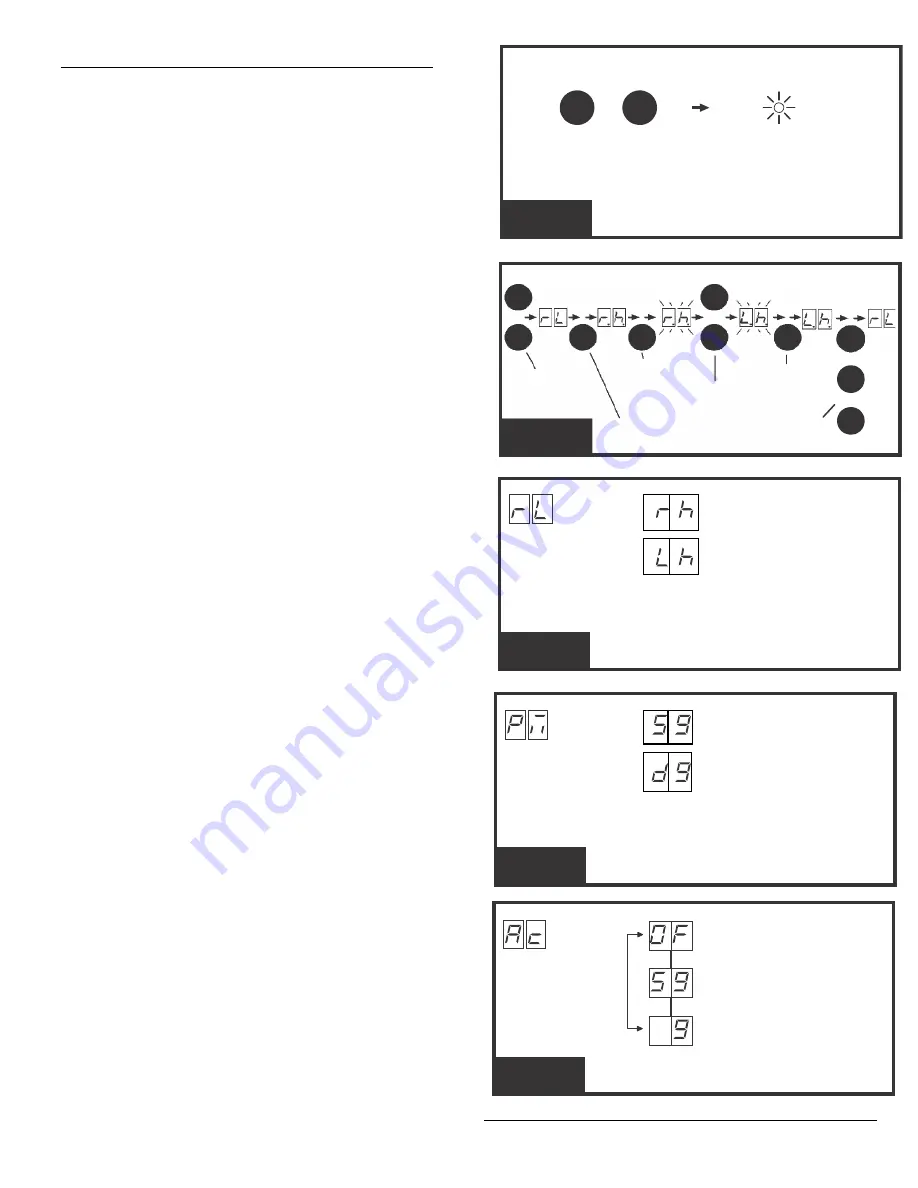
16
Basic Controller Programming
Programming Overview
The controller can be programmed with various options for
the operator. The programming fields are defined as
“functions” that have “options”. To make setup easier for
the installer, the Controller’s programming is divided into
two groups: basic and advanc ed. The basic programming
group contains the functions commonly used in most slide
gate installations. The advanced programming group
contains functions less commonly used (i.e. dual gate
stagger delay, maximum run timer, etc.).
Entering Programming Mode
Enter programming mode by pressing the
UP
and
DOWN
buttons together for one second. While in programming
mode, the
PROGRAM
indicator will light.
Exiting Programming Mode
Exit programming mode at any time by pressing the
UP
or
DOWN
buttons together. The Co ntroller will automatically
exit programming mode after three minutes of inactivity.
Programming Keystrokes
While in programming mode, press
UP
or
DOWN
buttons to
scroll through the programming functions. When the
desired function is displayed press the
ENTER
button to
display the currently set option for the function.
When an
option is displayed, the decimal points are lit.
To change the option press and hold the
ENTER
button for
1 second. To indicate that an option is ready to be
changed, the display will flash. While the display is flashing,
press the
UP
or
DOWN
button to display the other options
available for that function.
When the desired option is displayed, pres s the
ENTER
button to store it into memory. To select another function,
press
ENTER, UP,
or
DOWN
.
Enter Left or Right Hand Operation
The factory default is for right hand operation (operator on
right side of the driveway when viewed from the inside of
the gate). For left hand installations, program the controller
for left hand operation. WHEN CHANGING TO LEFT
HAND OPERATION, YOU MUST ALSO REVERSE THE
MOTOR LEADS. IN ADDITION,
Dual Gate Enable
The factory default is for single gate operation. For dual
gate operation, wire the two gate controllers together
through the
COMM LINK
terminals (see page 23) and
enable dual gate operation with this programming step.
Auto Close Timer
The factory default turns off the Auto Close timer. The timer
can be set from 1 to 59 seconds and from 1 to 9 minutes.
When the Auto Close timer is set, after opening, the gate
will wait for the length of the Auto Close Timer then close
automatically
RIGHT HAND INSTALLATION
(OPERATOR ON RIGHT OF
GATE
WHEN VIEWED FROM INSIDE)
LEFT HAND INSTALLATION
(OPERATOR ON LEFT OF GATE
VIEWED FROM INSIDE
PRESS UP OR DOWN
TO CYCLE THROUGH
OPTIONS
PRESS ENTER TO
SELECT AN OPTION
LEFT HAND
RIGHT HAND
“RL”
OPTIONS
FUNCTIONS
OPTIONS
SINGLE GATE INSTALLATION
DUAL GATE INSTALLATION
FUNCTIONS
PRESS UP OR DOWN
TO CYCLE THROUGH
OPTIONS
PRESS ENTER TO
SELECT AN OPTION
SINGLE GATE
DUAL GATE
“PM”
AUTO
CLOSE
TIMER
AUTO CLOSE TIMER DISABLED
SET TIMER VALUE
1 TO 59 SECONDS
SET TIMER VALUE
1 TO 9 MINUTES
FUNCTIONS
“AC”
PRESS UP OR DOWN
TO CYCLE THROUGH
OPTIONS
PRESS ENTER TO
SELECT AND SET TIMER
VALUE
ENTERING
PROGRAMMING
PTR
DOWN
AND
UP
PROGRAM
INDICATOR
PROGRAM INDICATOR
WILL LIGHT WHEN
SYSTEM IS IN
PROGRAM MODE
PRESS DOWN AND
UP BUTTONS
TOGETHER FOR
ONE SECOND
SELECT CURRENTLY OPTION READY
FUNCTION SET OPTION TO CHANGE
UP
CHOOSE
OPTION
SELECT
OPTION
STORED
FUNCTION
DOWN
ENTER
ENTER
DOWN ENTER
ENTER
OR
UP
OR
DOWN
PRESS UP OR DOWN
TO SCROLL DISPLAY
THROUGH FUNCTIONS
PRESS ENTER TO
DISPLAY CURRENTLY
SET OPTION
PRESS ENTER FOR
ONESECOND TO SELECT
OPTION (THE DISPLAY
WILL FLASH)
PRESS UP OR
DOWN TO
CHANGE OPTION
PRESS ENTER TO
STORE OPTION
PRESS UP, DOWN OR
ENTER SELECT NEXT
FUNCTION
PROGRAMMING
KEYSTROKES
UP
OR
Summary of Contents for SL-1000 R
Page 8: ...8 Figure 3...
























