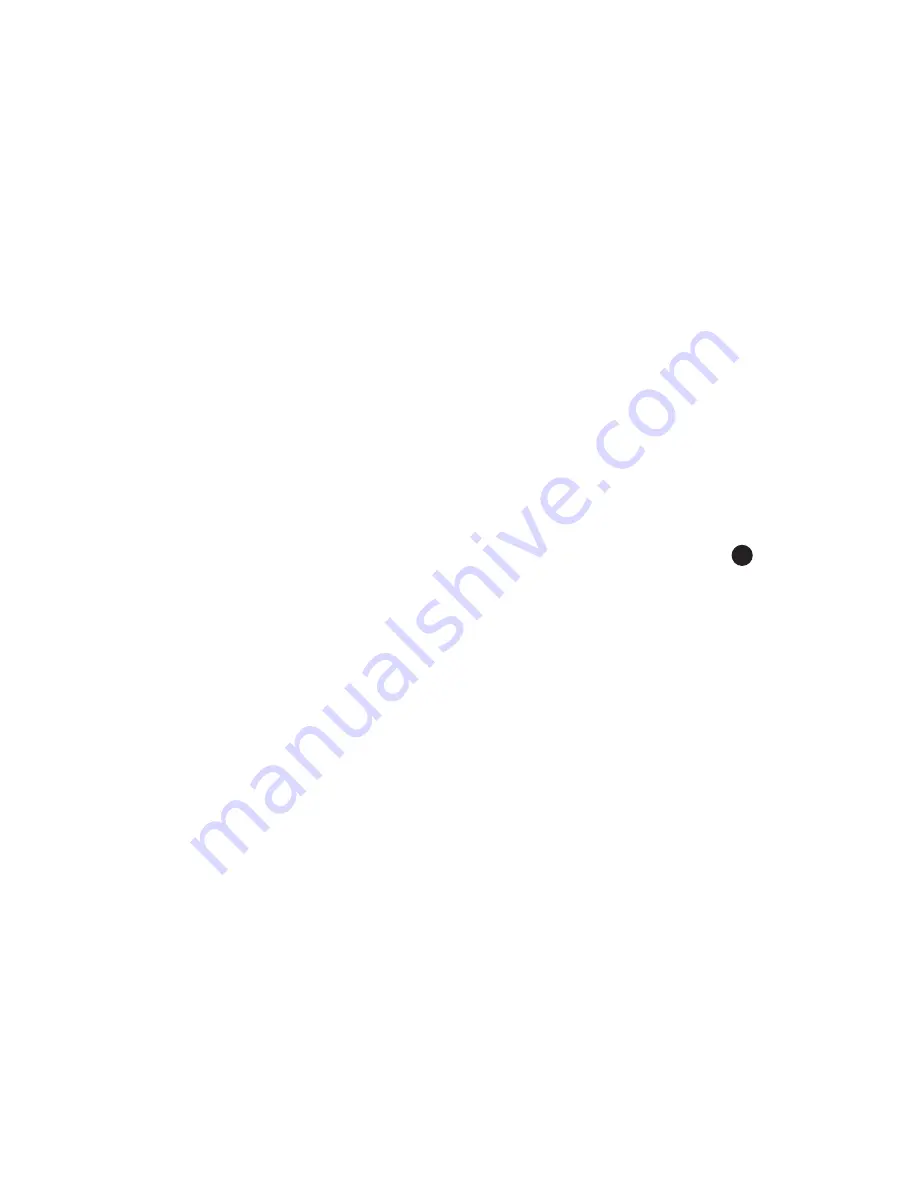
20
You need to set up the exact times and dates when you want to record the TV programme
including exactly when it starts and finishes and which TV channel it is on.
Once the timer record takes effect it will automatically start to record the program setup by
the timer.
•
If the Recorder is in standby status when timed recording is due to start it will automatically
wake up and start to record the pre-set program. Then when the timer stop time is reached,
the Recorder will automatically save the recorded program and automatically go back into
standby.
•
If the Recorder is working when timed recording is due to start it will automatically start
to record the pre-set program. Then when the timer stop time is reached, the Recorder
will automatically save the recorded program
Your timed recordings will be saved to the HDD in the SATA area as already described. You can
then access these and watch them at your leisure.
6.4 Recording to USB Device
If you wish to record live TV onto a USB Stick or portable USB Hard Drive you can do this by
plugging the device into the USB port into the Recorder.
You then need to select the Partition that corresponds to the USB device that you have just
plugged in from the DISK LIST MENU. Enter this by simply pressing the HDD Button on your
remote control. This brings up the DISK LIST Menu. To change Partition/Volume, simply use
the CH+/CH- keys to select the partition and press OK. The USB Device will be seen normally
under Partition/Volume 3.
Then proceed to record live TV using your remote control as above.Your recording will then be
stored on your USB Device. The receiver allocated file name will have an abbreviated channel
name prefix corresponding to the channel that you have just recorded.
Playback from USB
To replay your recorded TV from the USB stick, simply press the MEDIA button on your Remote
control to directly enter Multimedia area. Then choose USB to bring up a list of Folders and files
on your USB device.
Press the OK button on your chosen recorded file. The recording will start to play. Use the FF,
FR, Pause, Play and Slow keys as required to enjoy playback of your TV recording.
Playback of other types of recording
Using the USB interface, it is possible to playback many kinds of recording on your Ross Digital
Recorder.
The Recorder will play back files in a variety of formats including AVI, MP3/4, MPEG-2/4 and
JPEG formats.
After these recordings have been made and saved to your USB device, simply plug your USB
stick into the recorder and press the MEDIA button on your Remote control to directly enter the
Multimedia area. Then choose USB to bring up a list of Folders and files on your USB device.
Press the OK button on your chosen recorded file. The recording will start to play.Use the FF,
FR, Pause, Play and Slow keys as required to enjoy playback of your TV recording.
37
























