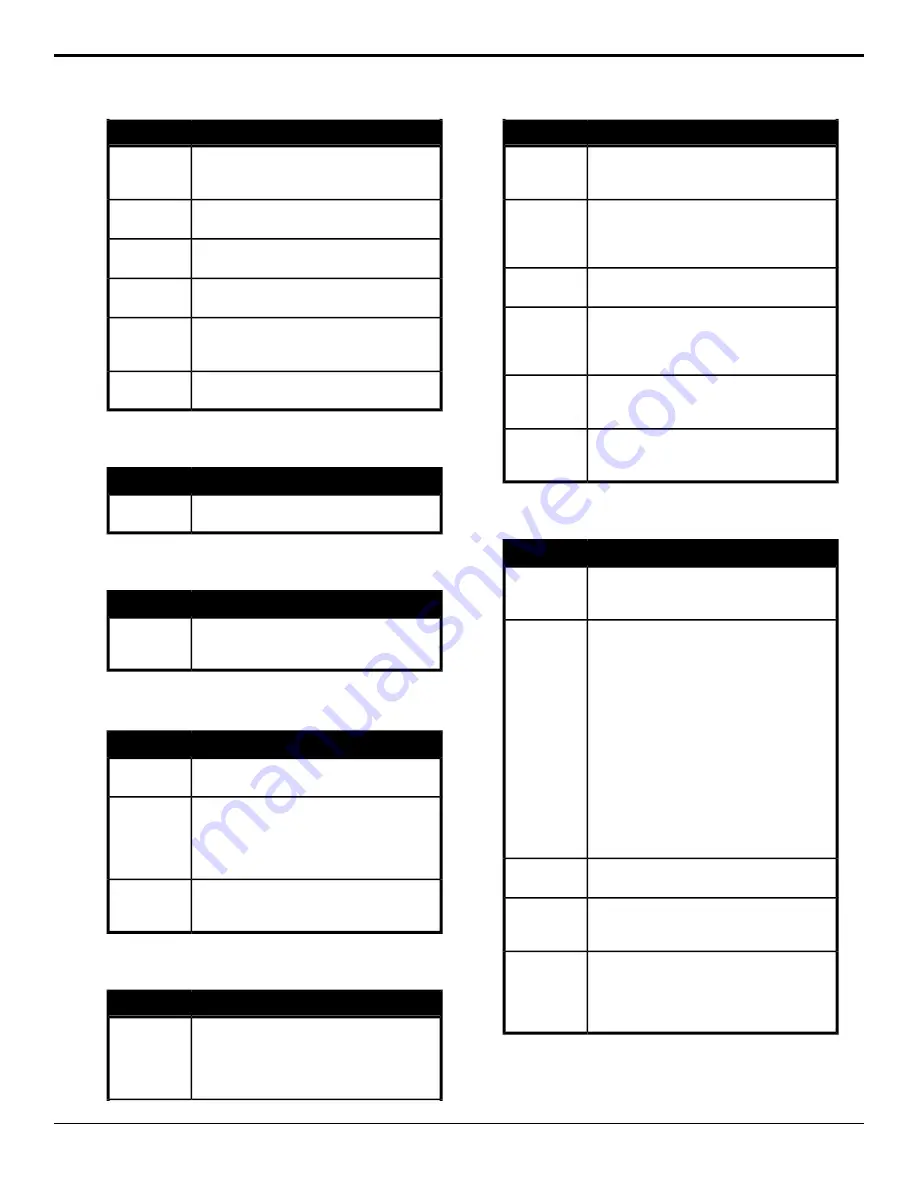
Value
Option
Select the master level on the audio mixer that
the switcher, and the OverDrive Production
Control System, should be controlling.
OD Master
Select whether the audio channels are paired
horizontally (
Horizontal
) or vertically (
Vertical
).
Pairing
Select the master level control the switcher is
assigned to.
PGM Output
Set the number of video inputs on your Graphite
system.
SDI Inputs
Select the version number of the audio mixer
you are connecting to the selected
communications port.
Version
Set the number of channels coming from the
XPression subsystem in Graphite.
XPression Ch
Audio Server Extra Options
Value
Option
Select the Remote Control Address that the
audio server is set to.
Bus Address
Automation Extra Options
Value
Option
Select whether the switcher updates/retrieves
the clip list data from the video servers when
Automation is enabled (
Yes
), or not (
No
).
Clip Lists
Aux Panel Extra Options
Value
Option
Select the model of RCP panel you are
connecting to.
RCP Model
Select the level you want to assign the switcher
to. Level is used to identify the switcher that the
RCP is controlling. When you assign a Level
to a switcher, you must select that Level on the
RCP to control that particular switcher.
Level
Select whether to use the source/destination
mapping from before Acuity
®
7.1a (
Pre-V7.1a
)
or from 7.1a and later (
Post-V7.1a default
).
Index Type
Character Generator Extra Options
Value
Option
Have the switcher pre-load the second CG
page if OverDrive
®
has back-to-back CG pages
in a rundown (
Yes
), or pause to load the
second CG page in a back-to-back rundown
(
No
).
BackToBack
Value
Option
Select whether the default channel name (
Yes
),
or the input source name (
No
) is used as the
mnemonic name.
Def Chan
Name
Select whether a CG template is taken on-air
as soon as the Take command is sent
(
Immediately
), or the template is hidden until
the Play command is sent (
On Trigger
).
Display Mode
Select the maximum duration for playing an
animation, in seconds.
PlayTime
Have a CG page shown on the preview of the
CG when it is prepped by OverDrive
®
(
Yes
), or
have it not shown on preview when it is prepped
(
No
).
Show On PV
Select the version of software being used on
your CG. The options depend on the CG you
are using.
Software Ver
Set the length of time that the switcher will wait
for a response from a CG before reporting
communication lost.
Timeout
Editor Extra Options
Value
Option
Select either the original GVG4000 bus
mapping (
Normal
), or the current direct
one-to-one bus map of the switcher (
Simple
).
Bus Mapping
Select whether memory recalls on a particular
ME perform a custom control rather than
recalling the memory. The specific custom
control that is run is based on the memory that
is being recalled. Memories 1-19 correspond
to Bank 1, Custom Controls 1-20; memories
20-39 correspond to Bank 2, Custom Controls
1-20; and so on.
•
Any
— memory recalls for any ME run a
custom control rather than recall a memory.
•
Pgm-Pst
— memory recalls for the main
program ME run a custom control rather
than recall a memory.
•
MEX
— memory recalls on ME
X
run a
custom control rather than recall a memory.
CustCtrl ME
Select the type of editor you are connecting to
the selected communications port.
Editor Type
Select wipe patterns using wipe pattern
numbers (
Pattern #
) or wipe button numbers
(
Wipe Button
).
Pattern
Select whether the switcher must receive a
break command and an address before going
into active mode (
Yes
), or the switcher goes
into active mode without receiving a break
command (
No
).
Use Break
64
• Device Control — Acuity Setup Manual (v9.2)
Summary of Contents for Acuity 4410AR-020
Page 1: ...Acuity Setup Manual v9 2...






























