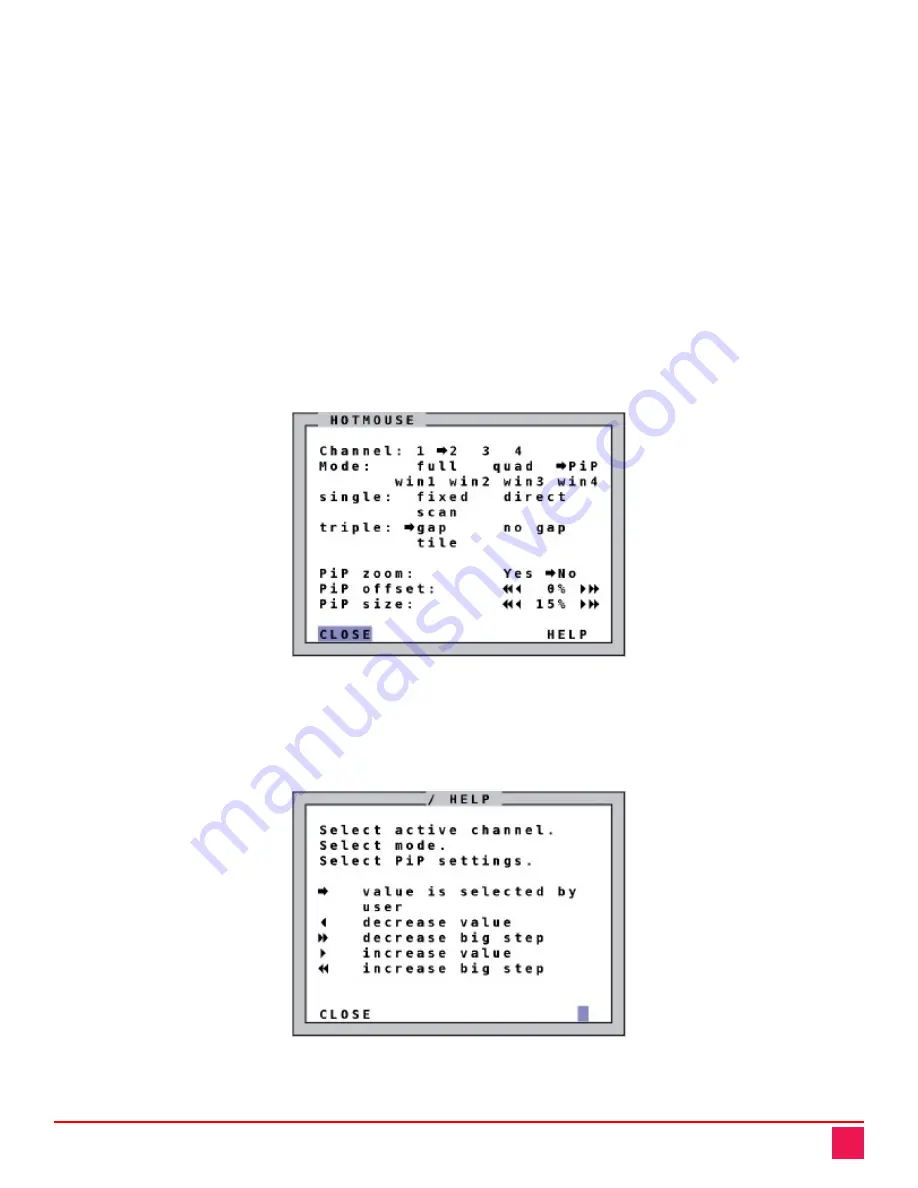
QuadraVista QF Manual
71
Activating and Operating the Hotmouse Menu
The hotmouse menu gives a means to carry out switching operations and change display mode settings. It
varies based on the current display mode (Fullscreen, Quad, PiP, Win).
Activating and Deactivating the Hotmouse Menu
The hotmouse menu can be opened with a right mouse click once the hotmouse cursor has been activated. To
activate the hotmouse cursor when using a touch screen, tap the screen twice, and then hold the finger down
after the second tap (tap – tap - hold, like a double click without lifting the finger on the second click), until the
hotmouse menu opens.
By clicking outside the hotmouse menu, the hotmouse cursor can be opened to perform the functions
described in the previous section. On closing the hotmouse cursor, the hotmouse menu reopens.
Hotmouse Menu Operation
Using the hotmouse menu, the user can carry out switching operations and change display mode settings. The
hotmouse menu changes based on the current display mode (Fullscreen, Quad, PiP, Win). The figure below
shows the hotmouse menu displayed when the user is in PiP mode.
Figure 98. Sample HOTMOUSE Menu when in PiP Mode
Click on the
◄
and
►
symbols with the left mouse button to increment or decrement the corresponding values
in small steps. Click on the
◄◄
and
►►
symbols to increment or decrement the value in large steps. Once the
values have been set to the desired values, click on
CLOSE
to close the Hotmouse Menu window and exit the
Hotmouse Function. Click on
HELP
to open the
HOTMOUSE / HELP
window
Figure 99. HOTMOUSE / HELP Window






























