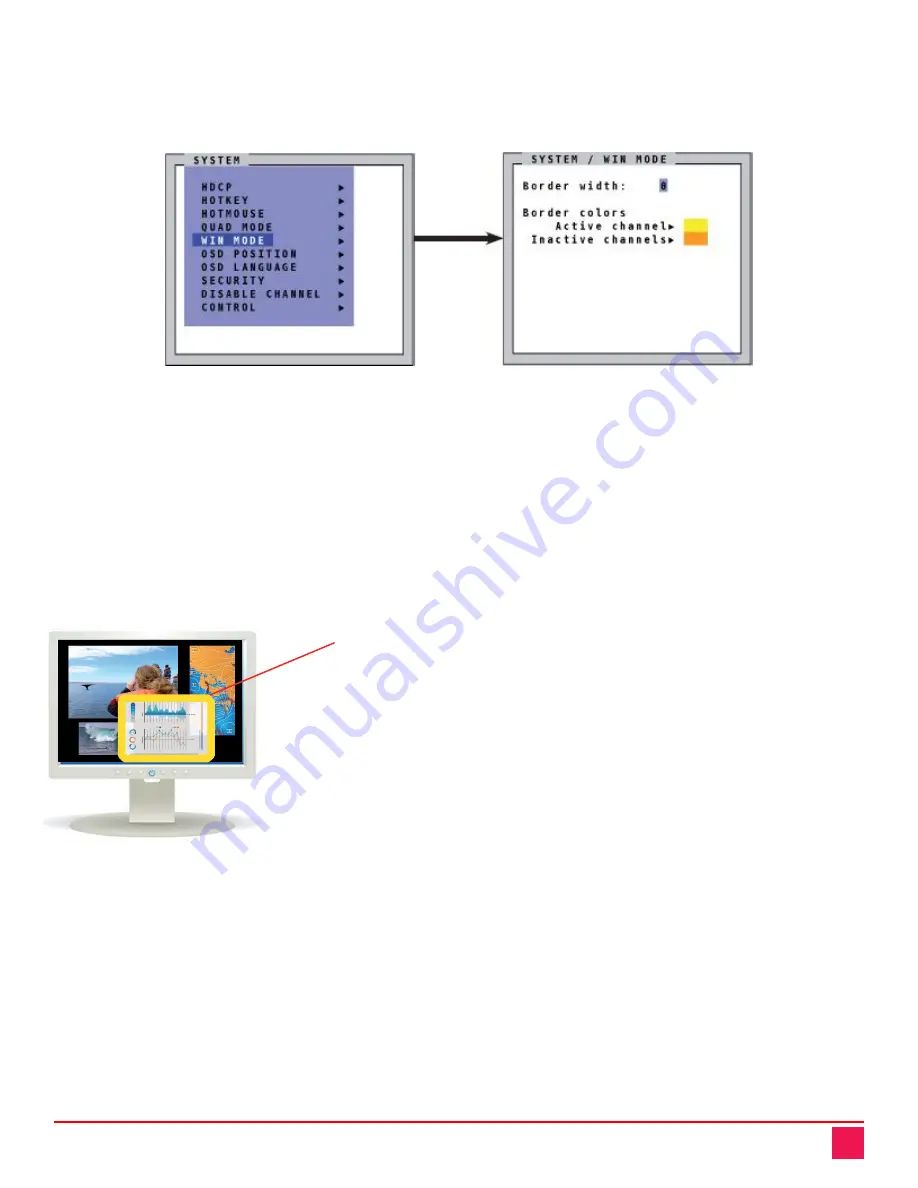
QuadraVista QF Manual
18
SYSTEM / WIN MODE Menu Item
Navigate with the arrow keys in the
SYSTEM
menu to the
WIN MODE
menu item and press the
Enter
key /
SELECT
button to open the
Win mode
window.
Figure 19. SYSTEM / WIN MODE Window
Border width:
Set the width of the borders around the windows containing the video signals in Win mode.
When the border width is zero, no borders are shown.
Border colors:
■
Active channel: Press the
Enter
key /
SELECT
button to open the
SELECT COLOR
menu and set the
color of the border for the active channel.
■
Inactive channels: Press the
Enter
key
/
SELECT
button to open the
SELECT COLOR
menu and set the
color of the border for the inactive channels.
Channel Selector
Use
Hotkey 1-4
to select a channel or window. Alternatively, the
hotmouse function or front panel buttons labeled
1
through
4
can be
used to select a channel or window. When a channel has been
selected, a colored border will appear around the window of the active
channel. The channel selection cursor will also be visible
.
The
Win
front
panel button can also be used to select a preset.
When the selector times out, the selector closes.
Figure 20. Channel Selection in Win Mode
Win Mode Floating Buttons
The following function buttons will appear when the hotmouse cursor is moved to the top right corner of the
signal window.
■
O:
Open OSD hotmouse context menu.
■
S:
Swap signal windows. When the button is clicked, the other window is selected.
■
R:
Toggle aspect ratio locking for current window.






























