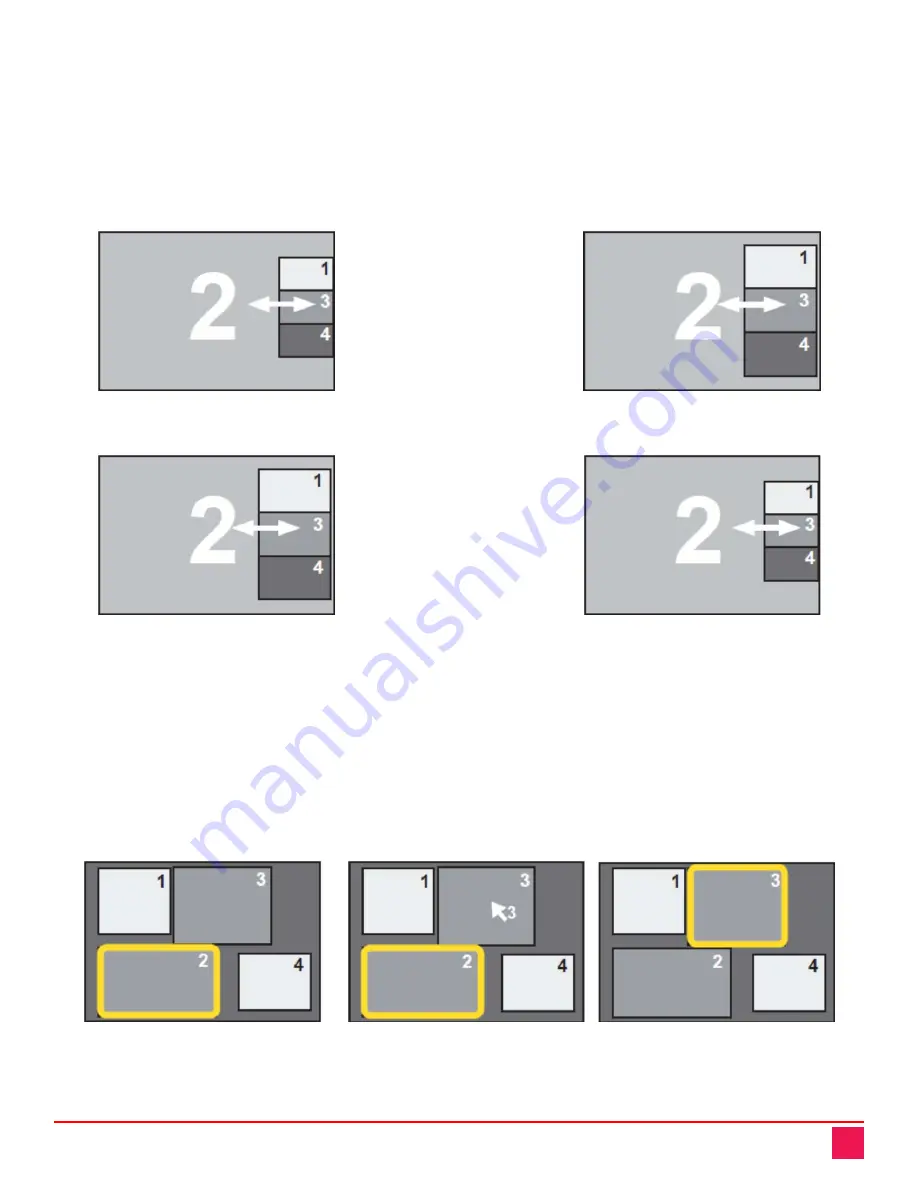
QuadraVista QF Manual
69
Modifying the Size of the PiP images
To change the size of the PiP images using the hotmouse cursor, move the cursor to the left edge of the PiP-image area until the
hotmouse cursor changes to a horizontal double-headed arrow as shown in
Figure 88. Hold down the left mouse button and drag the hotmouse cursor to the left to increase PiP image
size, or to the right to reduce PiP image size.
The examples below show the PiP images being scaled up and scaled down with the hotmouse cursor.
Figure 93. Scaling Up the PiP Images Using the Hotmouse Cursor
Figure 94. Scaling Down the PiP Images Using the Hotmouse Cursor
Hotmouse Cursor in Win Mode
The hotmouse cursor can perform several functions in Win Mode. In addition to changing the active channel, it
can also be used to resize and reposition windows. Each of these functions is described below.
Changing the Active Channel
Once the hotmouse cursor has been activated, the active channel can be changed by clicking in the window of
the desired channel.
An example of switching the active channel from channel 2 to channel 3 using hotmouse in Win Mode is
displayed below.
Channel 2 is active
Channel 3 is selected
Channel 3 is active
in Win Mode
using hotmouse cursor
in Win Mode
Figure 95. Using the Hotmouse to Change the Active Channel in Win Mode
Hold left mouse button
down and drag to the
left to increase the size
of the PiP images
Hold left mouse button
down and drag to the
right to decrease the
size of the PiP images






























