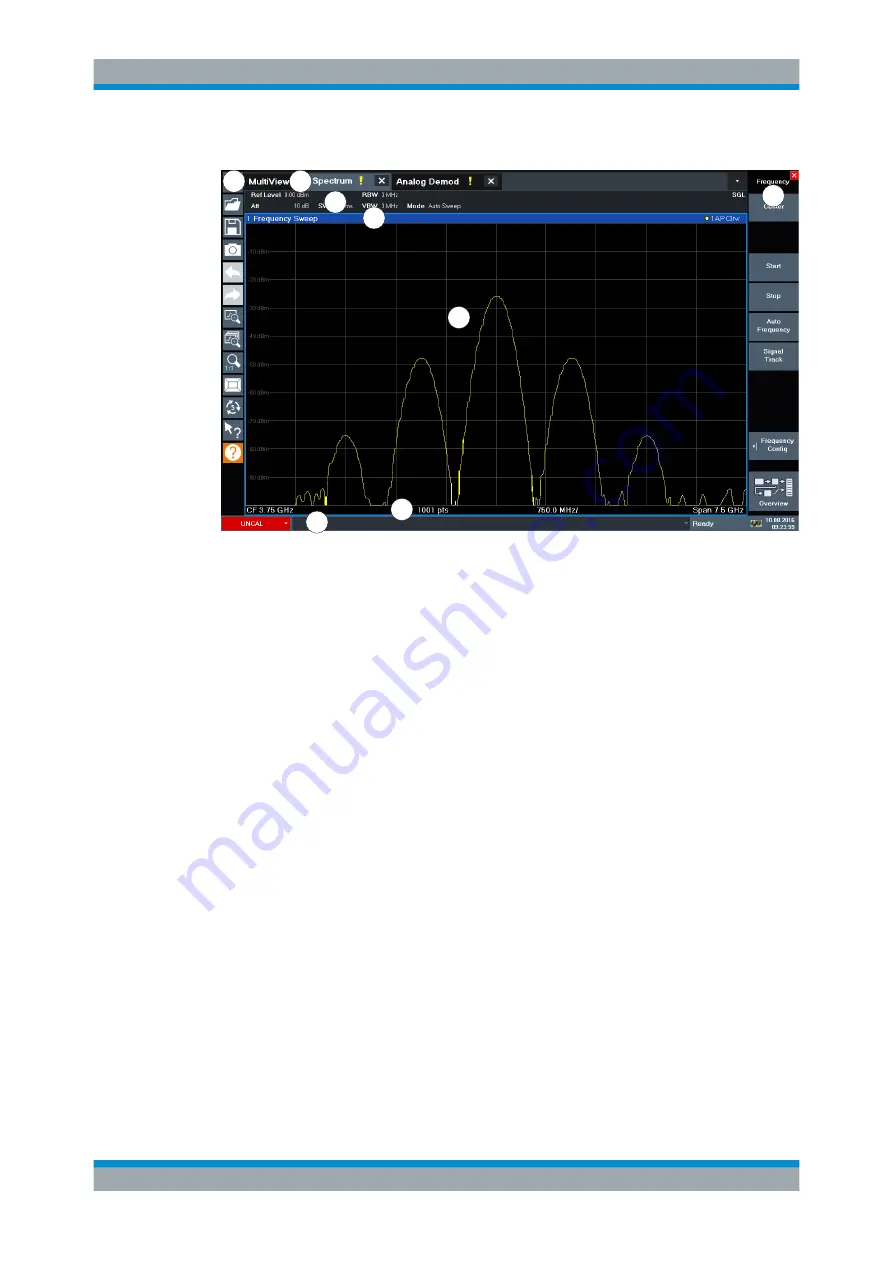
Getting Started
R&S
®
FPL1000
32
User Manual 1178.3370.02 ─ 09
2
1
3
4
8
7
6
5
Figure 5-2: Touchscreen elements
1 = Toolbar with standard application functions, e.g. print, save/open file etc.
2 = Tabs for individual channel setups
3 = Softkeys for function access
4 = Channel Setup bar for firmware and measurement settings
5 = Window title bar with diagram-specific (trace) information
6 = Measurement results area
7 = Diagram footer with diagram-specific information, depending on application
8 = Instrument status bar with error messages and date/time display
Using touchscreen gestures, you can perform the following tasks (among others).
(See
Chapter 5.3, "Trying Out the Instrument"
●
Changing a setting
●
Changing the display
●
Changing the displayed result range in a diagram
●
Moving a marker
●
Zooming into a diagram
●
Selecting a new evaluation method
●
Scrolling through a result list or table
●
Saving or printing results and settings
To imitate a right-click by mouse using the touchscreen, for example to open a context-
sensitive menu for a specific item, press the screen for about 1 second.
For details on touchscreen gestures, see
Chapter 5.4.4, "Touchscreen Gestures"
Instrument Tour






























