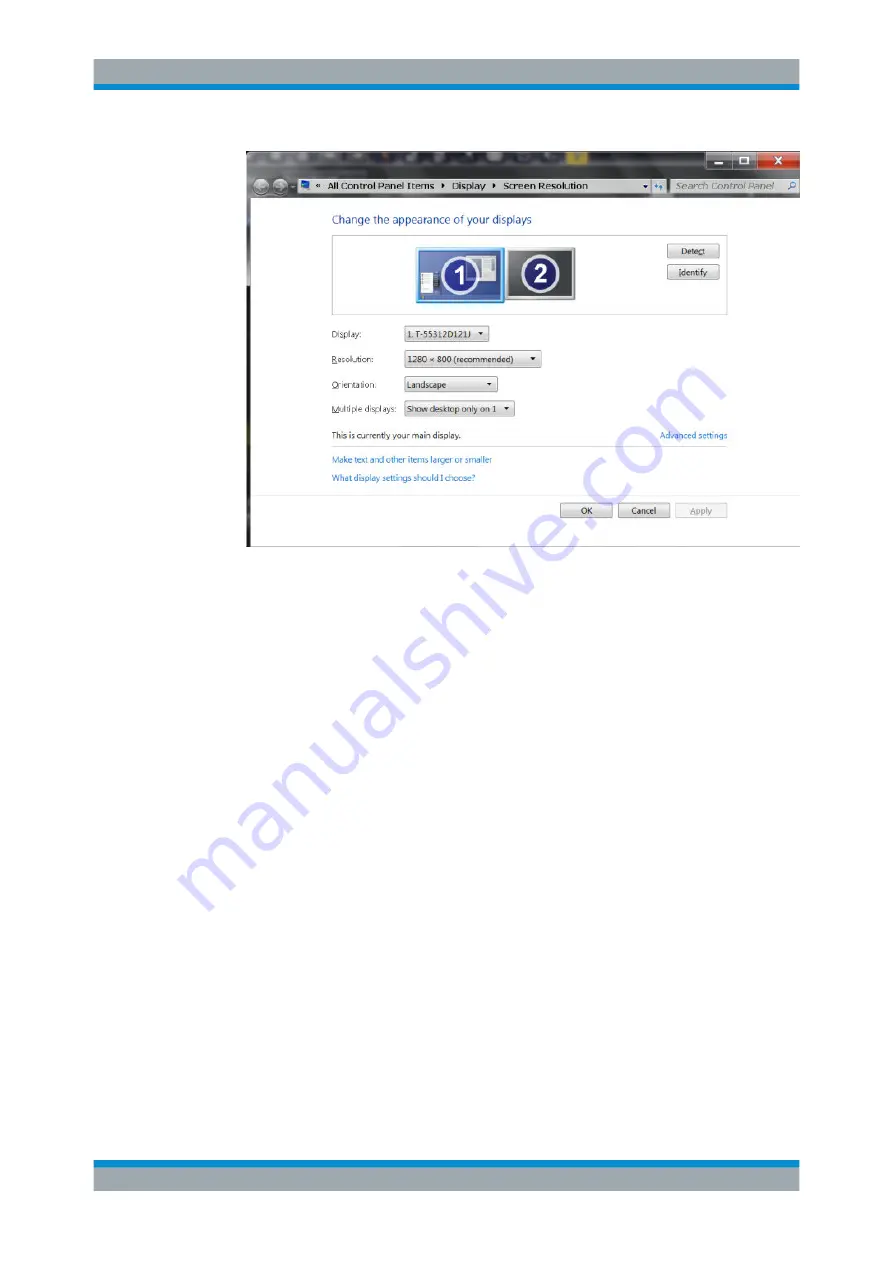
Getting Started
R&S
®
FPL1000
26
User Manual 1178.3370.02 ─ 09
5. If necessary, change the screen resolution. Consider the information in the note
above.
6. Select the instrument for display:
● "Display 1": internal monitor only
● "Display 2": external monitor only
● "Duplicate": both internal and external monitor
7. Tap "Apply" to try out the settings before they are accepted permanently, then you
can easily return to the previous settings, if necessary.
8. Select "OK" if the settings are suitable.
Fixing a wrong touchscreen mapping
If an external monitor is connected, the touchscreen function is erroneously mapped to
the external monitor by default. This mismatch is particularly cumbersome in extended
display mode, where touch gestures on the instrument screen actually operate on the
external screen. Also in duplicate mode, touch screen operation malfunctions if the res-
olutions of internal and external display do not match.
To fix the mapping between touchscreen and display, connect an external monitor to
the R&S
FPL1000 and proceed as follows:
1. Select [Setup] > "Display" > "Configure Monitor" > "Display Switch" to bring up the
Windows 10 "PROJECT" notification window.
Or press [Win]+[P] on a connected keyboard.
2. Select "Extend".
Preparing for Use






























