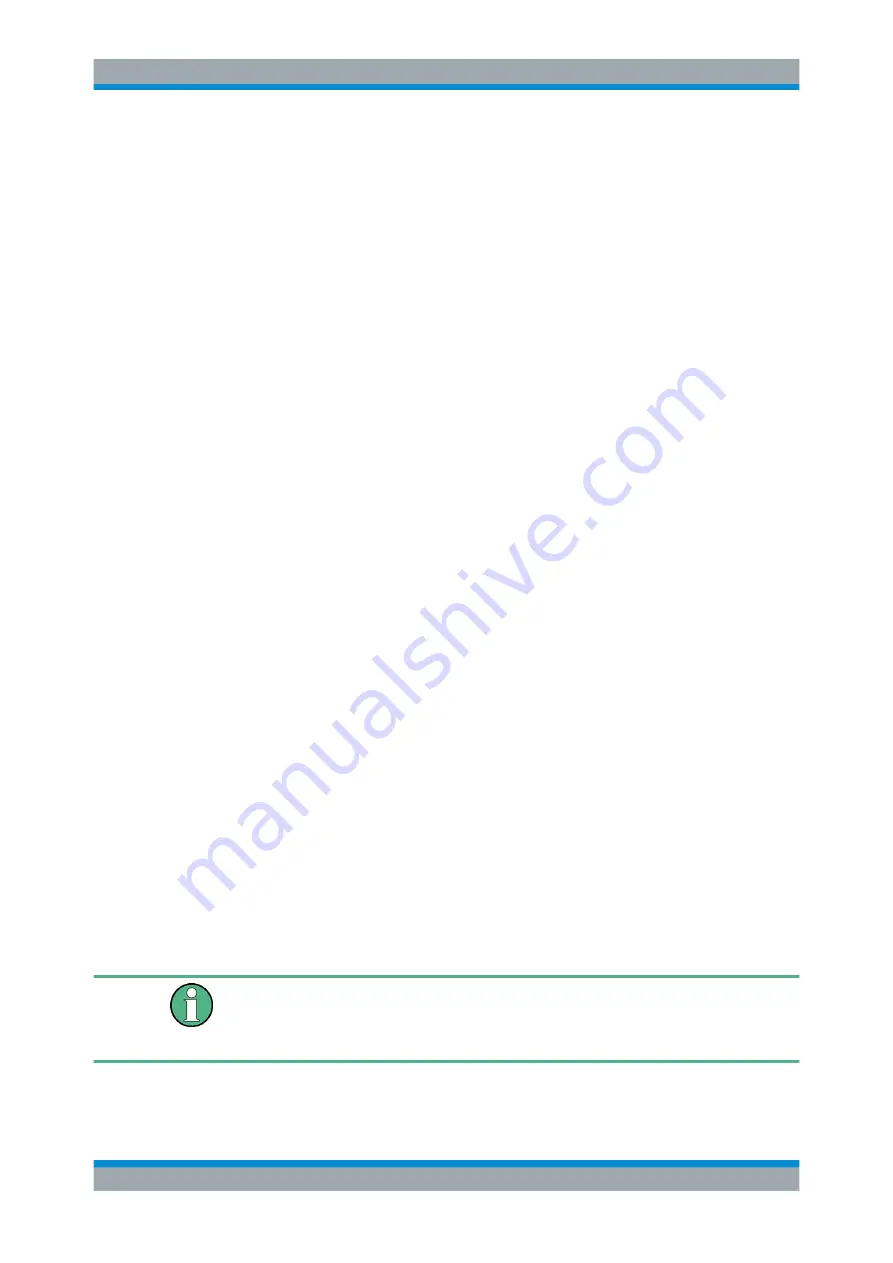
Getting Started
R&S
®
FPL1000
29
User Manual 1178.3370.02 ─ 09
The "Login" dialog box is displayed, in which you can enter the different user
account name and password.
5.1.12
Checking the Supplied Options
The instrument can be equipped with both hardware and firmware options. To check
whether the installed options correspond to the options indicated on the delivery note,
proceed as follows.
1. Press the [Setup] key.
2. Press the "System Config" softkey.
3. Switch to the "Ve Options" tab in the "System Configuration" dialog.
A list with hardware and firmware information is displayed.
4. Check the availability of the hardware options as indicated in the delivery note.
5.1.13
Performing a Self-Alignment
When strong temperature changes occur in the environment of the R&S
FPL1000, or
after updating the firmware, you have to perform a self-alignment to align the data to a
reference source.
Performing a self-alignment
Before performing this functional test, make sure that the instrument has reached its
operating temperature (for details, refer to the data sheet).
A message in the status bar ("Instrument warming up...") indicates that the operating
temperature has not yet been reached.
Depending on the installation settings, an automatic self-alignment is performed each
time the instrument is switched on. A dialog is displayed indicating how much warm-up
time is still required before self-alignment can be performed.
1. Press the [Setup] key.
2. Press the "Alignment" softkey.
3. Select the "Start Self Alignment" button in the "Alignment" dialog box.
Once the system correction values have been calculated successfully, a message
is displayed.
To display the alignment results again later
●
Press the [Setup] key.
●
Press the "Alignment" softkey.
Preparing for Use






























