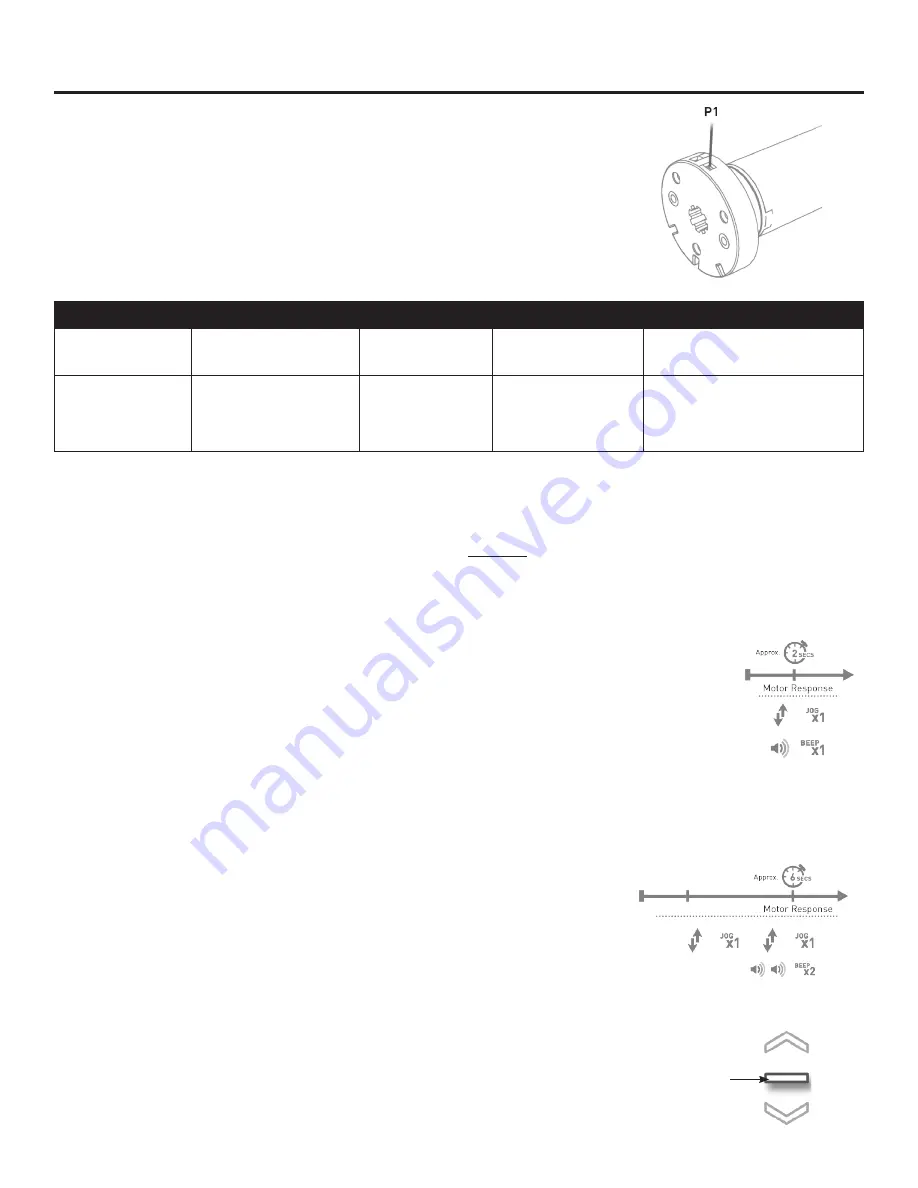
MOTOR CONFIGURATION OPTIONS
S
hORT
P
ReSS
Pressing the
P1
button has different outcomes depending on the state
of the motor.
The
P1
button serves many purposes throughout programming.
Understanding all of its functions is key to setting up a shade for use.
• Hold the
P1
button until the shade jogs once (approx. 2 seconds), then release.
The shade will beep once, confirming you are in Pairing Mode.
This allows you to pair a shade with a remote/switch.
3
P1 BUTTON FUNCTION
L
ONG
P
ReSS
Holding the
P1
button will achieve different outcomes depending on how long you hold the button.
NOTE:
Shade will only give you confirmation beep(s) AFTER you release the
P1
button. Button must be
released after desired amount of jogs.
State
Function Achieved
Visual Feedback Audible Feedback
Function Described
if limits are
NOT set
None
No Action
None
No Action
if limits are set
Operational control
of motor, run to limit.
Stop if running.
Motor Runs
None
Operational control of motor
after pairing and limit setting
is completed first time.
ACTIVE PAIRING MODE
• Hold the
P1
button until the shade jogs a second time (approx. 6 seconds), then release.
The shade will beep twice, confirming you’ve put the shade in “Sleep Mode”.
This prevents the shade from being controlled by any remote.
SLEEP MODE
• To bring shade out of “Sleep Mode”, hold the
P1
button (approx. 2 sec.)
the shade will jog once and beep one log beep. This confirms that
the shade is awake.
W
Ake
U
P
T
he
S
hAde
STOP




























