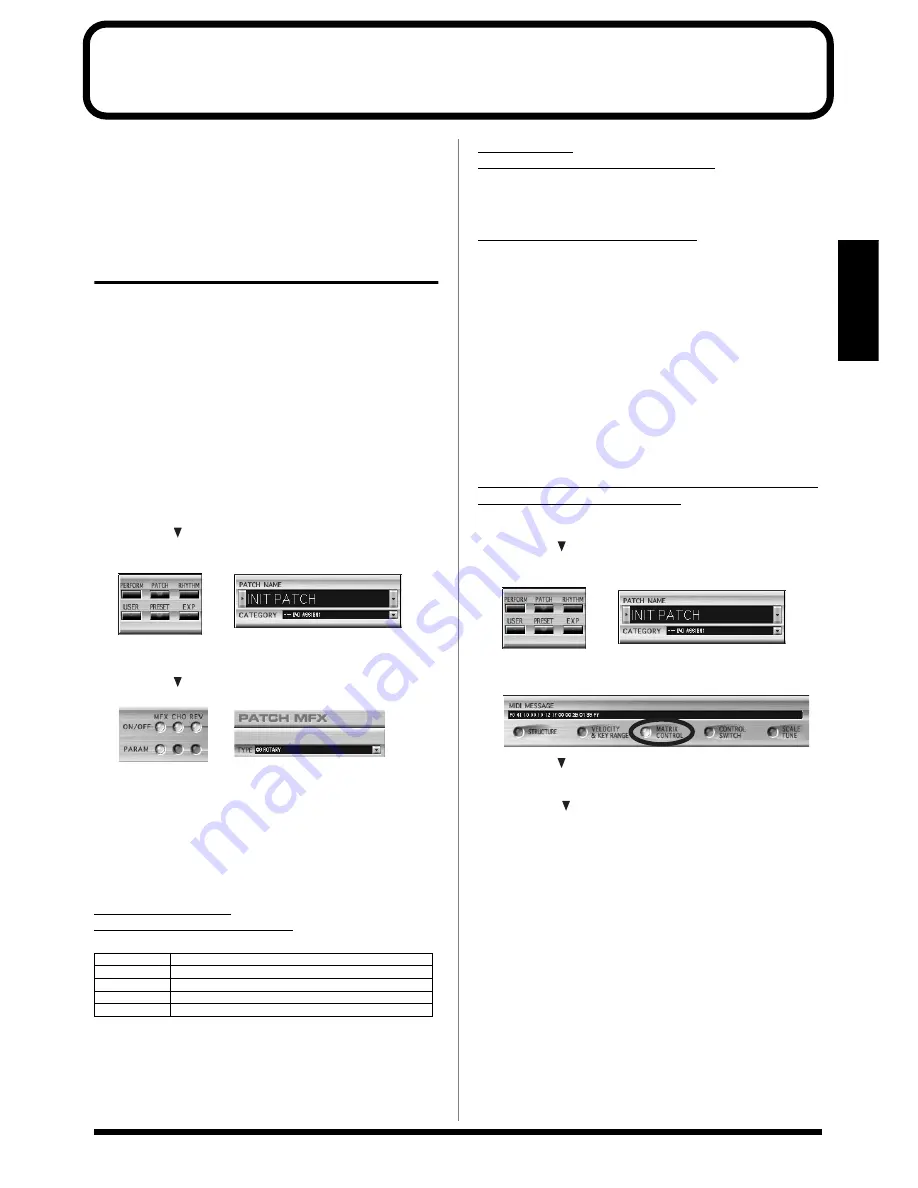
99
Examples of Applications
Using the XV-2020
Examples of Applications Using the XV-2020
This section provides clear, concrete examples describing how the
included XV Editor is used with the XV-2020.
Controlling the XV-2020 in
real time Using an External
MIDI Device
External MIDI controllers – modulation lever, foot switch,
expression pedal, etc. – can be used to modify Multi-Effects settings
or Tone settings in real time.
Changing Multi-Effects Settings
From an External MIDI Device
The parameters that can be changed via MIDI are determined by the
selected Multi-Effects (MFX) Type.
This applies to the MFX Type parameters described in pages p. 82 to
p. 91 that have an appended “#” mark.
1.
Click [PATCH] or [PERFORM].
2.
Click the
for [PATCH NAME] or [PERFORM NAME] to
select the Patch or Performance to be used.
fig.08-01.eps_50
fig.08-02.eps_50
3.
Click [PARAM] for [MFX].
4.
Click the
for [TYPE] and select [TYPE (MFX TYPE)].
fig.08-03.eps_50
fig.08-04.eps_50
5.
Set the parameter and the value.
PATCH MFX
You cannot choose these parameters when the MFX Type is set to
“00 THROUGH.”
CONTROL SOURCE
(MFX CONTROL SOURCE1–4)
DESTINATION
(MFX CONTROL DESTINATION1–4)
This chooses the Multi-Effects parameter to be controlled using the
MFX Control Source 1–4.
SENS (MFX CONTROL SENS1–4)
If you wish to change the selected parameter in a positive (+)
direction – i.e., a higher value, toward the right, or faster, etc. – from
its current setting, choose a positive (+) value. If you wish to change
the selected parameter in a negative (-) direction – i.e., a lower value,
toward the left, or slower, etc. – from its current setting, choose a
negative (-) value. Higher numbers produce a greater amount of
change.
Changing Tone Settings
You can use the Matrix Control parameter to manipulate Tone
settings in real time.
Choosing the MIDI Messages Used for Control and
the Parameters to Be Changed
1.
Click [PATCH].
2.
Click the
for [PATCH NAME] to select the Patch to be
used.
fig.08-01.eps_50
fig.08-02.eps_50
3.
Click [MATRIX CONTROL].
fig.08-05
4.
Click the
for [SOURCE 1] through [SOURCE 4] to select
the parameter.
5.
Using the
for [DESTINATION 1] through [DESTINATION
4], select the parameter to be controlled, and set the SENS
and TONE.
OFF
No controller is used.
CC01–95
Controller numbers 1–95 (except for 32)
BEND
Pitch Bend
AFTER
Aftertouch
SYS1–4
System Control 1–4
Summary of Contents for XV-2020
Page 32: ...32 MEMO ...
Page 33: ...33 Quick Start Quick Start ...
Page 42: ...42 MEMO ...
Page 105: ...105 Appendix Appendix ...
















































