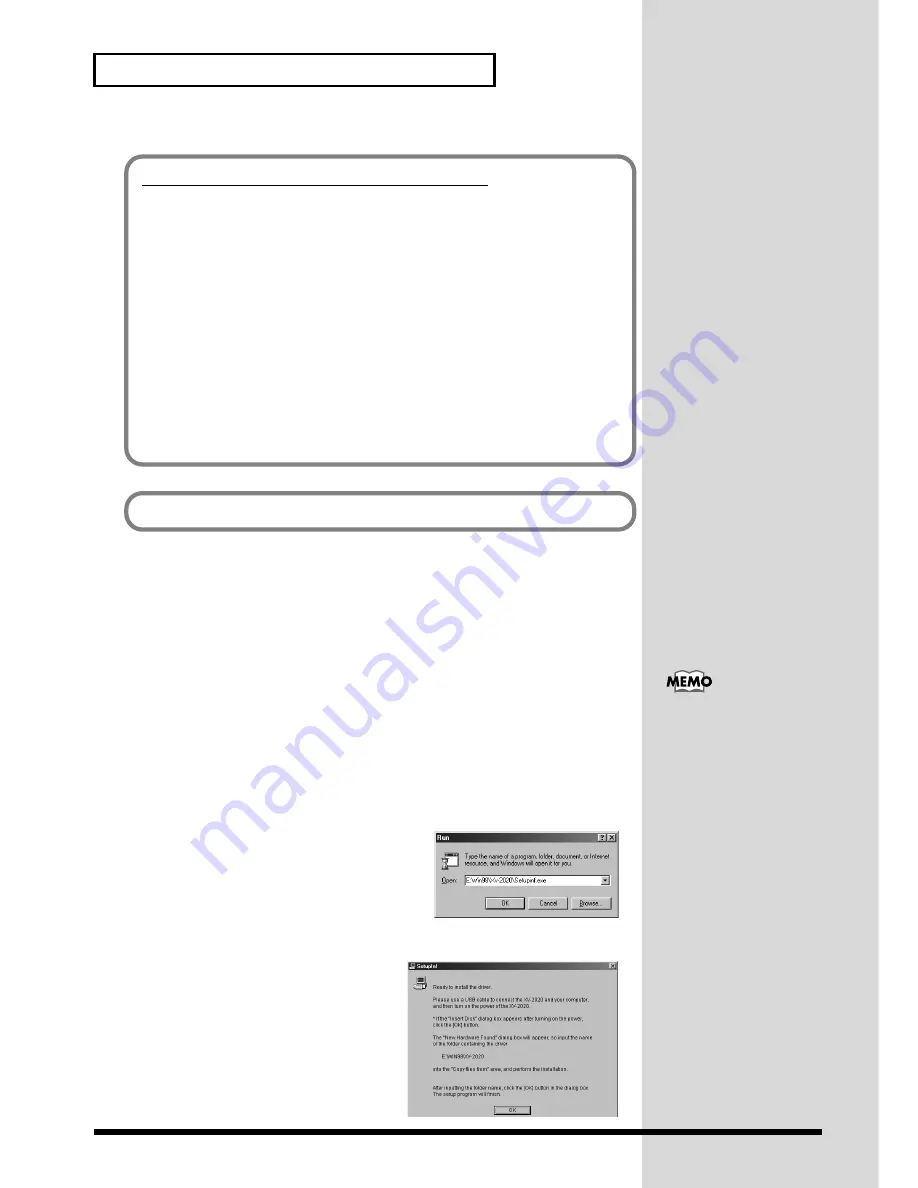
20
For Those Using a Computer
Windows Me/98 users
1.
With the XV-2020 disconnected, start up Windows.
Disconnect all USB cables except for a USB keyboard and USB mouse (if used).
2.
Exit all currently running software (applications).
Also close any open windows. If you are using virus checking or similar software, be
sure to exit it as well.
3.
Prepare the CD-ROM.
Insert the CD-ROM into the CD-ROM drive of your computer.
4.
Open the
“Run...”
dialog box.
Click the Windows
Start
button.
From the menu that appears, select
“Run...”
fig.2-19a_50
5.
In the dialog box that appears, input the
following into the
“Open”
field, and click
[OK]
.
E:\Win98\XV-2020\SETUPINF.EXE
* The drive name
“E:”
may be different for your
system. Specify the drive name of your CD-ROM drive.
fig.2-19_40
6.
The
SETUPINF
dialog box will appear.
You are now ready to install the driver.
* Do not click
[OK]
at this time.
If you changed “File signature verification”
If you changed the
“File signature verification”
setting in
step 5
, restore the
original setting after Windows restarts.
1.
After Windows restarts, log in to Windows as a user with
administrative
privileges
, (such as Administrator).
2.
In the Windows desktop, right-click the
My Computer
icon, and from the
menu that appears, select
Properties
. The
System
Properties dialog box will
appear.
3.
Click the
Hardware
tab, and then click
[Driver signature]
. The
Driver Signing
Options
dialog box will appear.
4.
Return the
“File signature verification”
setting to the original setting (either
“Warn”
or
“Block”
), and click
[OK]
.
5.
Click
[OK]
. The
System properties
dialog box will close.
Next, you need to make the driver settings.
->
Settings and checking
(p. 21)
In this manual, the location
of folders and files is given
in terms of the file path,
using \ as the delimiter.
For example,
Win98\SETUPINF.EXE
indicates the
SETUPINF.EXE
file found
in the
Win98
folder.
Summary of Contents for XV-2020
Page 32: ...32 MEMO ...
Page 33: ...33 Quick Start Quick Start ...
Page 42: ...42 MEMO ...
Page 105: ...105 Appendix Appendix ...






























