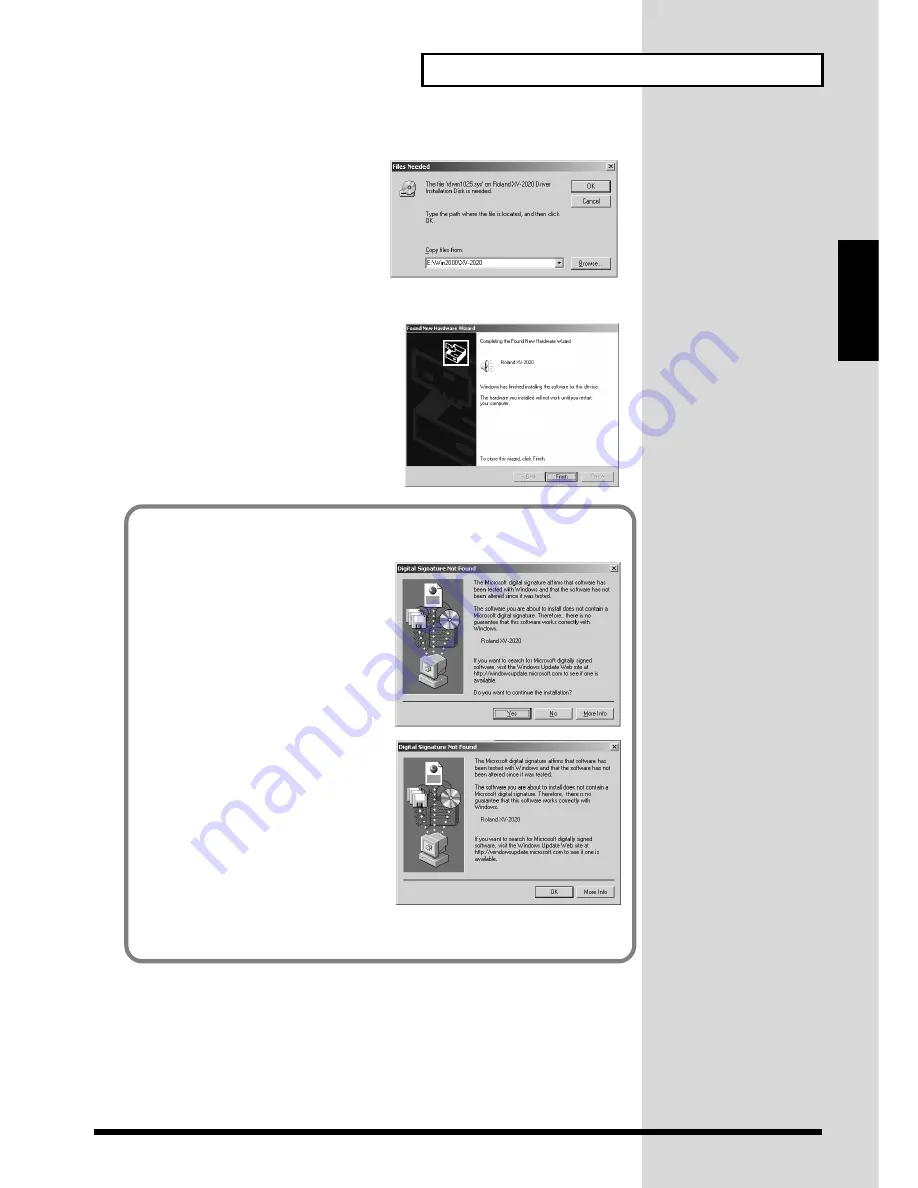
19
For Those Using a Computer
For Those Using a
Computer
fig.2-18_50
15.
The
Files Needed
dialog box will
appear.
In the
“Copy files from”
area, type
“E:\Win2000\XV-2020”
and click
[OK]
.
* The drive name
“E:”
may be different
for your system. Specify the drive name
of your CD-ROM drive.
fig.2-17b_40
16.
The
“Found New Hardware Wizard”
may
be displayed.
Verify that
“ROLAND XV-2020”
is
displayed, and click
[Finish]
.
17.
Restart Windows.
The
System Settings Change
dialog box
may appear. Click
[Yes]
. Windows will
restart automatically.
If in step 5 the
“File signature verification”
setting was not set to
“Ignore”
, a
“Digital signature not found”
dialog box will appear.
fig.2-16_40
If “File signature verification” is set to
“Warn,”
1.
Click
[Yes]
.
2.
Continue the installation.
fig.2-16a_40
If “File signature verification” is set to
“Block”
1.
Click
[OK]
.
2.
When the
“New hardware
detection wizard”
appears, click
[Finish]
.
3.
Perform the installation as described
in the
“Troubleshooting”
section on
Device Manager shows “?”, “!”, or
“USB Composite Device”
(p. 114).
Summary of Contents for XV-2020
Page 32: ...32 MEMO ...
Page 33: ...33 Quick Start Quick Start ...
Page 42: ...42 MEMO ...
Page 105: ...105 Appendix Appendix ...






























