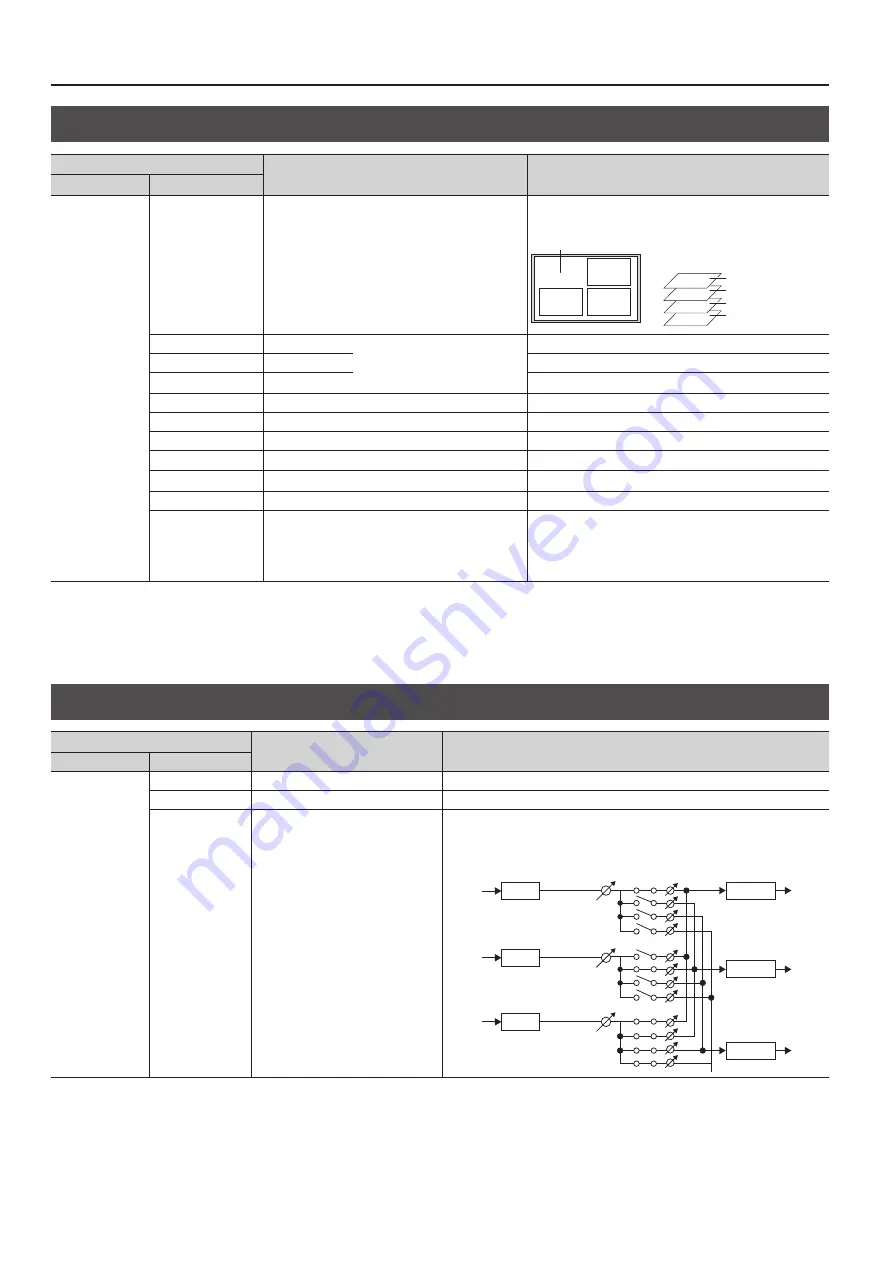
Menu List
6
MULTI
Menu item
Value
Description
2nd level
3rd level
WINDOW-1
:
WINDOW-4
SOURCE CH
(*16) CH1–CH8
This sets the video input channels displayed in the respective
windows during video compositing.
WINDOW
-
1
WINDOW
-
2
WINDOW
-
3
WINDOW
-
4
* The layer positions are fixed and
cannot be changed.
WINDOW
-
1
WINDOW
-
2
WINDOW
-
3
WINDOW
-
4
SIZE
10 %–100 %
* The default values for “WINDOW-1”
through “WINDOW-4” differ.
This adjusts the size of the window.
POSITION H
-100 %–100 %
This adjusts the horizontal position of the window.
POSITION V
-100 %–100 %
This adjusts the vertical position of the window.
CROPPING TYPE
ORIGINAL, 4: 3, 5: 4, 16: 9, MANUAL
This sets the type when cropping a window.
MANUAL H
(*17) -2000–0–2000
This sets the horizontal cropping width.
MANUAL V
(*17) -2000–0–2000
This sets the vertical cropping width.
ZOOM
100 %–1000 %
This adjusts the enlargement factor of the picture.
ZOOM POSITION H
-1920–0–1920
This adjusts the horizontal display position of the video.
ZOOM POSITION V
-1920–0–1920
This adjusts the vertical display position of the video.
OUTPUT1 SW
:
OUTPUT4 SW
* This varies according
to model.
OFF, ON
This sets whether windows for each output channel are displayed
(ON) or hidden (OFF).
* Separately adjusting the size and position of the window for each
output channel is not possible.
(*15): Effective when “MODE” is set to a value from “MULTI-2” to “MULTI-4.”
(*16): The “SOURCE CH” setting can be changed only for the windows in multi-view output. For example, when “MODE” is set to “MULTI-2,” only WINDOW-1 and WINDOW-2 can be
changed.
(*17): Effective when “CROPPING TYPE” under “MULTI” is set to “MANUAL.”
AUDIO INPUT
Menu item
Value
Description
2nd level
3rd level
HDMI-1
:
HDMI-8
ANALOG-1
:
ANALOG-8
INPUT LEVEL
0 (-INF dB)–100 (0.0 dB)–127 (+6.0 dB)
This adjusts the volume level of input audio.
INPUT MUTE
OFF, ON
This sets the Mute feature on or off. Input audio for which this is set to “ON” is silenced.
AUDIO FOLLOW
OFF, ON
This sets the Audio Follow feature on or off.
ON:
Selected audio is sent to a single output channel.
OFF: Audio on each output channel is sent to all channels. (*17)
CH1 AUDIO
CH2 AUDIO
HDMI-1
AUDIO FOLLOW
= ON
HDMI-2
AUDIO FOLLOW
= ON
HDMI-1
INPUT1
HDMI-2
INPUT2
HDMI-3
INPUT3
HDMI-3
AUDIO FOLLOW
= OFF
CH3 AUDIO
OUTPUT1
OUTPUT3
OUTPUT2
SEND RATE
(*18): Setting “AUDIO FOLLOW” to “OFF” during input or output of copyright-protected (HDCP) video might result in no audio output on other channels. For details, refer to
“Important Notes When Working with Copyright-protected (HDCP) Video” (p. 20).
(*15)







































