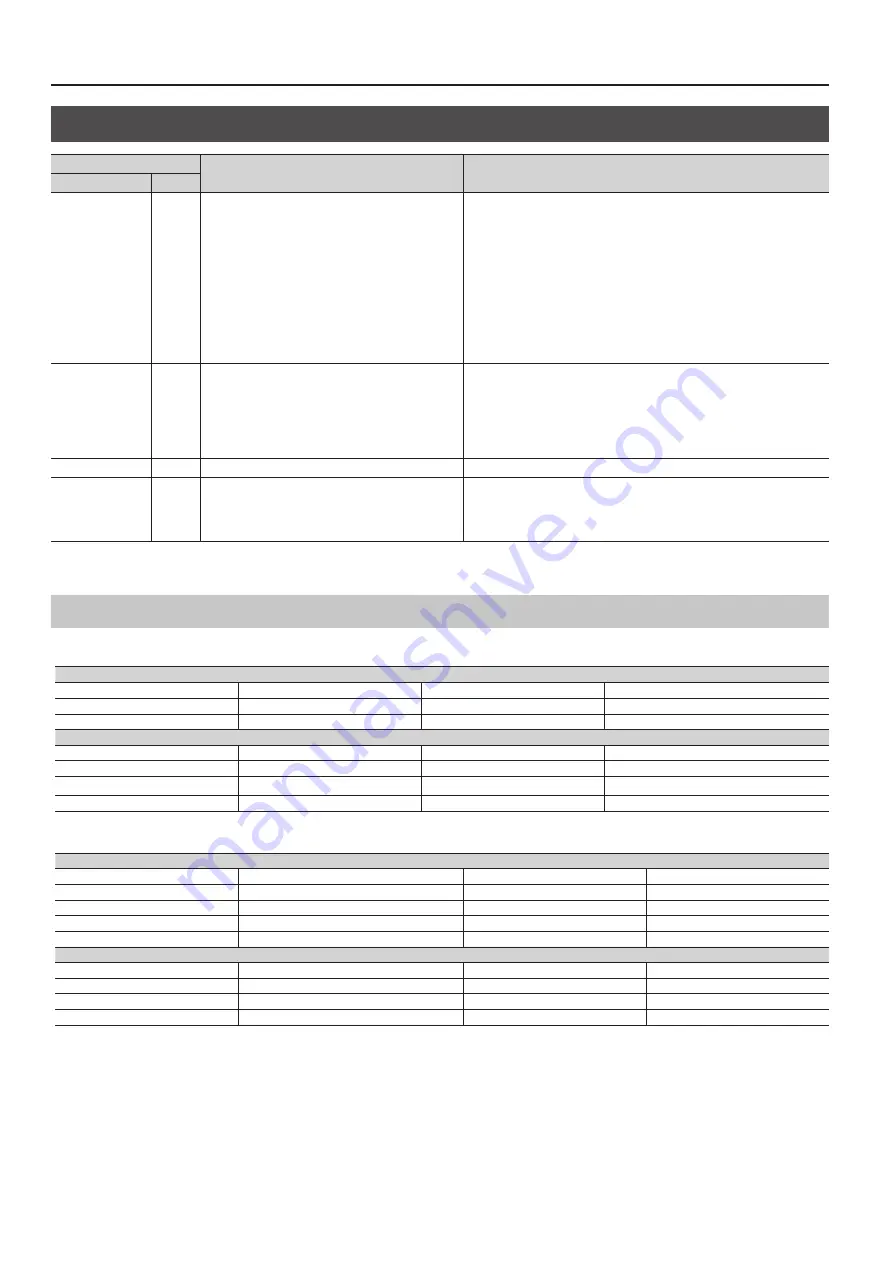
Menu List
10
EDID
Menu item
Value
Description
2nd level
3rd level
HDMI EDID IN-1
:
HDMI EDID IN-8
—
5
When “FRAME RATE” under “SYSTEM” is set to “59.94 Hz”
INTERNAL, 640 x 480, 800 x 600, 1024 x 768, 1280 x 768,
1280 x 800, 1366 x 768, 1280 x 1024, 1400 x 1050, 1600 x 1200,
1920 x 1200, DATA1–8 (*21), 480i 4: 3, 480i 16: 9, 480p 4: 3,
480p 16: 9, 720p, 1080i, 1080p
5
When “FRAME RATE” under “SYSTEM” is set to “50 Hz”
INTERNAL, 640 x 480, 800 x 600, 1024 x 768, 1280 x 768,
1280 x 800, 1366 x 768, 1280 x 1024, 1400 x 1050, 1600 x 1200,
1920 x 1200, DATA1–8(*20), 576i 4: 3, 576i 16: 9, 576p 4: 3,
576p 16: 9, 720p, 1080i, 1080p
These set the EDID values for HDMI INPUT.
INTERNAL:
Information on computer-use input resolution and video-use input resolution is
sent. (Refer to the chart below.)
DATA1–8:
EDID values copied using “HDMI EDID COPY” are sent. (Refer to the chart below.)
* Supported audio formats are shared by “INTERNAL” through “1920 x 1200.” For
details, refer to the chart below.
* Pressing the [VALUE] dial after changing settings displays a popup prompting
you to confirm the changes. Pressing the [VALUE] dial applies the changes to
the settings.
RGB EDID IN-1
:
RGB EDID IN-8
—
INTERNAL, 640 x 480, 800 x 600, 1024 x 768, 1280 x 768,
1280 x 800, 1366 x 768, 1280 x 1024, 1400 x 1050,
1600 x 1200, 1920 x 1200
These set the EDID values for RGB INPUT.
INTERNAL:
Information on computer-use input resolution is sent. (Refer to the chart below.)
* Pressing the [VALUE] dial after changing settings displays a popup prompting
you to confirm the changes. Pressing the [VALUE] dial applies the changes to
the settings.
EDID COPY OUTPUT
—
OUTPUT1–4 * This varies according to model.
This sets the HDMI OUTPUT connector for copying the EDID.
HDMI EDID COPY
—
DATA1–8
Specifying a copy destination (DATA1 through 8) and pressing the [VALUE] dial
displays the “HDMI EDID COPY” popup.
This copies the EDID of the display connected to the HDMI OUTPUT connector
selected using “EDIT COPY OUTPUT.”
(*21): The “DATA1– 8” settings are not saved at individual presets. Only a single set is saved in the unit. After settings for menu items have been made, the new values are saved in
the unit’s internal memory when you exit the menu.
Data Sent When Set to “INTERNAL”
When frame rate is set to “59.94 Hz”
Computer-use input resolution
640 x 480/60 Hz (VGA)
800 x 600/60 Hz (SVGA)
1024 x 768/60 Hz (XGA)
1280 x 800/60 Hz (WXGA)
1280 x 1024/60 Hz (SXGA)
1400 x 1050/60 Hz (SXGA+)
1600 x 1200/60 Hz (UXGA)
1920 x 1200/60Hz (Reduced Blanking) (WUXGA)
1280 x 768/60 Hz (WXGA)
1366 x 768/60 Hz (FWXGA)
1920 x 1080/59.94p, 60p
1920 x 1080/59.94i
Video-use input resolution
1920 x 1080/59.94p, 60p (16:9) [Native] 1920 x 1080/50p (16:9)
1920 x 1080/59.94i, 60i (16:9)
1920 x 1080/50i (16:9)
1280 x 720/59.94p, 60p (16:9)
1280 x 720/50p (16:9)
720 x 480/59.94p, 60p (16:9)
720 x 480/59.94p, 60p (4:3)
720 x 576/50p (16:9)
720 x 576/50p (4:3)
720 x 480/59.94i (16:9)
720 x 480/59.94i (4:3)
720 x 576/50i (16:9)
720 x 576/50i (4:3)
When frame rate is set to “50 Hz”
Computer-use input resolution
640 x 480/60 Hz (VGA)
640 x 480/75 Hz (VGA)
800 x 600/60 Hz (SVGA)
800 x 600/75 Hz (SVGA)
1024 x 768/60 Hz (XGA)
1024 x 768/75 Hz (XGA)
1280 x 800/60 Hz (WXGA)
1280 x 800/75 Hz (WXGA)
1280 x 1024/ 60Hz (SXGA)
1280 x 1024/75 Hz (SXGA)
1400 x 1050/60 Hz (SXGA+)
1400 x 1050/75 Hz (SXGA+)
1600 x 1200/60 Hz (UXGA)
1920 x 1200/60 Hz (Reduced Blanking) (WUXGA)
1280 x 768/60 Hz (WXGA)
1366 x 768/60 Hz (FWXGA)
1920 x 1080/59.94p, 60p
1920 x 1080/59.94i
Video-use input resolution
1920 x 1080/59.94p, 60p (16:9)
1920 x 1080/50p (16:9) [Native]
1920 x 1080/59.94i, 60i (16:9)
1920 x 1080/50i (16:9)
1280 x 720/59.94p, 60p (16:9)
1280 x 720/50p (16:9)
720 x 480/59.94p, 60p (16:9)
720 x 480/59.94p, 60p (4:3)
720 x 576/50p (16:9)
720 x 576/50p (4:3)
720 x 480/59.94i (16:9)
720 x 480/59.94i (4:3)
720 x 576/50i (16:9)
720 x 576/50i (4:3)
Supported audio format
Linear PCM/48 kHz/24 bits/8 channels
* Speaker configurations are as follows.
5
Front Left/Front Right
5
Front Center
5
Rear Left/Rear Right
5
Rear Left Center/Rear Right Center
5
LFE










































